Search Data Using Autocomplete TextBox
Submitted by janobe on Sunday, December 22, 2013 - 17:37.
In this tutorial I will show you how to search records in the MySQL Database using the AutoComplete TextBox. The list of records will display in the Datagridview and it will show you how easy it is to search a record in the Database.
Lets’ begin:
First create a table in the MySQL Database named “employeesdb”.
Insert the data in the table for your records.
Open the Visual Basic 2008, create a project and set your Form just like this.
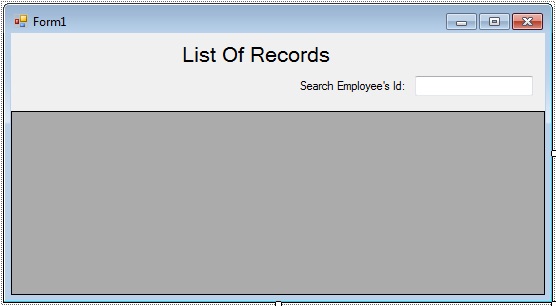 Click the TextBox and go to the properties. Then, select the AutoCompleteMode and select AppendSuggest. After that, click again the AutoCompleteSource and select CostumSource.
Click the TextBox and go to the properties. Then, select the AutoCompleteMode and select AppendSuggest. After that, click again the AutoCompleteSource and select CostumSource.
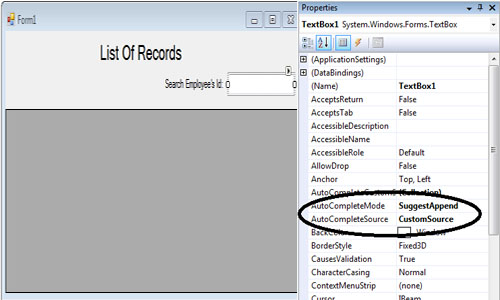 After that, double click the Form and do this code for setting up the connection of MySQL Database and declare the classes that you needed.
Note: add
Go back to the Design Views, double click the TextBox and do this code for searching the records in the Database.
Download the complete Source Code and run it on your computer.
After that, double click the Form and do this code for setting up the connection of MySQL Database and declare the classes that you needed.
Note: add
Go back to the Design Views, double click the TextBox and do this code for searching the records in the Database.
Download the complete Source Code and run it on your computer.
- (101, 'neena', 'Kochar', 'nKochar', '123-1231-212', '1989-09-21 00:00:00', 'AD_VP', 17000),
- (102, 'lex', 'De Haan', 'lDe Haan', '113-2122-2121', '1990-01-13 00:00:00', 'AD_VP', 17000),
- (103, 'alexander', 'Hunold', 'aHunold', '211-4515-1515', '1991-05-21 00:00:00', 'IT_PROG', 9000),
- (104, 'Bruce', 'Ernst', 'bErnst', '515-541-151', '1999-07-02 00:00:00', 'IT_PROG', 6000),
- (107, 'Diana', 'Lorents', 'dLorents', '515-515-5156', '1999-11-16 00:00:00', 'IT_PROG', 4200),
- (124, 'Kevin', 'Mourgos', 'kMourgos', '559-887-333', '1995-10-17 00:00:00', 'IT_PROG', 5800),
- (141, 'Trenne', 'Rajs', 'tRajs', '212-548-989', '1997-01-29 00:00:00', 'ST_MAN', 3500),
- (142, 'Curtis', 'Davies', 'cDavies', '333-999-777', '1998-03-15 00:00:00', 'ST_CLERK', 3100),
- (143, 'Randal', 'Matos', 'rMatos', '4444-5654-54', '1998-09-07 00:00:00', 'ST_CLERK', 2600),
- (144, 'Peter', 'Vargas', 'pVargas', '6565-5641-87', '2000-01-10 00:00:00', 'ST_CLERK', 2500),
- (149, 'Ellen', 'Zlotkey', 'eZlotkey', '656-4847-45', '1996-11-05 00:00:00', 'ST_CLERK', 10500),
- (174, 'Jonathan', 'Abel', 'jAbel', '5988-4556-564', '1999-05-24 00:00:00', 'SA_MAN', 11000),
- (176, 'Kimberly', 'Taylor', 'kTaylor', '687-695-8754', '1987-09-17 00:00:00', 'SA_REP', 8600),
- (178, 'Jinnefer', 'Grant', 'jGrant', '552-6541-897', '1996-02-17 00:00:00', 'SA_REP', 7000),
- (200, 'Michael', 'Whalen', 'mWhalen', '2121-5465-541', '1997-08-17 00:00:00', 'SA_REP', 4400),
- (201, 'Pat', 'Hartstein', 'pHartstein', '14564-541-45', '1994-07-07 00:00:00', 'AD_ASST', 13000),
- (205, 'Shelley', 'Fay', 'sFay', '515-215-1156', '1994-07-07 00:00:00', 'MK_MAN', 6000),
- (206, 'William', 'Higgins', 'wHiggins', '566-112-5156', '1995-09-26 00:00:00', 'AC_MGR', 12000),
- (207, 'hatch', 'Glets', 'hGlets', '556-5465-515', '1989-03-07 00:00:00', 'AC_ACCOUNT', 8300),
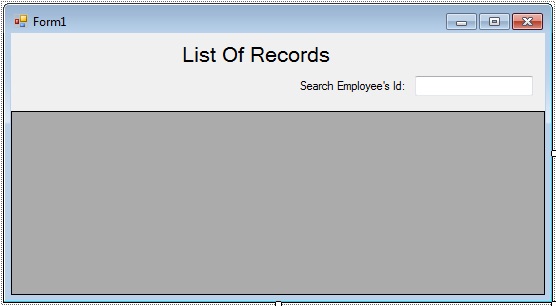 Click the TextBox and go to the properties. Then, select the AutoCompleteMode and select AppendSuggest. After that, click again the AutoCompleteSource and select CostumSource.
Click the TextBox and go to the properties. Then, select the AutoCompleteMode and select AppendSuggest. After that, click again the AutoCompleteSource and select CostumSource.
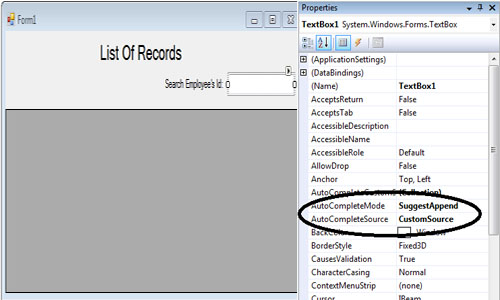 After that, double click the Form and do this code for setting up the connection of MySQL Database and declare the classes that you needed.
After that, double click the Form and do this code for setting up the connection of MySQL Database and declare the classes that you needed.
- 'set imports
- Imports MySql.Data.MySqlClient
- Public Class Form1
- 'set up connection
- Dim con As MySqlConnection = New MySqlConnection("server=localhost;user id=root;database=employeesdb")
- 'a set of commands in MySQL
- Dim cmd As New MySqlCommand
- 'a Bridge between a database and datatable for retrieving and saving data.
- Dim da As New MySqlDataAdapter
- 'a specific table in the database
- Dim dt As New DataTable
- End Class
mysql.data.dll as your reference to make MySQL work.
Go to Form_Load and do the following codes for retrieving the record in the Database.
- Private Sub Form1_Load(ByVal sender As System.Object, ByVal e As System.EventArgs) Handles MyBase.Load
- 'for retrieving the records in the database on the datagridview in the first load.
- Try
- 'open the connection
- con.Open()
- 'set a new spicific table in the database
- dt = New DataTable
- 'set your commands for holding the data.
- With cmd
- .Connection = con
- .CommandText = "Select * from employees"
- End With
- 'filling the table in the database
- da.SelectCommand = cmd
- da.Fill(dt)
- 'put your datasource in the datagridview
- DataGridView1.DataSource = dt
- 'for autocomplete the textbox
- Dim r As DataRow
- TextBox1.AutoCompleteCustomSource.Clear()
- 'for each datarow in the rows of the datatable
- For Each r In dt.Rows
- 'adding the specific row of the table in the AutoCompleteCustomSource of the textbox
- TextBox1.AutoCompleteCustomSource.Add(r.Item("EMPLOYEE_ID").ToString)
- Next
- Catch ex As Exception
- End Try
- da.Dispose()
- 'close the connection
- End Sub
- Private Sub TextBox1_TextChanged(ByVal sender As System.Object, ByVal e As System.EventArgs) Handles TextBox1.TextChanged
- 'for searching the record in the database
- Try
- 'open the connection
- con.Open()
- dt = New DataTable
- 'set your commands for holding the data
- With cmd
- .Connection = con
- .CommandText = "Select * from employees where EMPLOYEE_ID like '" & TextBox1.Text & "%'"
- End With
- 'filling the table in the database.
- da.SelectCommand = cmd
- da.Fill(dt)
- 'put your datasource in the datagridview
- DataGridView1.DataSource = dt
- Catch ex As Exception
- End Try
- da.Dispose()
- 'close the connection
- End Sub
Add new comment
- 294 views

