How to Create a Simple CPU and RAM Meter in Visual Basic 2008
Submitted by janobe on Tuesday, April 29, 2014 - 09:17.
In this tutorial I will teach you how to create a simple CPU and RAM meter by using Visual Basic 2008. With this, you will be able to know the usage of your RAM and CPU. And it also calculates the percentage of its performance usage.
Let’s begin:
Open Visual Basic 2008, create a new Windows Application and drag the Label, ProgressBar, PerformanceCounter and a Timer. Name the two PerformanceCounters, “pcCPU” and the other one is “pcRAM”. Then, name the two Labels into “lblCPU” and “lblRAM”. Then, name the two ProgressBars into “pbCPU”and “pbRAM”.
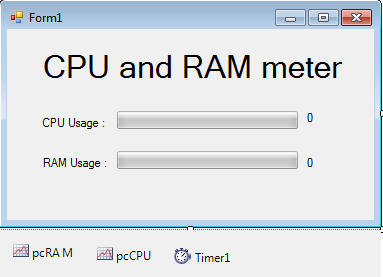 After that, click the “pcCPU” PerformanceCounter and go to the properties, then select “Processor” for the Category Name ,“% Processor Time” for the Counter Name and "_Total" for the Instance Name.
After that, click the “pcCPU” PerformanceCounter and go to the properties, then select “Processor” for the Category Name ,“% Processor Time” for the Counter Name and "_Total" for the Instance Name.
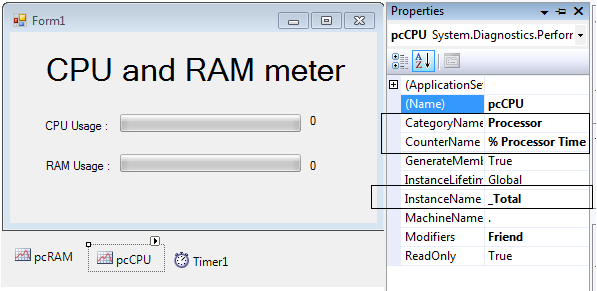 Then, click the other PerformanceCounter named “pcRAM” and go to the properties again, then select “Memory” for Category Name and “ % Commited Bytes in Use” for the Counter Name.
Then, click the other PerformanceCounter named “pcRAM” and go to the properties again, then select “Memory” for Category Name and “ % Commited Bytes in Use” for the Counter Name.
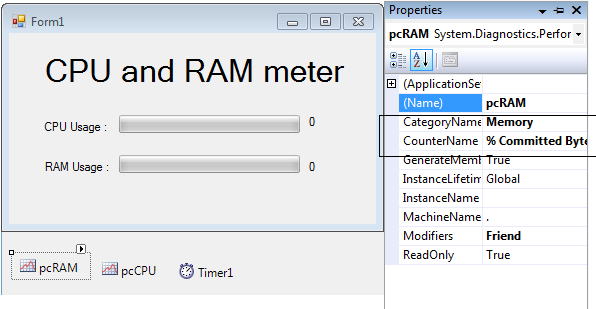 Double click the Timer and do the following code in the method.
Go back to the Design Views, double click the Form and do the following code for starting the timer on the first load.
Output :
Double click the Timer and do the following code in the method.
Go back to the Design Views, double click the Form and do the following code for starting the timer on the first load.
Output :
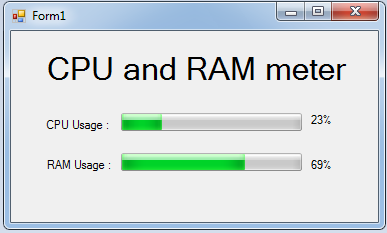
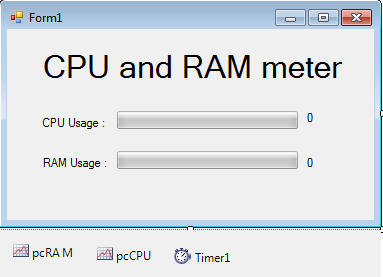 After that, click the “pcCPU” PerformanceCounter and go to the properties, then select “Processor” for the Category Name ,“% Processor Time” for the Counter Name and "_Total" for the Instance Name.
After that, click the “pcCPU” PerformanceCounter and go to the properties, then select “Processor” for the Category Name ,“% Processor Time” for the Counter Name and "_Total" for the Instance Name.
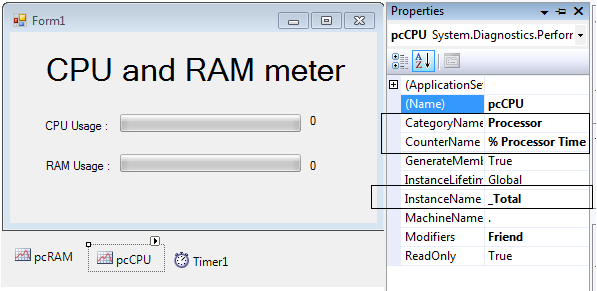 Then, click the other PerformanceCounter named “pcRAM” and go to the properties again, then select “Memory” for Category Name and “ % Commited Bytes in Use” for the Counter Name.
Then, click the other PerformanceCounter named “pcRAM” and go to the properties again, then select “Memory” for Category Name and “ % Commited Bytes in Use” for the Counter Name.
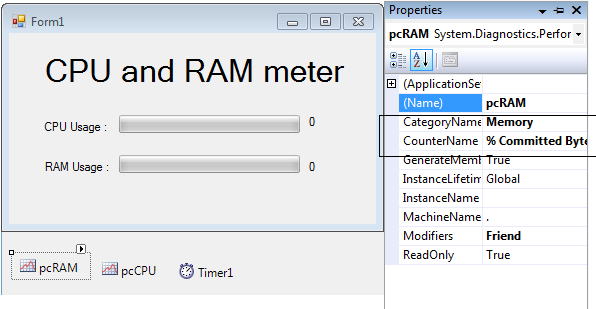 Double click the Timer and do the following code in the method.
Double click the Timer and do the following code in the method.
- Private Sub Timer1_Tick(ByVal sender As System.Object, ByVal e As System.EventArgs) Handles Timer1.Tick
- 'SET THE PERFORMANCE VALUE TO A PROGESSBAR
- pbCPU.Value = pcCPU.NextValue
- pgRAM.Value = pcRAM.NextValue
- 'SET THE PROGRESS BAR VALUE TO THE LABEL TO KNOW WHAT IS THE PERCENTAGE OF THE PROCESS.
- lblcpu.Text = pbCPU.Value & "%"
- lblram.Text = pgRAM.Value & "%"
- End Sub
- Private Sub Form1_Load(ByVal sender As System.Object, ByVal e As System.EventArgs) Handles MyBase.Load
- 'SET THE INTERVAL TO 500.
- Timer1.Interval = 500
- 'START THE TIMER
- Timer1.Start()
- End Sub
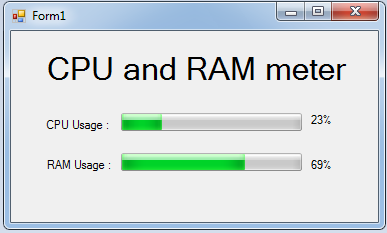
Comments
Add new comment
- Add new comment
- 562 views

