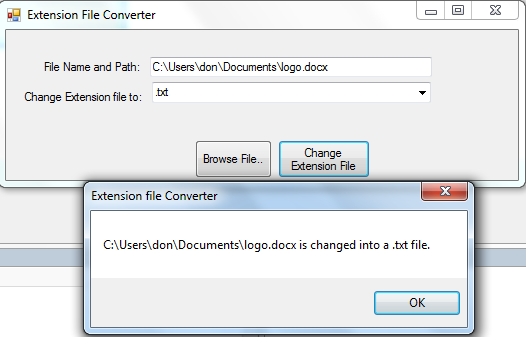Extension File Converter in C#
Submitted by donbermoy on Friday, July 11, 2014 - 06:55.
This tutorial provides to make a program that can convert a file into any any file that is changing the extension filename of this file using C#.
Now, let's start this tutorial!
1. Let's start with creating a Windows Form Applicationin C# for this tutorial by following the following steps in Microsoft Visual Studio 2010: Go to File, click New Project, and choose Windows Application.
2. Next, add two Buttons named Button1 and labeled it as "Browse File.." for browsing and searching any types of file and Button2 named "Convert" for converting this file to the desired extension file. Insert one TextBox named TextBox1 for displaying the filepath and filename, and a ComboBox named ComboBox1 to have a list of extension file. You must design your interface like this:
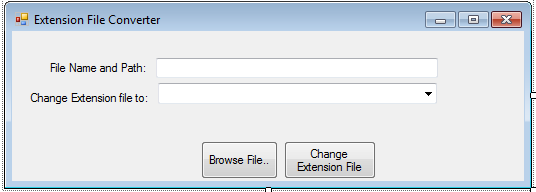 3. Put this code below in your Form_Load.
The code above loads item in the ComboBox when loading the form. These are the extension files as option for conversion such as doc,txt,jpeg,mp4,mp3,jpg,gif,docx, and rtf file.
4. For Button1_Click which is used for browsing a certain file, put this code below.
The code above tells to open a file dialog to browse a certain file. After choosing and selecting this certain file, this will then display the filename and path to the textbox.
5. For Button2_Click which is used for changing the extension file of the selected filename, put this code below
We used variable extensionFile As String that will hold the value of our ComboBox1 (the extension files). Then it will prompt the user the filename is changed into a selected extension file type. The Mid Function in our oldFile variable will return a string containing a specified number of characters from the textbox and the length of the file on this control. Then, the FileCopy function was established to copy a file, TextBox1 as the source, and the newfile will be the same filename but with different extension file now.
Output:
3. Put this code below in your Form_Load.
The code above loads item in the ComboBox when loading the form. These are the extension files as option for conversion such as doc,txt,jpeg,mp4,mp3,jpg,gif,docx, and rtf file.
4. For Button1_Click which is used for browsing a certain file, put this code below.
The code above tells to open a file dialog to browse a certain file. After choosing and selecting this certain file, this will then display the filename and path to the textbox.
5. For Button2_Click which is used for changing the extension file of the selected filename, put this code below
We used variable extensionFile As String that will hold the value of our ComboBox1 (the extension files). Then it will prompt the user the filename is changed into a selected extension file type. The Mid Function in our oldFile variable will return a string containing a specified number of characters from the textbox and the length of the file on this control. Then, the FileCopy function was established to copy a file, TextBox1 as the source, and the newfile will be the same filename but with different extension file now.
Output:
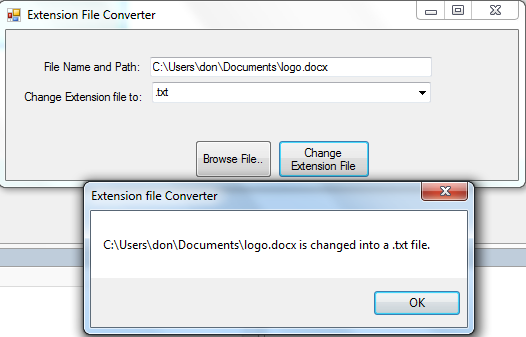 For more inquiries and need programmer for your thesis systems in any kind of programming languages, just contact my number below.
Best Regards,
Engr. Lyndon Bermoy
IT Instructor/System Developer/Android Developer/Freelance Programmer
If you have some queries, feel free to contact the number or e-mail below.
Mobile: 09488225971
Landline: 826-9296
E-mail:[email protected]
Add and Follow me on Facebook: https://www.facebook.com/donzzsky
Visit and like my page on Facebook at: https://www.facebook.com/BermzISware
For more inquiries and need programmer for your thesis systems in any kind of programming languages, just contact my number below.
Best Regards,
Engr. Lyndon Bermoy
IT Instructor/System Developer/Android Developer/Freelance Programmer
If you have some queries, feel free to contact the number or e-mail below.
Mobile: 09488225971
Landline: 826-9296
E-mail:[email protected]
Add and Follow me on Facebook: https://www.facebook.com/donzzsky
Visit and like my page on Facebook at: https://www.facebook.com/BermzISware
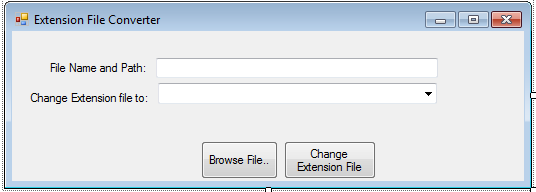 3. Put this code below in your Form_Load.
3. Put this code below in your Form_Load.
- public void Form1_Load(System.Object sender, System.EventArgs e)
- {
- ComboBox1.Items.Add(".doc");
- ComboBox1.Items.Add(".txt");
- ComboBox1.Items.Add(".jpeg");
- ComboBox1.Items.Add(".mp4");
- ComboBox1.Items.Add(".mp3");
- ComboBox1.Items.Add(".jpg");
- ComboBox1.Items.Add(".gif");
- ComboBox1.Items.Add(".docx");
- ComboBox1.Items.Add(".rtf");
- }
- public void Button1_Click(System.Object sender, System.EventArgs e)
- {
- if (browse.ShowDialog() == DialogResult.OK)
- {
- TextBox1.Text = browse.FileName;
- }
- }
- public void Button2_Click(System.Object sender, System.EventArgs e)
- {
- string extensionFile = ComboBox1.Text;
- MessageBox.Show(TextBox1.Text + " is changed into a " + extensionFile + " file.");
- string oldFile = TextBox1.Text.Substring(0, TextBox1.Text.Length - 4);
- FileSystem.FileCopy(TextBox1.Text, oldFile + extensionFile);
- }
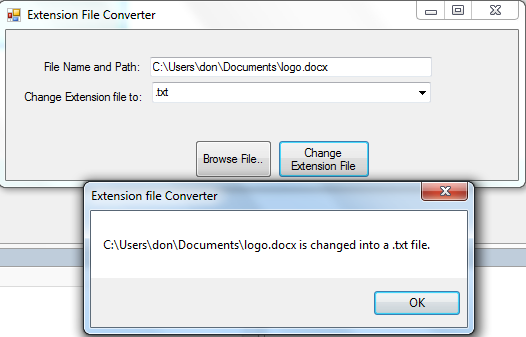 For more inquiries and need programmer for your thesis systems in any kind of programming languages, just contact my number below.
Best Regards,
Engr. Lyndon Bermoy
IT Instructor/System Developer/Android Developer/Freelance Programmer
If you have some queries, feel free to contact the number or e-mail below.
Mobile: 09488225971
Landline: 826-9296
E-mail:[email protected]
Add and Follow me on Facebook: https://www.facebook.com/donzzsky
Visit and like my page on Facebook at: https://www.facebook.com/BermzISware
For more inquiries and need programmer for your thesis systems in any kind of programming languages, just contact my number below.
Best Regards,
Engr. Lyndon Bermoy
IT Instructor/System Developer/Android Developer/Freelance Programmer
If you have some queries, feel free to contact the number or e-mail below.
Mobile: 09488225971
Landline: 826-9296
E-mail:[email protected]
Add and Follow me on Facebook: https://www.facebook.com/donzzsky
Visit and like my page on Facebook at: https://www.facebook.com/BermzISwareAdd new comment
- 214 views