Sometimes, because of exploring complicated codes we often forget the basics and the need of some functions. Take note that in vb.net there is no property such as show full screen. In this tutorial, i will teach you how to create a program that can view full screen of your interface.
Now, let's start this tutorial!
1. Let's start with creating a Windows Form Application for this tutorial by following the following steps in Microsoft Visual Studio: Go to
File, click
New Project, and choose
Windows Application.
2. Next, add only one Button named
Button1 and labeled it as "Show FullScreen". You must design your interface like this:
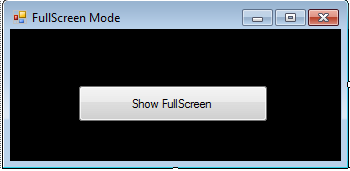
3. In your button1 as show full screen button, put this code below.
Private Sub Button1_Click(ByVal sender As System.Object, ByVal e As System.EventArgs) Handles Button1.Click
Me.FormBorderStyle = System.Windows.Forms.FormBorderStyle.None
Me.WindowState = System.Windows.Forms.FormWindowState.Maximized
Me.TopMost = True
End Sub
Take note that the keyword
Me here refers to our current form. We get the style property of our border into none which means there is no title bar in the form. The windows state is set to maximize to set the form in its full screen form without having a title bar. TopMost property of the form is set to true which means it will overlap all the forms inside the project.
Output:
Best Regards,
Engr. Lyndon R. Bermoy
IT Instructor/System Developer/Android Developer/Freelance Programmer
If you have some queries, feel free to contact the number or e-mail below.
Mobile: 09488225971
Landline: 826-9296
E-mail:
[email protected]
Visit and like my page on Facebook at:
https://www.facebook.com/BermzISware
Add and Follow me on Facebook:
https://www.facebook.com/donzzsky
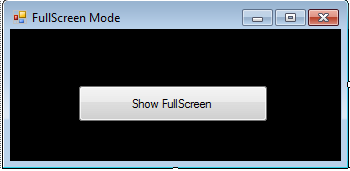 3. In your button1 as show full screen button, put this code below.
3. In your button1 as show full screen button, put this code below.
 Best Regards,
Engr. Lyndon R. Bermoy
IT Instructor/System Developer/Android Developer/Freelance Programmer
If you have some queries, feel free to contact the number or e-mail below.
Mobile: 09488225971
Landline: 826-9296
E-mail:[email protected]
Visit and like my page on Facebook at: https://www.facebook.com/BermzISware
Add and Follow me on Facebook: https://www.facebook.com/donzzsky
Best Regards,
Engr. Lyndon R. Bermoy
IT Instructor/System Developer/Android Developer/Freelance Programmer
If you have some queries, feel free to contact the number or e-mail below.
Mobile: 09488225971
Landline: 826-9296
E-mail:[email protected]
Visit and like my page on Facebook at: https://www.facebook.com/BermzISware
Add and Follow me on Facebook: https://www.facebook.com/donzzsky