Text Effects in Visual Basic 2008.. (Reflect)
Submitted by janobe on Thursday, May 1, 2014 - 11:32.
In this tutorial I will teach you how to put an effect in the text using Visual Basic 2008. In here, I use the reflected text for the effect. It reflects any kind of text that you will type at the bottom and you can also change its font size. Others may think that reflected text is just easy to do. But, they were wrong. You have to take a closer look at each codes and calculate everything to make it accurate.
Let’s begin:
Open Visual Basic 2008, create a new Windows Application and drag a PictureBox, a TextBox, a ComboBox and a NumericUpDown. It will look like this.
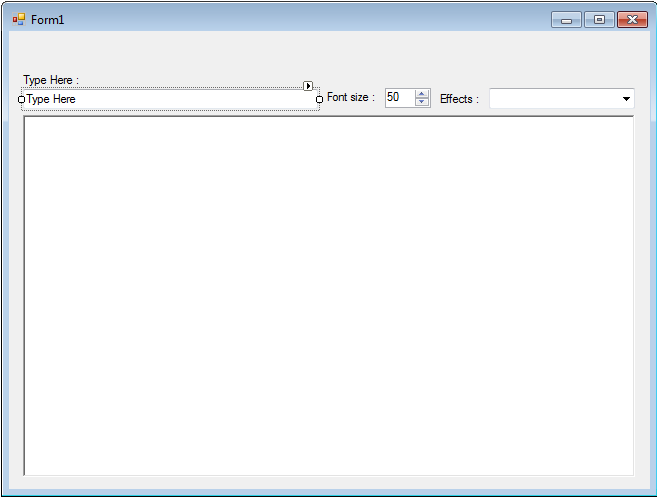 Double click the Form, go to the solution explorer and click the view code. After that, create a sub procedure for the reflect effects.
Then, create a sub procedure for the name of the effect. Clear and add the item in the ComboBox.
Then, create a sub procedure to draw the text.
Lastly, create a sub procedure for the UIchange.
Ouput:
Double click the Form, go to the solution explorer and click the view code. After that, create a sub procedure for the reflect effects.
Then, create a sub procedure for the name of the effect. Clear and add the item in the ComboBox.
Then, create a sub procedure to draw the text.
Lastly, create a sub procedure for the UIchange.
Ouput:
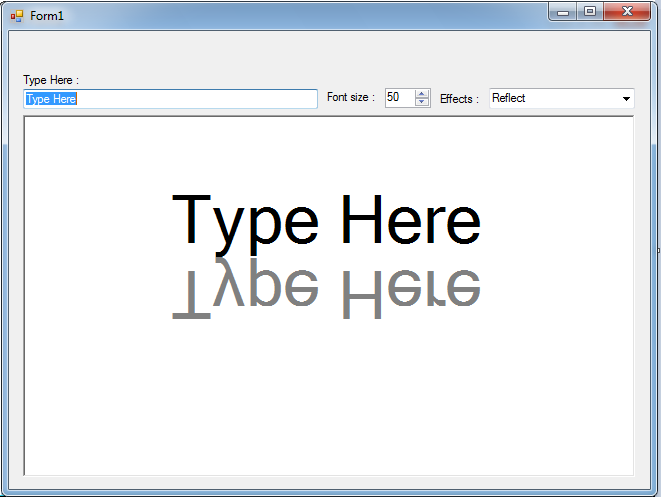
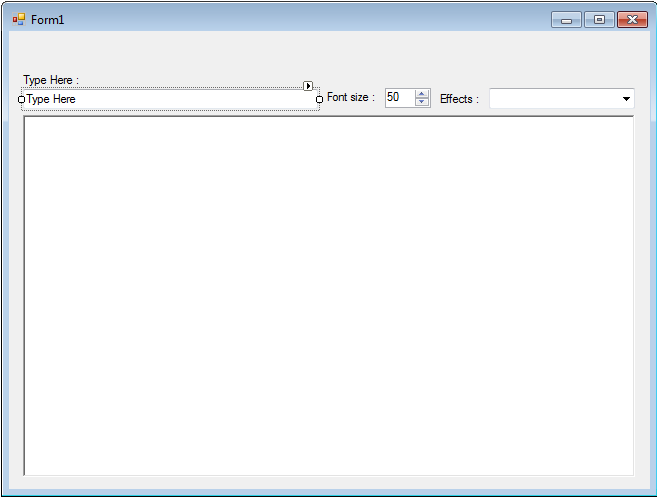 Double click the Form, go to the solution explorer and click the view code. After that, create a sub procedure for the reflect effects.
Double click the Form, go to the solution explorer and click the view code. After that, create a sub procedure for the reflect effects.
- Private Sub DrawReflectText()
- Dim text_size As SizeF
- Dim grafx As Graphics
- Dim back_brush As Brush = Brushes.Gray
- Dim fore_brush As Brush = Brushes.Black
- Dim Fnt As New Font("Microsoft Sans Serif", NumericUpDown1.Value, FontStyle.Regular)
- Dim my_state As GraphicsState 'STORE THE CURRENT STATE OF GRAPHICS
- Dim x_location, y_location As Single 'USED FOR THE LOCATION
- Dim text_height As Single
- 'CREATE A GRAPHIC OBJECT IN THE PICTURE BOX
- grafx = PictureBox1.CreateGraphics()
- 'CLEAR THE GRAPHIC OBJECT
- grafx.Clear(Color.White)
- 'SIZE IS REQUIRED TO DRAW THE TEXT
- text_size = grafx.MeasureString(TextBox1.Text, Fnt)
- 'ELIMINATE THE REDUNDANT CALCULATIONS AFTER THE LOCATIONS' ONCE GET
- x_location = (PictureBox1.Width - text_size.Width) / 2
- y_location = (PictureBox1.Height - text_size.Height) / 2
- 'IN SCALING THE ENTIRE GRAPHIC OBJECTS, WE NEED TO REPOSITION THE ORIGIN OF
- 'IT (0,0) TO THE (xLocation, yLocation) POINT.
- 'IF NOT, WHEN YOU FLIP THE TEXT WITH A SCALING TRANSFORM,
- 'IT WILL DRAW REFLECTED TEXT AT (xLocation, -yLocation)THAT IS OUTSITDE THE VIEWABLE AREA
- grafx.TranslateTransform(x_location, y_location)
- Dim line_ascent As Integer
- Dim line_spacing As Integer
- Dim line_height As Single
- 'USE GETCELLASCENT TO CALCULATE THE HIEGHT ABOVE THE BASELINE.
- 'SINCE IT RETURNS A DESIGN METRIC VALUE YOU HAVE TO CONVERT IT
- 'INTO PIXELS AND SCALED FOR THE FONT SIZE.
- line_ascent = Fnt.FontFamily.GetCellAscent(Fnt.Style)
- line_spacing = Fnt.FontFamily.GetLineSpacing(Fnt.Style)
- line_height = Fnt.GetHeight(grafx)
- text_height = line_height * line_ascent / line_spacing
- 'THIS REFLECTS OVER THE LOWEST PORTION OF THE TEXT.
- Dim line_descent As Integer 'REFLECT TO THE DESCENDING CHARACTERS
- line_descent = Fnt.FontFamily.GetCellDescent(Fnt.Style)
- text_height = line_height * (line_ascent + line_descent) / line_spacing
- 'DRAW THE REFLECTED ONE FIRST TO DEMONSTRATE THE USE OF GRAPHICS STATE OBJECT.
- 'A GRAPHICSSTATE OBJECT MAINTAINS THE GRAPHICS OBJECT.
- 'GRAPHICSSTATE SAVE FIRST.
- my_state = grafx.Save()S
- 'USE THE SCALETRANSFORM WITH A NEGATIVE VALUE TO DRAW THE REFLECTIION
- 'AND USING -1 THE REFLECTED TEXT WILL NOT DISTORT.
- grafx.ScaleTransform(1, -1.0F) ' REFLECTING THE Y DIRECTION
- grafx.DrawString(TextBox1.Text, Fnt, back_brush, 0, -text_height)
- 'BEFORE IT TRANFORM RESET THE GRAPHICS STATE
- grafx.Restore(my_state)
- 'MAIN TEXT DRAWN.
- grafx.DrawString(TextBox1.Text, Fnt, fore_brush, 0, -text_height)
- End Sub
- Private Sub effectlist()
- With ComboBox1.Items
- .Clear()
- .Add("Reflect")
- End With
- End Sub
- Private Sub draw_text()
- effectlist()
- If ComboBox1.SelectedItem Is Nothing Then
- ComboBox1.SelectedIndex = 0
- End If
- Select Case ComboBox1.SelectedItem.ToString()
- Case "Reflect"
- Draw_Reflect_Text()
- End Select
- End Sub
- Private Sub UIChanged(ByVal sender As System.Object, ByVal e As System.EventArgs) _
- Handles TextBox1.TextChanged, NumericUpDown1.ValueChanged, PictureBox1.MouseHover
- If NumericUpDown1.Value = 0 Then
- NumericUpDown1.Value = 50
- End If
- draw_text()
- End Sub
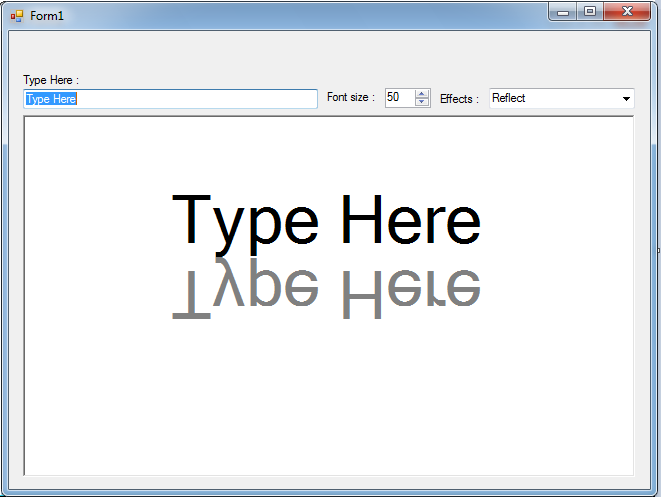
Add new comment
- 57 views

