JToolTip Component in Java
Submitted by donbermoy on Friday, November 14, 2014 - 08:11.
This is a tutorial in which we will going to create a program that has the JToolTip Component using Java. The JToolTip is used to display a text or a tip of the component.
So, now let's start this tutorial!
1. Open JCreator or NetBeans and make a java program with a file name of jToolTipComponent.java.
2. Import the following packages:
3. Initialize your variable in your Main, variable frame for creating JFrame and variable btn for your JButton. We will use the JButton so that if we hover this button with the mouse we can see the tooltip text.
5. Set the size, visibility, and the close operation of the frame.
Output:
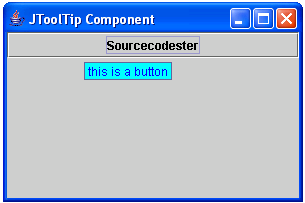 Here's the full code of this tutorial:
For more inquiries and need programmer for your thesis systems in any kind of programming languages, just contact my number below.
Best Regards,
Engr. Lyndon Bermoy
IT Instructor/System Developer/Android Developer/Freelance Programmer
Mobile: 09488225971
Landline: 826-9296
E-mail:[email protected]
Add and Follow me on Facebook: https://www.facebook.com/donzzsky
Visit and like my page on Facebook at: https://www.facebook.com/BermzISware
Here's the full code of this tutorial:
For more inquiries and need programmer for your thesis systems in any kind of programming languages, just contact my number below.
Best Regards,
Engr. Lyndon Bermoy
IT Instructor/System Developer/Android Developer/Freelance Programmer
Mobile: 09488225971
Landline: 826-9296
E-mail:[email protected]
Add and Follow me on Facebook: https://www.facebook.com/donzzsky
Visit and like my page on Facebook at: https://www.facebook.com/BermzISware
- import java.awt.*; // used to access the Color class
- import javax.swing.*; // used to access the JButton, JFrame, and JToolTip class
As you can see above, we have created another class inside the JButton and named createToolTip for the JToolTip class. Meaning, we put JToolTip inside the JButton. We have created variable toolTip and declared as a super class for createToolTip class name. If we changed this to "this" class, it will have an error after running it. Then we have set the tooltip background color to CYAN and foreground color to BLUE.
4. Now, add the button to the frame using the default BorderLayout of the getContentPane method and have your button the text for tooltip. Have this code below:
- frame.getContentPane().add(btn,"North");
- btn.setToolTipText("this is a button");
- frame.setSize(300, 200);
- frame.setVisible(true);
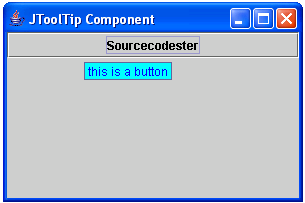 Here's the full code of this tutorial:
Here's the full code of this tutorial:
- import java.awt.*; // used to access the Color class
- import javax.swing.*; // used to access the JButton, JFrame, and JToolTip class
- public class jToolTipComponent {
- return toolTip;
- }
- };
- frame.getContentPane().add(btn,"North");
- btn.setToolTipText("this is a button");
- frame.setSize(300, 200);
- frame.setVisible(true);
- }
- }
Add new comment
- 88 views

