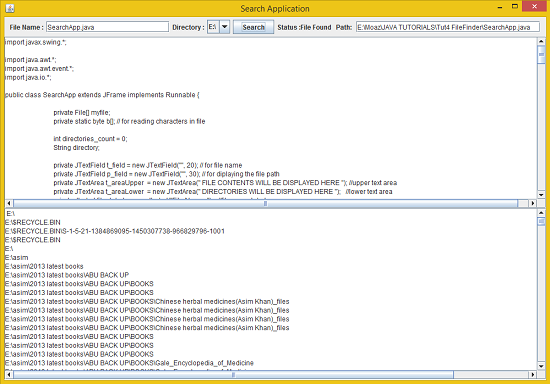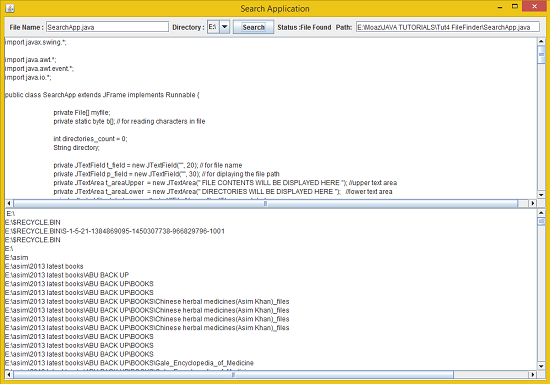TUTORIAL NO 4
File Search using MultiThreading
In this tutorial you will learn:
1. Reading from a file
2. Multi Threading
3. Recursion
4. Event handling
5. Layout Manager
6. JAVA awt basics
7. JAVA swing basics
8. Adapters
9. Anonymous classes
Today I am going to teach you how to make a file searching program. It can search any file and display it’s contents.
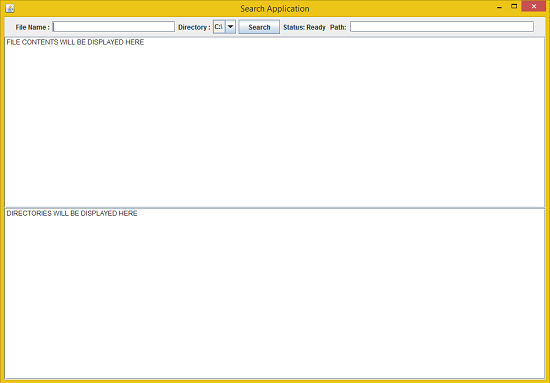
In this tutorial we will be working in JAVA SWING. The first thing that we are going to do is setting up a JFrame and adding the required panels and Components.
Basic step:
Download and install ECLIPSE and set up a JAVA PROJECT. Then create a new class and name it SearchApp. Then follow the steps
1.IMPORT STATEMENTS
First of all write these import statements in your .java file
import javax.swing.*;
import java.awt.*;
import java.awt.event.*;
import java.io.*;
We require event import for mouse click , awt and swing imports for visual design. For this tutorial we will only be using one public class and we will be extending it from JFrame (i.e inheritance)
2.SETTING UP THE FRAME CLASS
private static byte b[]; // for reading characters in file
int directories_count = 0;
private JTextArea t_areaUpper
= new JTextArea(" FILE CONTENTS WILL BE DISPLAYED HERE "); //upper text area private JTextArea t_areaLower
= new JTextArea(" DIRECTORIES WILL BE DISPLAYED HERE "); //lower text area private JLabel file_label
= new JLabel("File Name :"); //file name label private JLabel dir_label
= new JLabel("Directory :"); //directory label private JLabel status
= new JLabel("Status: Ready ");//status label
private String file_name
; //for storing file name private String dir
; //for storing directories boolean file_found; //checking if the file is found
private String file_text
= ""; //for displaying file contents
Create a public frame class by extending it from JFrame and implementing the runnable interface for multithreading. Now create all the required variables. File array reference for getting the root directories then a counter to count the number of directories on your system. Byte array for reading bytes in the file .After that declare all the text fields and labels according to the User Interface shown in the picture above. Then we need a label to set the status, two scroll panes for two text areas (Upper and Lower) one to show the contents of the file other to show the traversed directories, combo box to show the directories on your system, then finally the Search. Other than that variables to store file name, directory and a boolean to change the status whether file is found or not.
3. WRITING THE CONTSTUCTOR
We will do everything in a constructor so that the jframe gets setup whenever we create the object of that JFrame. Now writing the constructor
SearchApp() {
directories_count
= File.
listRoots().
length; //counting total disk drives myfile
= File.
listRoots(); // a file object for storing root directories
for(int i=0;i<directories_count;i++)
jcb.addItem(myfile[i]); // adding directories in comboBox
add(up, "North"); //adding a panel north
add(center,"Center"); //adding a panel center
up.add(file_label);//file name label
up.add(t_field); // text field
up.add(dir_label); //directory label
up.add(jcb); //combo box
up.add(search); //search button
up.add(status); //status label
up.add(path); //path label
up.add(p_field); //path field
setTitle("Search Application");
setDefaultCloseOperation
(JFrame.
EXIT_ON_CLOSE); setSize(1000, 700);//frame size
setVisible(true);
center.add(spUpper); // adding upper text area with scroll pane
center.add(spLower); // adding lower text area with scroll pane
First of all we will count the number of directories and save the root directories in our file array. Then we will add all the directories name to the combo box. After that we will created two jpanels and added one to north position and other one in the center. We set the layout of the second jpanel to gridlayout so that we can divide it in two parts. Then we added all the labels, text fields and search button as shown in the picture above in up panel and the two text fields in the center panel. After that we setup the frame size and visibility. (NOTE : Till now it’s quite similar to our antivirus program. But Keep noting the changes ).
p_field.setText(" ");
file_text = ""; //empty the string on click
t_areaLower.setText(" "); //empty the t_area on click
file_name = t_field.getText();//get file name form text field
dir = jcb.getSelectedItem().toString(); //get directory
dir +="\\";
status.setText("Searching.."); //set status
startThread(); //start the thread
}
});
}// end constructor
In the mouselistener we created an anonymous MouseAdapter class (Remember: anonymous class is the one in which you only have to create one object). Now we override the mouse clicked function. The first thing we need to clear the text every time on click after that we need to get the file name from the text field and directory from the combo box. Then we set the status of our app. Then we started the thread and end the class ,listener and the constructor. The startThread() function is defined below.
4. START THREAD FUNCTION:
public void startThread(){
t.start();
}
In this function we created an instance of thread class and pass it the runnable component of the class using this. Then we start the thread.
5. SEARCH FUNCTION:
File[] list
= v.
listFiles(); //listing files
if (list != null) { //checking so that nullpointerException cannot occur
for (File subfile
: list
) { //listing every sub directory
t_areaLower.append(""+v.getAbsolutePath()); //showing in text area
t_areaLower.append("\n");// new line after printing a directory
File v_file
= new File(v.
getAbsolutePath(), file_name
); // getting the path of file
if (subfile.isDirectory()) {
Search(v_dir, subfile); //if more directories then search through them
}
if (v_dir.equalsIgnoreCase(subfile.getName())) { //compare file names
file_found = true; //if file is found
readFile(subfile); // read the contents
status.setText("Status :File Found "); //set the status
p_field.setText(subfile.getAbsolutePath());
}
}//end for
}//end if
}//end search
First of all we list the files in the directory and check if there are files present or not. If files are present then we move on and start appending the paths to the text area. After that we check whether the current iteration of the loop points towards a directory or not if it does we call the search function again i.e recursively. Then we check the file names whether they are equal or not if they are equal then we set the Boolean variable to true for setting the label and call the readFile function to read the contents of the file. After that we set the status and set the path where the file is found.
6. READ FILE FUNCTION:
public void readFile
(File myfile
){
try {
if(myfile.exists()){
b = new byte[(int) myfile.length()]; // creating byte array
try {
fis.read(b); //reading bytes and storing in b
for(int i=0;i<b.length;i++)
file_text += (char)b[i]; //convert bytes to char and store in string
}
t_areaUpper.setText(file_text); //display file contens in upper text area
}
Here we are reading the file contents if the file with the specified name exists. First of all we created the object of the FileInputStream class and passed the file object (i.e myfile) to the input stream. Then we specified the byte array length to the length of the file and started reading the bytes from the file into the byte array. REMEMBER we added the filing functions in a try catch block to handle the Input, Ouput and File not found exceptions. After reading we converted the bytes to characters using type casting and appended them in variable string file_text. In the end we set the contents of upper text area to file_text variable (REMEMBER: it has all the data stored in it).
7. OVERRIDING THE RUN FUNCTION:
@Override
public void run() {
Search
(file_name,
new File(dir
)); //call the function when thread is created if(file_found == false)
status.setText("File Not Found !");
}
After implementing the runnable interface we will override the run function and call the Search function in it by passing the file name and directory to it’s parameters. Now we need to set the status after all the directories are traversed, so we set the status according to the value of our Boolean variable (i.e file_found) depending on file, if it’s spread or not.
8. DEFINING THE MAIN FUNCTION
public static void main
(String[] args
){ new SearchApp();
}//end main
}// end SearchApp Frame
In the main function we only created the object of the JFrame class and our application is complete.
OUPUT:
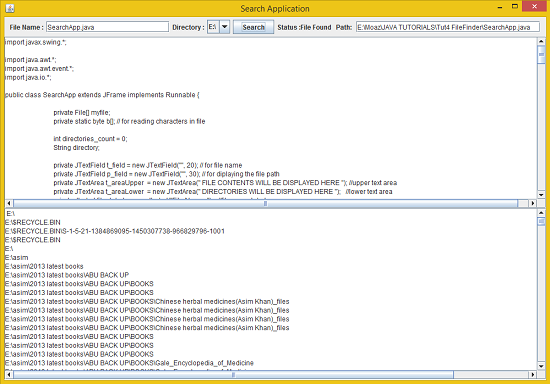
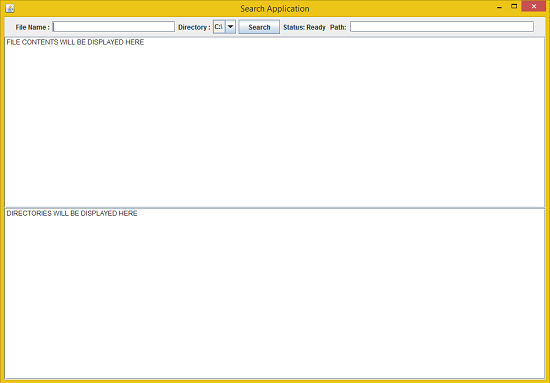 In this tutorial we will be working in JAVA SWING. The first thing that we are going to do is setting up a JFrame and adding the required panels and Components.
Basic step:
Download and install ECLIPSE and set up a JAVA PROJECT. Then create a new class and name it SearchApp. Then follow the steps
1.IMPORT STATEMENTS
First of all write these import statements in your .java file
In this tutorial we will be working in JAVA SWING. The first thing that we are going to do is setting up a JFrame and adding the required panels and Components.
Basic step:
Download and install ECLIPSE and set up a JAVA PROJECT. Then create a new class and name it SearchApp. Then follow the steps
1.IMPORT STATEMENTS
First of all write these import statements in your .java file