Navigate Record In the DataGridView Control
Submitted by janobe on Saturday, January 25, 2014 - 11:17.
In this tutorial I will teach you how to navigate records in DatagridView using Visual Basic 2008 and MySQL Database. This will show you that you can limit your displayed records in the Datagridview. And there’s no need for you to scroll down to it whenever you have plenty of records. All you have to do is to click next and previous buttons. And the records will be displayed in chronological order.
Let’s Begin:
The Database of this project can be found in my previous tutorial which is the Displaying and Counting the Total Value of the Records in the DataGridView.
Now, open your Visual Basic 2008, create a project and set the Form just like this.
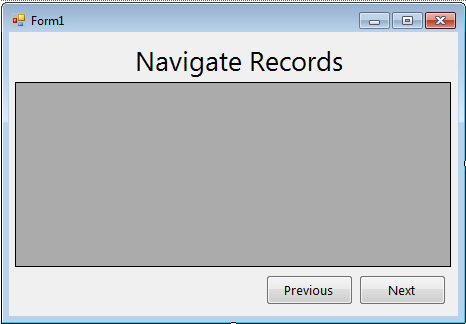 After that double click the Form and do this code above the
In the
Go back to the Design Views, double click the next button and do this code for navigating the “next” records.
Then, go back to the Design Views again, double click the previous button and do this code for navigating the “previous” records.
Complete Source Code is included. You can download it and run on your computer.
After that double click the Form and do this code above the
In the
Go back to the Design Views, double click the next button and do this code for navigating the “next” records.
Then, go back to the Design Views again, double click the previous button and do this code for navigating the “previous” records.
Complete Source Code is included. You can download it and run on your computer.
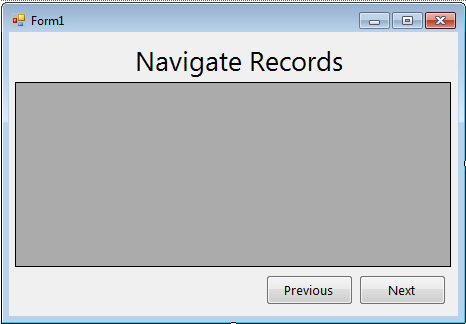 After that double click the Form and do this code above the
After that double click the Form and do this code above the Form_Load for declaring the classes ,variables and setting up the connection.
- 'reference
- Imports MySql.Data.MySqlClient
- Public Class Form1
- 'setting up the string connection of MySQL Database
- Dim con As MySqlConnection = _
- New MySqlConnection("server=localhost;user id=root;database=payroll")
- 'a set of command in MySQL
- Dim cmd As New MySqlCommand
- 'Bridge between a database and the datatable for retrieving and saving data.
- Dim da As New MySqlDataAdapter
- 'a specific table in the database
- Dim dt As New DataTable
- 'declaring the variable as integer
- Dim max As Integer
- 'declaring the variable as integer and store it the value which is 0
- Dim incVal As Integer = 0
- 'declaring the string variable
- Dim sql As String
- End Class
Form_Load do this code for displaying the records in the DataGridView for the first load.
- Private Sub Form1_Load(ByVal sender As System.Object, ByVal e As System.EventArgs) Handles MyBase.Load
- 'Opening the connection
- con.Open()
- 'store the query with the limit to a string variable
- sql = "Select * from employees limit 0,5"
- 'set a new spicific table in the database
- dt = New DataTable
- 'set your commands for holding the data.
- With cmd
- .Connection = con
- .CommandText = sql
- End With
- 'filling the table in the database
- da = New MySqlDataAdapter(sql, con)
- da.Fill(dt)
- 'store the total rows of records in the database to a variable max
- max = dt.Rows.Count
- 'getting the datasource that will display on the datagridview
- DataGridView1.DataSource = dt
- End Sub
- Private Sub btn_next_Click(ByVal sender As System.Object, ByVal e As System.EventArgs) Handles btn_next.Click
- Try
- 'declaring the variable that count the
- 'number of records and it will be displayed in the datagridview
- Dim resultPerPage As Integer = 5
- 'declaring the variable for the first results
- Dim startResult As Integer
- If incVal <> max - 2 Then 'checking if the max row is not equal to the incremented value
- 'result
- 'formula on how to increment the value of a variable that has been declared
- incVal = incVal + 1
- 'formul of the list of records that will display in the datagridview
- startResult = incVal * resultPerPage
- Else
- If max Then 'checking if the total rows is in its maximum rows.
- 'result
- Return 'stands for stop executing
- End If
- End If
- 'Opening the connection
- con.Open()
- 'store the query with the limit to a string variable
- sql = "Select * from employees limit " & startResult & "," & resultPerPage & ""
- 'set a new spicific table in the database
- dt = New DataTable
- 'set your commands for holding the data.
- With cmd
- .Connection = con
- .CommandText = sql
- End With
- 'filling the table in the database
- da = New MySqlDataAdapter(sql, con)
- da.Fill(dt)
- 'getting the datasource that will display on the datagridview
- DataGridView1.DataSource = dt
- Catch ex As Exception
- End Try
- 'closing connection
- End Sub
- Private Sub prev_Click(ByVal sender As System.Object, ByVal e As System.EventArgs) Handles btn_prev.Click
- Try
- 'declaring the variable that count the
- 'number of records and it will be displayed in the datagridview
- Dim resultPerPage As Integer = 5
- 'declaring the variable for the first list
- 'of records that will display in the datagridview
- Dim startResult As Integer
- If incVal = 0 Then 'checking if the incremented variable is equals to zero
- Return 'stands for stop executing
- ElseIf incVal > 0 Then 'checking if the incremented variable is greater than zero
- incVal = incVal - 1 'formula on how to decrease the value of a variable that has been declared
- 'formula of the list of records that will display in the datagridview
- startResult = incVal * resultPerPage
- End If
- 'Opening the connection
- con.Open()
- 'set a new spicific table in the database
- dt = New DataTable
- 'set your commands for holding the data.
- With cmd
- .Connection = con
- .CommandText = "Select * from employees limit " & startResult & "," & resultPerPage & ""
- End With
- 'filling the table in the database
- da = New MySqlDataAdapter("Select * from employees limit " & startResult & "," & resultPerPage & "", con)
- da.Fill(dt)
- 'getting the datasource that will display on the datagridview
- DataGridView1.DataSource = dt
- Catch ex As Exception
- End Try
- 'closing connection
- End Sub

