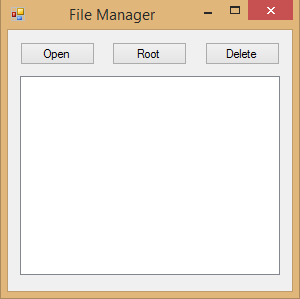File Manager in Visual Basic
Submitted by Yorkiebar on Saturday, April 12, 2014 - 09:56.
Introduction:
This tutorial is on how to create a file manager in Visual Basic.
Design:
This program requires the following:
{component} {name} {text} {use}
Button button1 Open To open the directory or file selected.
Button button2 Root To reset to the C:\ (drive).
Button button3 Delete To delete the selected directory or file.
Listbox listbox1 - To list the directories and files held within the current directory the user is browsing.
Variables:
We need to keep track of the current path of the listbox so we need to create and use a string, lets name it 'path'...
It has the default value of the root Windows C: drive path (C:\).
Open:
Now for the open button. First we check if the selected item within the listbox is a directory, if it is we set the path appropriately and run a new function we have not created yet named 'updateListbox'. If it is a file that is selected, we open it with the default program set on the computer...
updateListbox:
Now for the function we already call from the open button, button1. It simply iterates through each directory and file held within the computers filesystem at the current path and adds each one to the listbox. Of course we delete all the currently held items first....
Root:
The root button is simple. We simply set the path to the default Windows path (C:\, the C drive) and run the 'updateListbox' function...
Delete:
For the delete button function we check again whether the selected item is a directory or file and use the appropriate function within the my.computer.filesystem module path to delete it. If it is a directory, we use the mode fileIO.deleteDirectoryOption.deleteAllContents) to clear the entire directory; there are other options available and we could ask the user to confirm whether they want to delete the directory or not...
- Dim path As String = "C:\"
- Private Sub Button1_Click(sender As Object, e As EventArgs) Handles Button1.Click
- If Not (ListBox1.SelectedItem = Nothing) Then
- If (My.Computer.FileSystem.DirectoryExists(path + ListBox1.SelectedItem)) Then
- path += ListBox1.SelectedItem + "\"
- updateListbox()
- ElseIf (My.Computer.FileSystem.FileExists(path + ListBox1.SelectedItem)) Then
- Diagnostics.Process.Start(path + ListBox1.SelectedItem)
- End If
- End If
- End Sub
- Private Function updateListbox()
- ListBox1.Items.Clear()
- For Each f As String In My.Computer.FileSystem.GetDirectories(path)
- ListBox1.Items.Add(f.Split("\")(f.Split("\").Count() - 1))
- Next
- For Each f As String In My.Computer.FileSystem.GetFiles(path)
- ListBox1.Items.Add(f.Split("\")(f.Split("\").Count() - 1))
- Next
- End Function
- Private Sub Button3_Click(sender As Object, e As EventArgs) Handles Button3.Click
- path = "C:\"
- updateListbox()
- End Sub
- Private Sub Button2_Click(sender As Object, e As EventArgs) Handles Button2.Click
- Dim delPath As String = path + ListBox1.SelectedItem
- If (My.Computer.FileSystem.DirectoryExists(delPath)) Then
- My.Computer.FileSystem.DeleteDirectory(delPath, FileIO.DeleteDirectoryOption.DeleteAllContents)
- ElseIf (My.Computer.FileSystem.FileExists(delPath)) Then
- My.Computer.FileSystem.DeleteFile(delPath)
- End If
- End Sub
Add new comment
- 1083 views