I know some of you are already tired of saving data one at a time. So, in this tutorial I will teach you how to
save multiple data using
DataGridView in
Visual Basic 2008 and
MySQL Database. This will help make your work fast in a short period of time.
So let’s begin:
Create a table in the
MySQL Database named
“test”.
Open
Visual Basic 2008, create a project and set a
Form just like this.
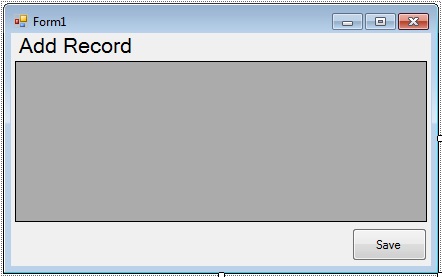
Double click the
Form and do the following codes for adding the
columns and naming the
headers in the
DataGridView.
Private Sub Form1_Load(ByVal sender As System.Object, ByVal e As System.EventArgs) Handles MyBase.Load
'set and add columns in the datagridview for the first load.
'the name and add represent the two textbox column for iputing data.
Dim name As New DataGridViewTextBoxColumn
Dim add As New DataGridViewTextBoxColumn
'set the header name of two columns
With name
.Name = "FullName"
End With
With add
.Name = "Address"
End With
'add the two columns in the datagridview
With DataGridView1
.Columns.Add(name)
.Columns.Add(add)
'set your datagridview for filling the size of the column.
.AutoSizeColumnsMode = DataGridViewAutoSizeColumnsMode.Fill
End With
End Sub
Now, set your connection to the
MySQL Database and declare the
classes and
variables that you needed. Set it above the
Form_Load.
'Set your imports
Imports MySql.Data.MySqlClient
Public Class Form1
'Set up your connection to MySQL database
Dim con As MySqlConnection = New MySqlConnection("server=localhost;user id=root;database=test")
'A set of COMMADS of MySQL
Dim cmd As New MySqlCommand
'A bridge between the database and the data table for saving and retrieving data
Dim da As New MySqlDataAdapter
'A specific table in the database
Dim dt As New DataTable
'Variable string for storing value
Dim SQL As String
'Variable integer for storing value
Dim result As Integer
End Class
Note : Don’t forget to add
MySql.Data.dll as your
reference, so that you won't encounter errors when you’re declaring the
MySQL.
Go back to to the
Design Views, double click the button and do the following codes for saving the data in
MySQL Database. And it will look just like this.
Private Sub Button1_Click(ByVal sender As System.Object, ByVal e As System.EventArgs) Handles Button1.Click
Try
'oppening the connection
con.Open()
'DataGridViewRow represents a row in the DataGridView Control
'Rows is to get the collection of rows in the DataGridView control
'the syntax is , getting the rows one by one
For Each row As DataGridViewRow In DataGridView1.Rows
'Cells is to get the collection of cell that populate the row
'FormattedValue is to get the value of the cell as formtted for display
'the condition is, if the cell is not empty then it save to the database
If row.Cells(0).FormattedValue <> "" Or row.Cells(1).FormattedValue <> "" Then
'store your query to a variable(sql)
sql = "INSERT INTO member (FullName,Address) VALUES ('" _
& CStr(row.Cells(0).FormattedValue) & "','" _
& CStr(row.Cells(1).FormattedValue) & "')"
'Set your MySQL COMMANDS
With cmd
.Connection = con
.CommandText = sql
End With
'Execute the Data
result = cmd.ExecuteNonQuery
End If
Next
'the condition is, if the result is equal to zero
'then the message will appear and says "No saved Record."
'and if not the message will appear and says "All Records Saved."
If result = 0 Then
Else
End If
Catch ex As Exception
End Try
'Close the connection
End Sub
Download the complete Source Code and run it on your computer.
MERRY CHRISTMAS!!!!!!
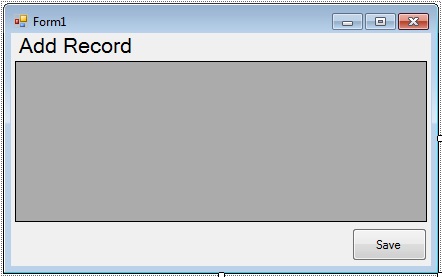 Double click the Form and do the following codes for adding the columns and naming the headers in the DataGridView.
Double click the Form and do the following codes for adding the columns and naming the headers in the DataGridView.