Student's Registration Form with AutoIncrement/AutoNumber in a TextBox
Submitted by janobe on Friday, December 20, 2013 - 06:26.
In this tutorial I will create a Student's Registration Form. I will show you how to use a Module in setting up your codes and minimize bunch of codes in your Student's Registration Form. And at the same time, it AutoIncrement a TextBox and generates the AutoNumber of the Student's Id.
First create a Table in the MySQL Database named “studentdb”.
Then, open Visual Basic 2008 , create a Project and a Student's Registration Form.
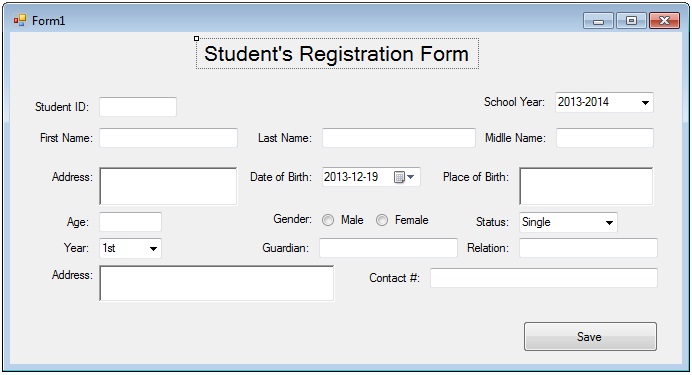 Description: I set the properties of theTextBox(txtid) into disabled so that you cannot set or change the id and the program will set it automatically.
Create a Module named “studReg” .Set up your connection in MySQL Database and Visual Basic 2008 then declare the variables and all the classes that you needed.
Create your Sub Procedure for saving Student's record.
Then, create a Sub Procedure for retrieving the total number of rows in the table of your Database, which will appear in the TextBox. I know you are confused of how this procedure AutoIncrement/AutoNumber the value in the TextBox. The technique is, set this procedure (you can see it below) in the first load and put this after saving your data. You will know and see what I’m talking about when you came up in the next step.
Go back to the Design Views , double click the Form and call your Sub name for your AutoIncrement/AutoNumber.
Go back to the Design Views again, double click the Save Button and call the Sub name for saving the data. Then, call again the Sub name of your AutoIncrement/AutoNumber procedure to increment the value in the TextBox.
The complete Source Code is included. Download and run it on your computer.
Description: I set the properties of theTextBox(txtid) into disabled so that you cannot set or change the id and the program will set it automatically.
Create a Module named “studReg” .Set up your connection in MySQL Database and Visual Basic 2008 then declare the variables and all the classes that you needed.
Create your Sub Procedure for saving Student's record.
Then, create a Sub Procedure for retrieving the total number of rows in the table of your Database, which will appear in the TextBox. I know you are confused of how this procedure AutoIncrement/AutoNumber the value in the TextBox. The technique is, set this procedure (you can see it below) in the first load and put this after saving your data. You will know and see what I’m talking about when you came up in the next step.
Go back to the Design Views , double click the Form and call your Sub name for your AutoIncrement/AutoNumber.
Go back to the Design Views again, double click the Save Button and call the Sub name for saving the data. Then, call again the Sub name of your AutoIncrement/AutoNumber procedure to increment the value in the TextBox.
The complete Source Code is included. Download and run it on your computer.
First create a Table in the MySQL Database named “studentdb”.
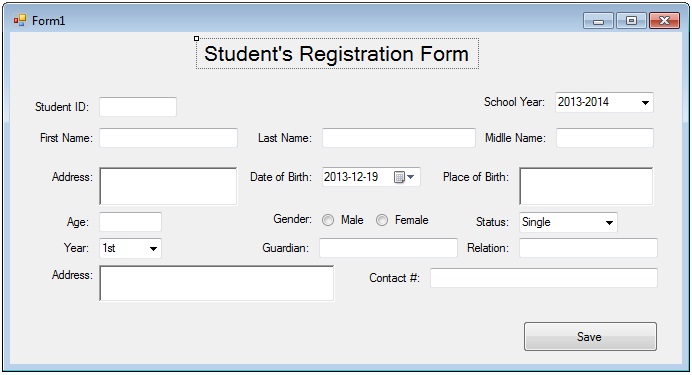 Description: I set the properties of theTextBox(txtid) into disabled so that you cannot set or change the id and the program will set it automatically.
Create a Module named “studReg” .Set up your connection in MySQL Database and Visual Basic 2008 then declare the variables and all the classes that you needed.
Description: I set the properties of theTextBox(txtid) into disabled so that you cannot set or change the id and the program will set it automatically.
Create a Module named “studReg” .Set up your connection in MySQL Database and Visual Basic 2008 then declare the variables and all the classes that you needed.
- 'add reference
- Imports MySql.Data.MySqlClient
- Module studReg
- 'create a connection in public function
- Public Function mysqldb() As MySqlConnection
- 'to return new connection
- Return New MySqlConnection("server=localhost;user id=root;database=studentdb")
- End Function
- 'to pass on the mysql connection in the con
- Public con As MySqlConnection = mysqldb()
- 'the set of commands in MySQL
- Public cmd As New MySqlCommand
- 'brigde between the database and datatable in retrieving and saving the data
- Public da As New MySqlDataAdapter
- 'represents a specific table in the database
- Public dt As New DataTable
- 'declare variable result as interger
- Public result As Integer
- End Class
- 'create a sub procedure with parameters type of string
- Public Sub create(ByVal sql As String)
- Try
- 'open the connection
- con.Open()
- 'set up your commands
- 'it holds the data to be executed
- With cmd
- 'pass on the value of con to the MySQL command which is Connection
- .Connection = con
- 'role of this is to return text presented by a command object
- .CommandText = sql
- 'executes the data to save in the database
- result = cmd.ExecuteNonQuery
- 'if the data executes less than 0 it will not be saved
- 'but if the data executes greater than 0 it will be saved
- If result = 0 Then
- Else
- End If
- End With
- Catch ex As Exception
- End Try
- 'close the connection
- End Sub
- Public Sub autoNumber(ByVal sql As String, ByRef txt As Object)
- Try
- 'open the connection
- con.Open()
- 'to set a new specific table in the database
- dt = New DataTable
- 'set up your commands
- 'it holds the data to be executed
- With cmd
- 'pass on the value of con to the MySQL command which is Connection
- .Connection = con
- 'role of this is to return text presented by a command object
- .CommandText = sql
- End With
- 'for retrieval of data and filling the table
- da = New MySqlDataAdapter(sql, con)
- da.Fill(dt)
- 'to put the maxrow of a table in the textbox
- txt.text = "000" & dt.Rows.Count
- Catch ex As Exception
- End Try
- da.Dispose()
- 'close the connection
- End Sub
- Private Sub Form1_Load(ByVal sender As System.Object, ByVal e As System.EventArgs) Handles MyBase.Load
- ''set your autonumber on the first load
- autoNumber("SELECT * FROM student", txtid)
- End Sub
- Private Sub btnSave_Click(ByVal sender As System.Object, ByVal e As System.EventArgs) Handles btnSave.Click
- 'declaring variable sql as string
- Dim sql As String
- 'declaring variable radio as string
- Dim radio As String
- 'conditioning the radiobutton to set the male and female
- ' if the radiobutton is checked it is equals to Female and if not it is equals to male
- If rdoFemaleMale.Checked = True Then
- radio = "Female"
- Else
- radio = "Male"
- End If
- 'put the insert query to variable sql as string
- sql = "INSERT INTO student (`s_id`, `s_fname`, `lastname`, `middlename`," _
- & "`s_address`, `s_age`, `s_bday`, `s_bplace`, `s_gender`," _
- & "`s_status`, `s_guardian`, `s_guardian_relation`,`s_guardian_add`," _
- & "`s_guardian_contact`,`sy`, `yr`) VALUES ('" & txtid.Text & "','" _
- & txtFname.Text & "','" & txtLname.Text & "','" & txtMname.Text & "','" _
- & rchAddress.Text & "','" & txtAge.Text & "','" & dtpDbirth.Text & "','" _
- & rchPbirth.Text & "','" & radio & "','" & cboStatus.Text & "','" _
- & txtGuardian.Text & "','" & txtRelation.Text & "','" & rchGaddress.Text & "','" _
- & txtContact.Text & "' ,'" & cbosy.Text & "','" & cboYear.Text & "')"
- 'call your public sub name and put the sql in the parameters list
- create(sql)
- 'for clearing the textbox
- cleartext(Me)
- 'call your autonumber to set a new value
- autoNumber("SELECT * FROM student", txtid)
- End Sub
Add new comment
- 1512 views

