Simple Math Calculator Using Radio Button
Submitted by alpha_luna on Wednesday, May 4, 2016 - 16:42.
Related Code: Math Calculator Using CheckBox
This is a simple program using JavaScript. And it’s called Simple Math Calculator Using Radio Button. This is a very common program, but this is suited for the beginner in JavaScript Language.
This program contains 2 textboxes where the user types for the numeric value, then 4 radio button for addition, subtraction, multiplication, and division to select the arithmetic operators. And we have 1 button to compute and 1 button for clearing the value in the textbox to solve another numeric value.
HTML Form Field
This form field contains textboxes, radio button, and buttons to operate this program.
And, the style.
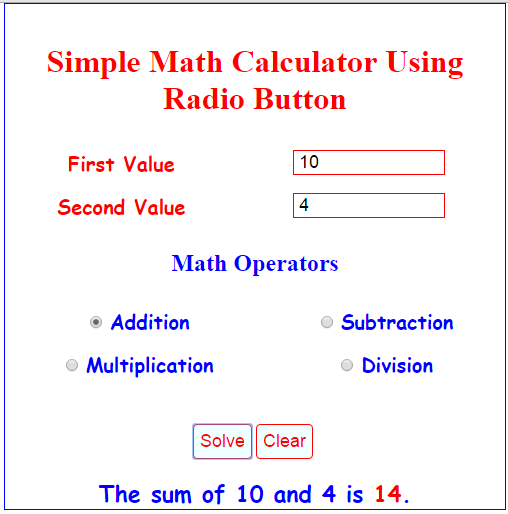 For Subtraction Operator.
For Subtraction Operator.
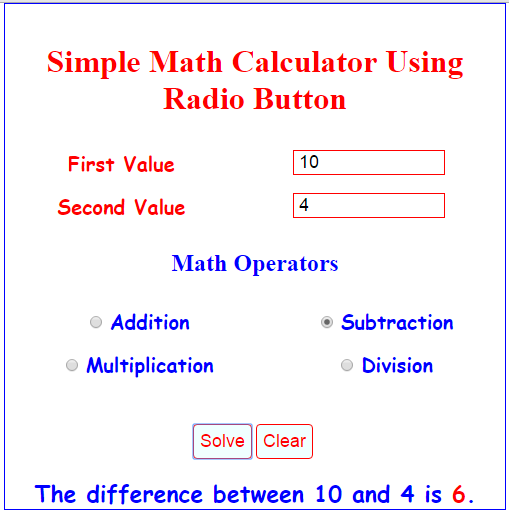 For Multiplication Operator.
For Multiplication Operator.
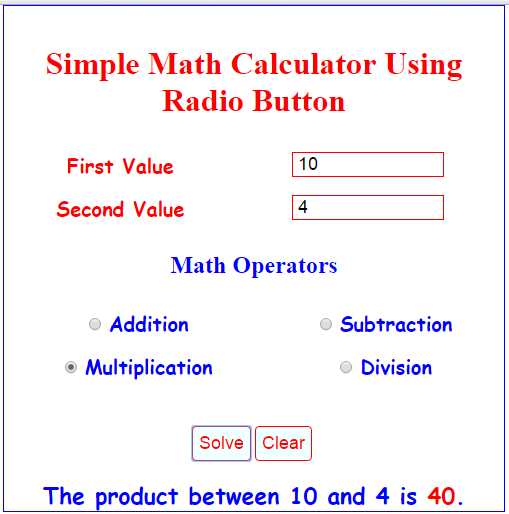 For Division Operator.
For Division Operator.
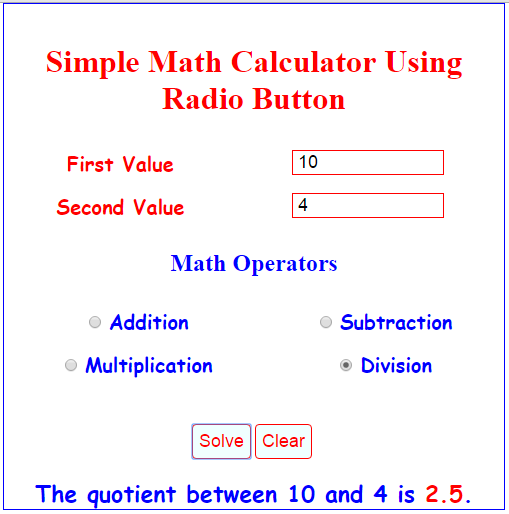 Related Code: Math Calculator Using CheckBox
So, this is it, you have Simple Math Calculator Using Radio Button in JavaScript. Kindly click the "Download Code" button for full source code. Enjoy Coding. Hope you can learn from this.
Share us your thoughts and comments below. Thank you so much for dropping by and reading this tutorial post. For more updates, don’t hesitate and feel free to visit this website more often and please share this with your friends or email me at [email protected]. Practice Coding. Thank you very much.
Related Code: Math Calculator Using CheckBox
So, this is it, you have Simple Math Calculator Using Radio Button in JavaScript. Kindly click the "Download Code" button for full source code. Enjoy Coding. Hope you can learn from this.
Share us your thoughts and comments below. Thank you so much for dropping by and reading this tutorial post. For more updates, don’t hesitate and feel free to visit this website more often and please share this with your friends or email me at [email protected]. Practice Coding. Thank you very much.
Math Operators
- Addition
- Subtraction
- Multiplication
- Division
- <script>
- function solve() {
- var operators_If = document.getElementsByName("math_Operators");
- var first_TextBox_Value = document.getElementById("number1_TextBox").value;
- var no_two = document.getElementById("number2_TextBox").value;
- if (first_TextBox_Value=="") {
- var math_Results = "<span class='warning'>Enter the first value.</span>";
- document.getElementById('math_Results').innerHTML = math_Results;
- return false;
- }
- else if (no_two=="") {
- var math_Results = "<span class='warning'>Enter the second value.</span>";
- document.getElementById('math_Results').innerHTML = math_Results;
- return false;
- }
- if (operators_If[0].checked == true) {
- sum = parseInt(first_TextBox_Value) + parseInt(no_two);
- results = "<span class='message'> The sum of " + first_TextBox_Value
- + " and " + no_two + " is <b style='color:red;'>" + sum +"</b>.</span>";
- document.getElementById('math_Results').innerHTML = results;
- return false;
- }
- else if (operators_If[1].checked == true) {
- diff = parseInt(first_TextBox_Value) - parseInt(no_two);
- results = "<span class='message'> The difference between "
- + first_TextBox_Value + " and " + no_two + " is <b style='color:red;'>" + diff +"</b>.</span>";
- document.getElementById('math_Results').innerHTML = results;
- return false;
- }
- else if (operators_If[2].checked == true) {
- product = parseInt(first_TextBox_Value) *parseInt(no_two);
- results = "<span class='message'>The product between "
- + first_TextBox_Value + " and " + no_two + " is <b style='color:red;'>" + product +"</b>.</span>";
- document.getElementById('math_Results').innerHTML = results;
- return false;
- }
- else if (operators_If[3].checked == true) {
- quotient = parseInt(first_TextBox_Value) / parseInt(no_two);
- results = "<span class='message'>The quotient between "
- + first_TextBox_Value + " and " + no_two + " is <b style='color:red;'>" + quotient +"</b>. </span>";
- document.getElementById('math_Results').innerHTML = results;
- return false;
- }
- else {
- var math_Results = "<span class='warning'>Select your math operators.</span>";
- document.getElementById('math_Results').innerHTML = math_Results;
- return false;
- }
- return true;
- }
- function reset_Operators() {
- document.getElementById('math_Results').innerHTML = '';
- }
- function clear()
- {
- document.getElementById('math_Results').innerHTML = "";
- first_TextBox_Value="";
- no_two="";
- first_TextBox_Value.focus();
- }
- </script>
- <form action="" method="POST">
- <table cellpadding="5" cellspacing="5" style="text-align:center;" width="100%" border="0">
- <tr>
- </tr>
- <tr>
- </tr>
- </table>
- <table cellpadding="5" cellspacing="5" style="text-align:center;" width="100%" border="0">
- <tr>
- </tr>
- <tr>
- </tr>
- </table>
- <br />
- <br />
- <input type="submit" value="Solve" onclick="return solve();" />
- <input type="submit" value="Clear" onclick="return clear();" />
- <br />
- <br />
- </form>
- <style type="text/css">
- body{
- width:500px;
- margin:auto;
- border:blue 1px solid;
- text-align:center;
- }
- h1 {
- color:red;
- }
- h2 {
- color:blue;
- }
- label {
- font-size: 20px;
- font-weight: bolder;
- font-family: cursive;
- color: red;
- }
- input[type="number"] {
- font-size: 18px;
- border: red 1px solid;
- text-indent: 5px;
- width: 150px;
- }
- input[type="submit"] {
- font-size: 18px;
- color: red;
- background: azure;
- border: red 1px solid;
- padding: 6px;
- border-radius: 4px;
- cursor:pointer;
- }
- #math_Results{
- font-size: 23px;
- font-weight: bold;
- font-family: cursive;
- color: blue;
- }
- </style>
Output:
For Addition Operator.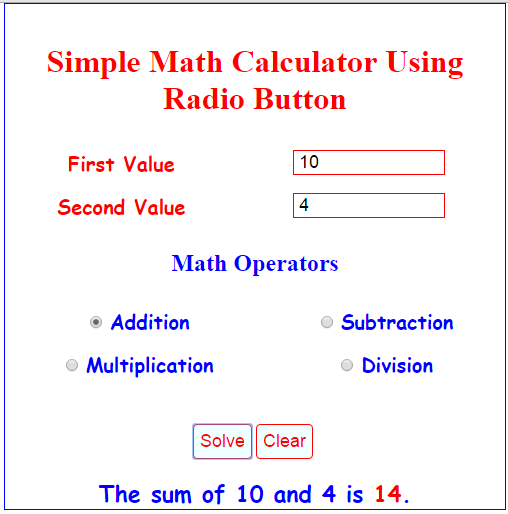 For Subtraction Operator.
For Subtraction Operator.
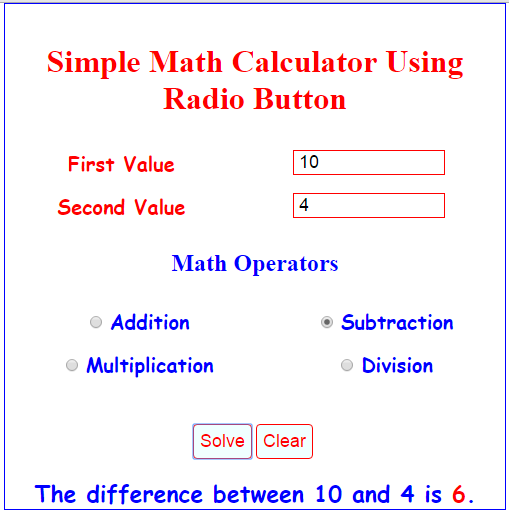 For Multiplication Operator.
For Multiplication Operator.
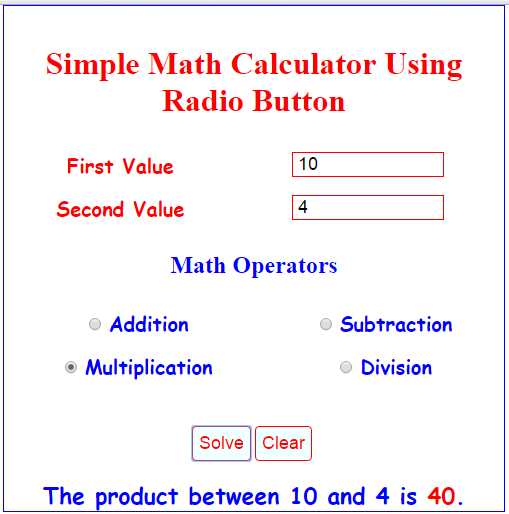 For Division Operator.
For Division Operator.
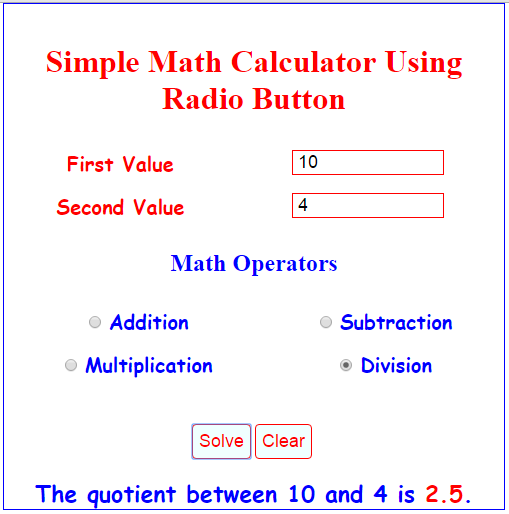 Related Code: Math Calculator Using CheckBox
So, this is it, you have Simple Math Calculator Using Radio Button in JavaScript. Kindly click the "Download Code" button for full source code. Enjoy Coding. Hope you can learn from this.
Share us your thoughts and comments below. Thank you so much for dropping by and reading this tutorial post. For more updates, don’t hesitate and feel free to visit this website more often and please share this with your friends or email me at [email protected]. Practice Coding. Thank you very much.
Related Code: Math Calculator Using CheckBox
So, this is it, you have Simple Math Calculator Using Radio Button in JavaScript. Kindly click the "Download Code" button for full source code. Enjoy Coding. Hope you can learn from this.
Share us your thoughts and comments below. Thank you so much for dropping by and reading this tutorial post. For more updates, don’t hesitate and feel free to visit this website more often and please share this with your friends or email me at [email protected]. Practice Coding. Thank you very much.Add new comment
- 4099 views

