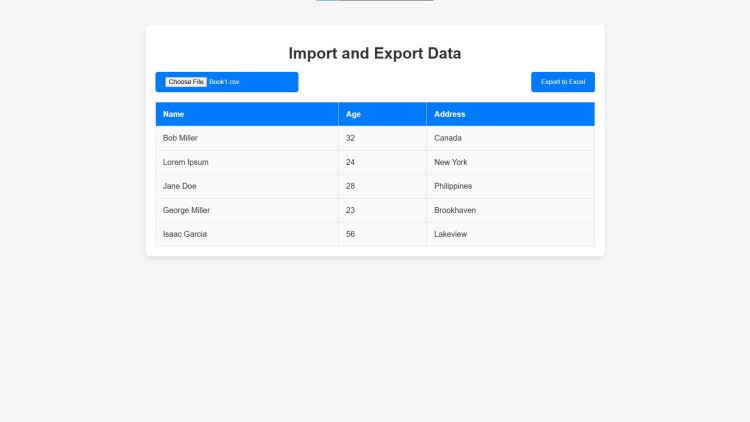Import and Export Excel Data Using HTML, CSS and JavaScript with Source Code
Welcome to the Import and Export Excel Data web application! This simple yet powerful tool allows you to seamlessly manage tabular data directly in your browser. With features like importing data from CSV files, dynamically populating tables, and exporting modified data back into a CSV format, this project offers a user-friendly solution for handling Excel-compatible files. Built with HTML, CSS, and JavaScript, the app combines functionality with a clean, responsive design for an intuitive user experience. Whether you're managing small datasets or preparing data for sharing, this tool ensures smooth and efficient operation.
This project is perfect for anyone who needs to work with CSV data without relying on complex software. Simply upload your file, view and modify the data in the interactive table, and download it in an organized format. The visually appealing design and simple workflow make this application an excellent choice for professionals, students, or anyone seeking a fast and lightweight data management solution. Dive in and simplify your data import and export tasks with ease!
You may also check this simple HTML, CSS and JavaScript project:
- YouTube Thumbnail Downloader
- Facebook Login Page
- Color Palette Suggester
- RGB Color Slider
- File Upload with Progress Bar
Features:
- Import CSV Data:
- Upload a CSV file and visualize the data in a well-formatted table.
- Automatically parses CSV content and populates the table in the browser.
- Skips empty rows for cleaner output.
- Export to CSV:
- Export the current data displayed in the table to a CSV file.
- Download the data with one click, making it easy to share or save the information for future use.
- Responsive and User-Friendly Design:
- Clean and interactive layout ensures smooth usability.
- Styles adapt well to both small and large screens for convenience.
Technologies Used:
- HTML: To define the structure of the web page.
- CSS: For a visually appealing design, including buttons and table styling.
- JavaScript:
- To handle file reading (CSV import).
- To dynamically populate the table.
- To enable CSV export functionality.
How to Use:
Step 1: Import Data
- Click the "Choose File" button.
- Select a CSV file from your computer.
- The app reads the file and dynamically updates the table with its contents.
Step 2: Edit Table (Optional)
You can add, remove, or edit rows directly in the HTML if needed before exporting the file.
Step 3: Export Data
- Click the "Export to Excel" button.
- The current table data will be downloaded as a CSV file named "exported_data.csv".
- The exported file can be opened and used in Excel or other compatible tools.
Sample Screenshots of the Project:
Landing Page
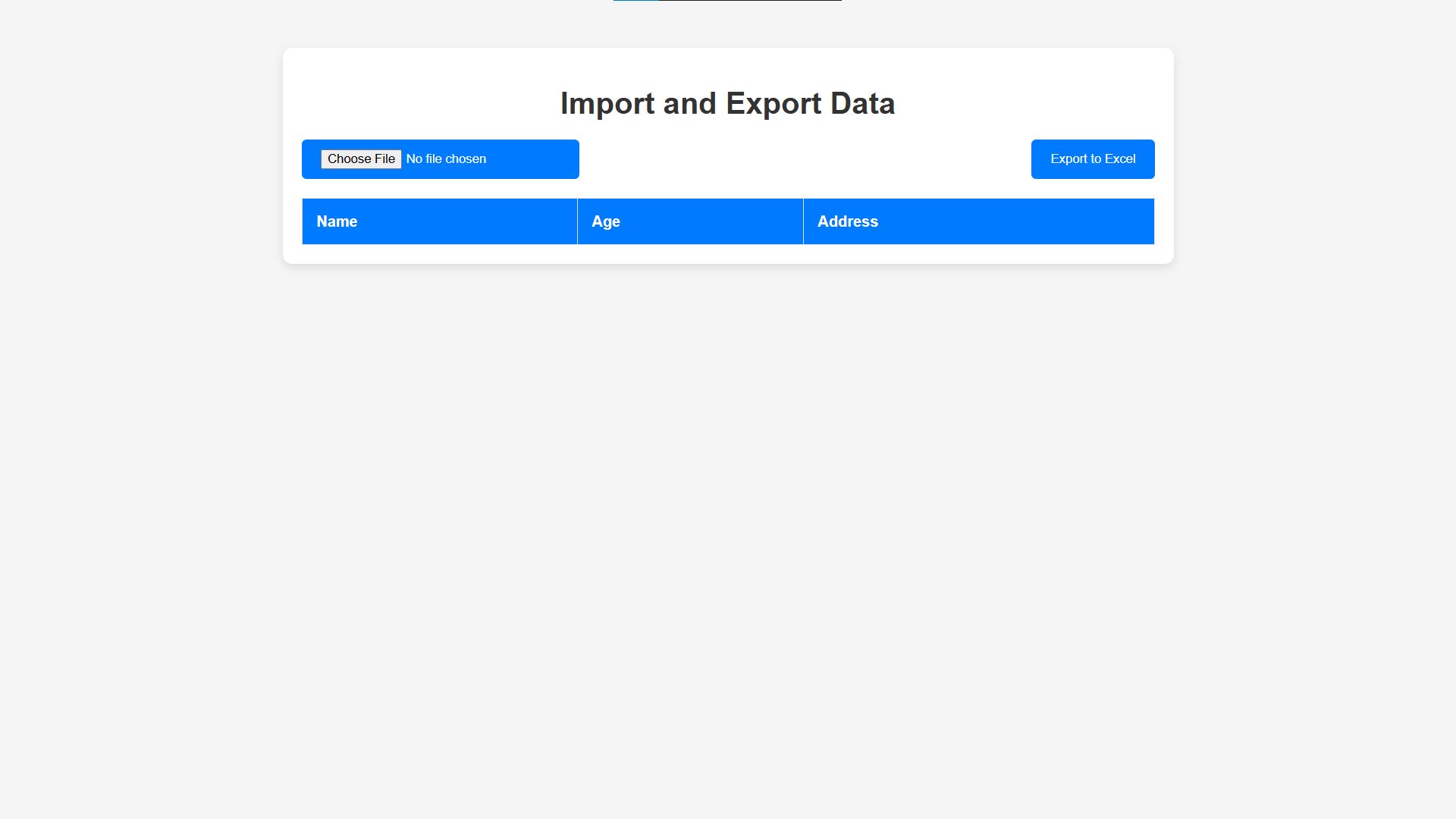
Sample Import Data (Exportable) 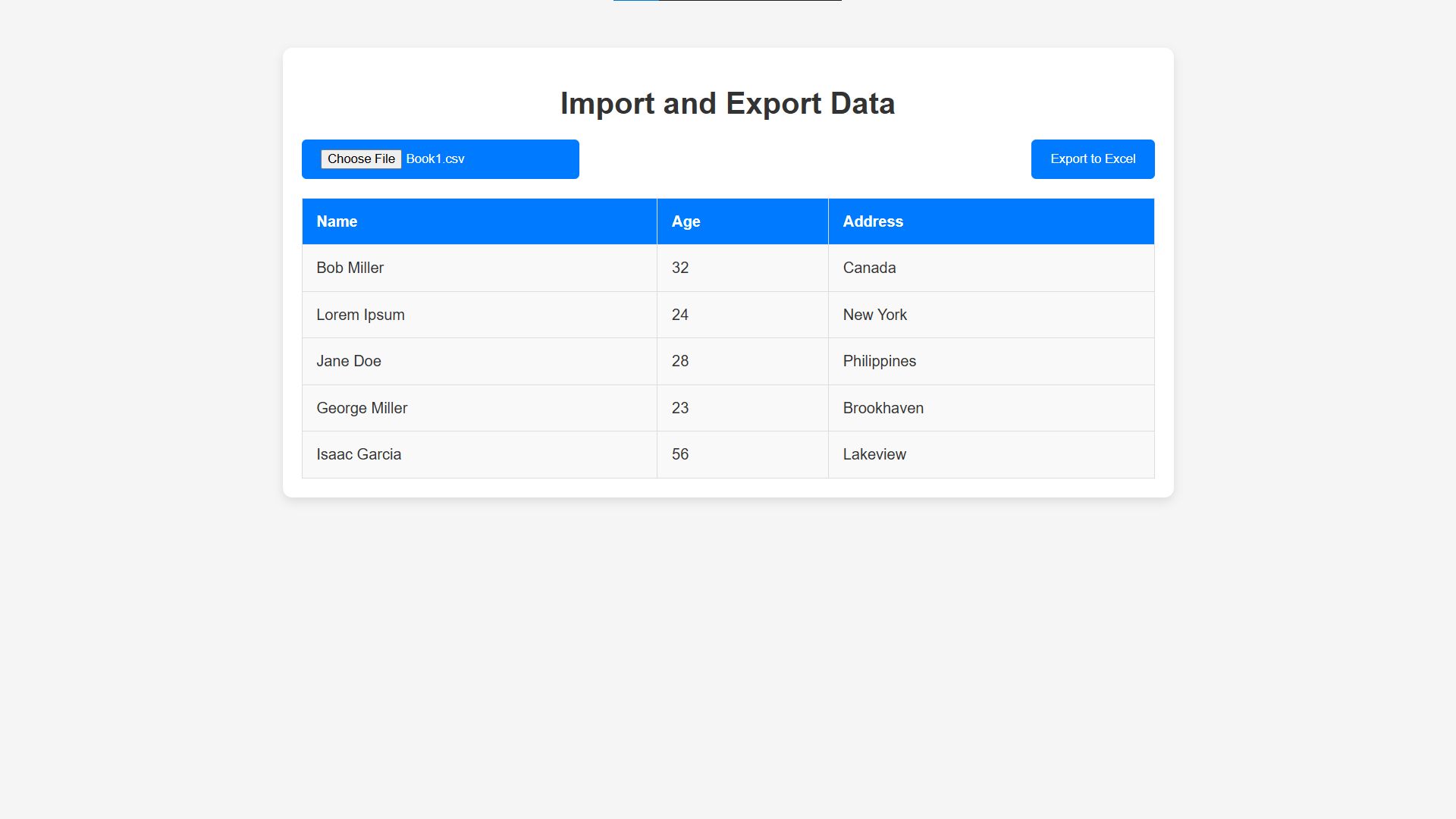 How to Run?
How to Run?
- Download the provided source code zip file.
- Extract the downloaded zip file.
- Open the html file and you are now ready to go!
Video Demonstration for Installation/Setup:
Conclusion:
In conclusion, the Import and Export Excel Data web application provides a seamless and efficient way to manage tabular data right from your browser. With its easy-to-use interface, responsive design, and essential features like CSV import and export, this tool simplifies data handling for professionals and casual users alike. By leveraging modern web technologies, it offers a lightweight yet powerful solution for quick data tasks, eliminating the need for complex software. Start using this tool today and streamline your workflow effortlessly!
That's it! I hope this "Import and Export Excel Data Using HTML, CSS and JavaScript" will assist you on your programming journey, providing value to your current and upcoming projects.
For additional tutorials and free source codes, explore our website.
Enjoy Coding :>>
Note: Due to the size or complexity of this submission, the author has submitted it as a .zip file to shorten your download time. After downloading it, you will need a program like Winzip to decompress it.
Virus note: All files are scanned once-a-day by SourceCodester.com for viruses, but new viruses come out every day, so no prevention program can catch 100% of them.
FOR YOUR OWN SAFETY, PLEASE:
1. Re-scan downloaded files using your personal virus checker before using it.
2. NEVER, EVER run compiled files (.exe's, .ocx's, .dll's etc.)--only run source code.
Add new comment
- 594 views