AutoComplete TextBox in a DataGridView
Submitted by janobe on Friday, January 3, 2014 - 00:08.
In this tutorial I will teach you how to Auto Complete a TextBox inside the DataGridView in the Visual Basic 2008 and MySQL Database. Others are used to store the list of items in the ComboBox. So, for a change, I used a TextBox because it’s easy to use and you don’t have to drop down in searching for the items that you needed. Just simply type the initial letter of the items that you’re going to search. I based this on my tutorials which are the “Simple AutoComplete ComboBox in a DataGridView” and “Advance Autocomplete/Autosuggest in a Textbox Using Visual Basic 2008 and MySQL database”.
To start with:
1. Create a database.
2. Create a Table.
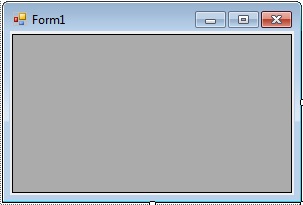 5. Double click the Form and above the
6. In the
7. Go back to the Design Views, double click the DataGridview and change the method name in EditingControlShowing.
5. Double click the Form and above the
6. In the
7. Go back to the Design Views, double click the DataGridview and change the method name in EditingControlShowing.
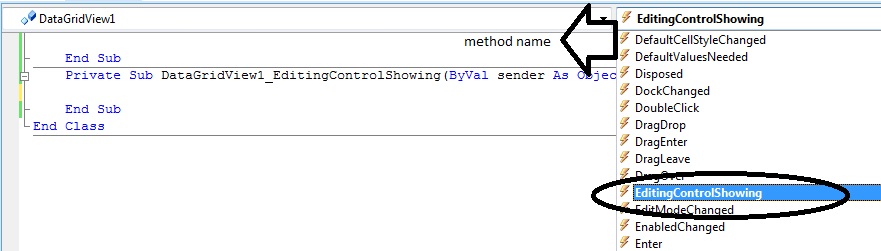 8. In the
8. In the
3. Insert this records in the table that you have created.
4. Open the Visual Basic 2008, Create a project and create a Form. In the Form, add the DataGridView.
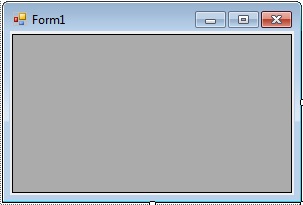 5. Double click the Form and above the
5. Double click the Form and above the Form1_Load, set a connection of MySQL Database to Visual Basic 2008. After that, declare all the classes and variables that you needed.
- 'add reference
- Imports MySql.Data.MySqlClient
- Public Class Form1
- 'set up the string connection of MySQL Database
- Dim con As MySqlConnection = New MySqlConnection("server=localhost;user id=root;database=employeesdb")
- 'a set of commands in MySQL
- Dim cmd As New MySqlCommand
- 'a Bridge between a database and datatable for retrieving and saving data.
- Dim da As New MySqlDataAdapter
- 'a specific table in the database
- Dim dt As New DataTable
- Private Sub Form1_Load(ByVal sender As System.Object, ByVal e As System.EventArgs) Handles MyBase.Load
- End Sub
- End Class
Form1_Load, declare the variable txt as a TextBox Column and add it in the DataGridView.
- Private Sub Form1_Load(ByVal sender As System.Object, ByVal e As System.EventArgs) Handles MyBase.Load
- 'declaring a new textbox column in the datagridview
- Dim txt As New DataGridViewTextBoxColumn
- 'adding a textbox column in the datagridview
- DataGridView1.Columns.Add(txt)
- End Sub
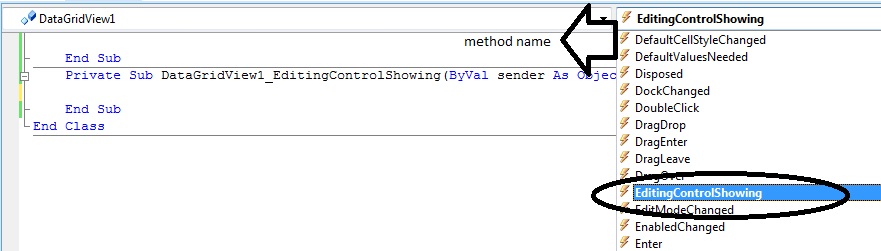 8. In the
8. In the DataGridView1_ EditingControlShowing, do the following code for storing data in the TextBox and the autocomplete properties of it.
- Private Sub DataGridView1_EditingControlShowing(ByVal sender As Object, ByVal e As System.Windows.Forms.DataGridViewEditingControlShowingEventArgs) Handles DataGridView1.EditingControlShowing
- 'declare for a new textbox
- Dim txt As New TextBox
- con.Open()
- 'set a new spicific table in the database
- dt = New DataTable
- 'set your commands for holding the data.
- With cmd
- .Connection = con
- .CommandText = "Select * from employees"
- End With
- 'filling the table in the database
- da.SelectCommand = cmd
- da.Fill(dt)
- Dim r As DataRow 'represents a row of data in the datatable
- For Each r In dt.Rows 'get a collection of rows that belongs to this table
- 'the control shown to the user for editing the selected cell value
- If TypeOf e.Control Is TextBox Then
- txt = e.Control
- 'adding the specific row of the table in the AutoCompleteCustomSource of the textbox
- txt.AutoCompleteCustomSource.Add(r.Item("EMPLOYEE_ID").ToString)
- txt.AutoCompleteMode = AutoCompleteMode.Suggest
- txt.AutoCompleteSource = AutoCompleteSource.CustomSource
- End If
- Next
- 'closing the connection
- End Sub
Comments
Add new comment
- Add new comment
- 1106 views

