Display Windows User Properties in VB.NET
Submitted by donbermoy on Wednesday, May 6, 2015 - 23:29.
Today, I will teach you how to create a program that displays the Windows User Properties in VB.NET. It will have Windows user properties like Username, Guest User, System, Anonymous, Authentication, Impersonation Level, Authentication Type, Groups, Owner Value, User Value, and Token Size.
Now, let's start this tutorial!
1. Let's start with creating a Windows Form Application for this tutorial by following the following steps in Microsoft Visual Studio: Go to File, click New Project, and choose Windows Application.
2. Next, add only one TextBox named TextBox1.
3. Now, we will do the coding.
First, import the System.Security library to access the Principal keyword that will be used for accessing the windows identity.
Then code for the Form Load.
To access the username who logged in your PC. Have this code:
To determine if it is a guest user or not. Have this code:
To determine if it is a system user or not. Have this code:
To determine if it is an anonymous user or not. Have this code:
To determine if it is an authenticated or not. Have this code:
To determine the Impersonation Level. Have this code:
To determine the Authentication Type. Have this code:
To determine the Groups. Have this code:
To determine the Owner Value. Have this code:
To determine the User Value. Have this code:
To determine the Token Size. Have this code:
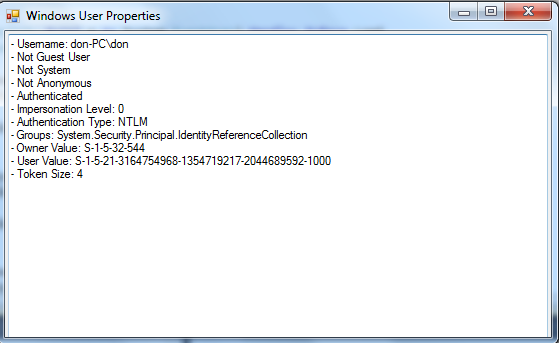 For more inquiries and need programmer for your thesis systems in any kind of programming languages, just contact my number below.
Best Regards,
Engr. Lyndon Bermoy
IT Instructor/System Developer/Android Developer/Freelance Programmer
Mobile: 09488225971
Landline: 826-9296
E-mail:[email protected]
Add and Follow me on Facebook: https://www.facebook.com/donzzsky
Visit and like my page on Facebook at: https://www.facebook.com/BermzISware
For more inquiries and need programmer for your thesis systems in any kind of programming languages, just contact my number below.
Best Regards,
Engr. Lyndon Bermoy
IT Instructor/System Developer/Android Developer/Freelance Programmer
Mobile: 09488225971
Landline: 826-9296
E-mail:[email protected]
Add and Follow me on Facebook: https://www.facebook.com/donzzsky
Visit and like my page on Facebook at: https://www.facebook.com/BermzISware
- Imports System.Security
- TextBox1.Text = "- Username: " + Principal.WindowsIdentity.GetCurrent.Name
- If Principal.WindowsIdentity.GetCurrent.IsGuest = "false" Then
- TextBox1.Text = TextBox1.Text & vbCrLf & "- Not Guest User"
- Else
- TextBox1.Text = TextBox1.Text & vbCrLf & "- Guest User"
- End If
- If Principal.WindowsIdentity.GetCurrent.IsSystem = "false" Then
- TextBox1.Text = TextBox1.Text & vbCrLf & "- Not System"
- Else
- TextBox1.Text = TextBox1.Text & vbCrLf & "- System"
- End If
- If Principal.WindowsIdentity.GetCurrent.IsAnonymous = "false" Then
- TextBox1.Text = TextBox1.Text & vbCrLf & "- Not Anonymous"
- Else
- TextBox1.Text = TextBox1.Text & vbCrLf & "- Anonymous"
- End If
- If Principal.WindowsIdentity.GetCurrent.IsAuthenticated = "false" Then
- TextBox1.Text = TextBox1.Text & vbCrLf & "- Not Authenticatedr"
- Else
- TextBox1.Text = TextBox1.Text & vbCrLf & "- Authenticated"
- End If
- TextBox1.Text = TextBox1.Text & vbCrLf & "- Impersonation Level: " & Principal.WindowsIdentity.GetCurrent.ImpersonationLevel
- TextBox1.Text = TextBox1.Text & vbCrLf & "- Authentication Type: " & Principal.WindowsIdentity.GetCurrent.AuthenticationType.ToString
- TextBox1.Text = TextBox1.Text & vbCrLf & "- Groups: " & Principal.WindowsIdentity.GetCurrent.Groups.ToString
- TextBox1.Text = TextBox1.Text & vbCrLf & "- Owner Value: " & Principal.WindowsIdentity.GetCurrent.Owner.Value.ToString
- TextBox1.Text = TextBox1.Text & vbCrLf & "- User Value: " & Principal.WindowsIdentity.GetCurrent.User.Value.ToString
- TextBox1.Text = TextBox1.Text & vbCrLf & "- Token Size: " & Principal.WindowsIdentity.GetCurrent.Token.Size
Output:
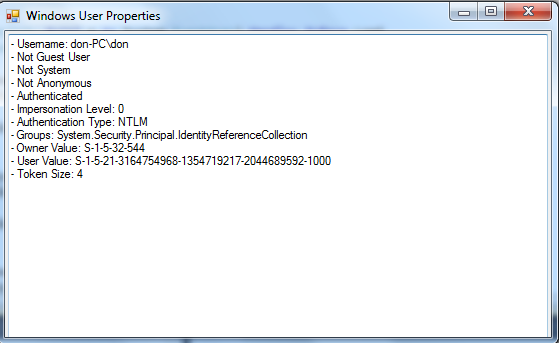 For more inquiries and need programmer for your thesis systems in any kind of programming languages, just contact my number below.
Best Regards,
Engr. Lyndon Bermoy
IT Instructor/System Developer/Android Developer/Freelance Programmer
Mobile: 09488225971
Landline: 826-9296
E-mail:[email protected]
Add and Follow me on Facebook: https://www.facebook.com/donzzsky
Visit and like my page on Facebook at: https://www.facebook.com/BermzISware
For more inquiries and need programmer for your thesis systems in any kind of programming languages, just contact my number below.
Best Regards,
Engr. Lyndon Bermoy
IT Instructor/System Developer/Android Developer/Freelance Programmer
Mobile: 09488225971
Landline: 826-9296
E-mail:[email protected]
Add and Follow me on Facebook: https://www.facebook.com/donzzsky
Visit and like my page on Facebook at: https://www.facebook.com/BermzISware
Add new comment
- 349 views

