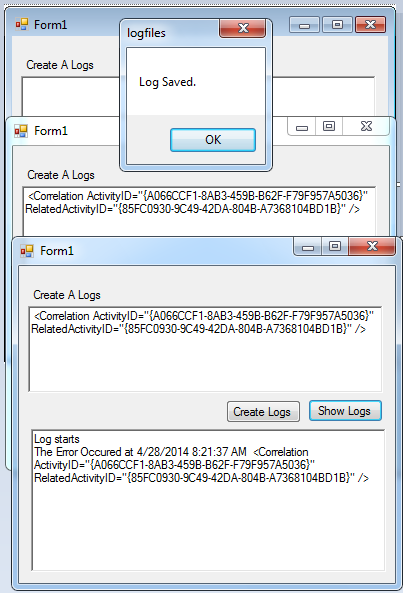File Handling : Creating the Logs in Visual Basic 2008
Submitted by janobe on Monday, April 28, 2014 - 20:45.
In this tutorial I will teach you how to create logs in Visual Basic 2008. Logs are very important because it records previous transactions and day to day activities of the system. For instance, in a log in system, you can determine the time and who is the user that had logged in the system. And whenever your system has a problem you can easily determine what was it with the help of logs.
So, let’s begin:
Open Visual Basic 2008, create a New Windows application , drag a RichTextBox, and a Button in the Form. And it will look like this.
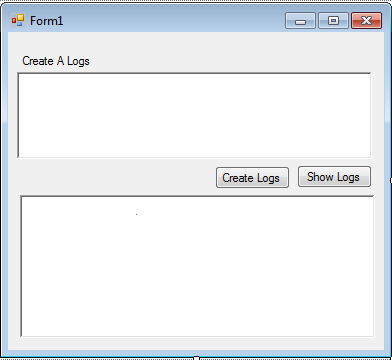 Note: Put this system.IO for your imports.
Double click the "Create Logs" Button to fire the
Go back to the design views, double click the "Show Logs" Button and do the following code in the method for showing your logs in a RichTextBox.
The logs file is in the bin of the application.
Now, you can download the complete source code.
Note: Put this system.IO for your imports.
Double click the "Create Logs" Button to fire the
Go back to the design views, double click the "Show Logs" Button and do the following code in the method for showing your logs in a RichTextBox.
The logs file is in the bin of the application.
Now, you can download the complete source code.
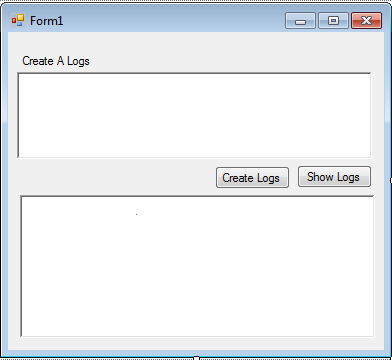 Note: Put this system.IO for your imports.
Note: Put this system.IO for your imports.
- Imports System.IO
click event handler and do the following code to the method.
- Private Sub btncreatelog_Click(ByVal sender As System.Object, ByVal e As System.EventArgs) Handles btncreatelog.Click
- 'DECLARE A STRING VARIABLE TO HOLD THE PATH AND THE NAME OF THE LOG FILE
- Dim path_file As String = String.Format(Application.StartupPath & "\Logs.log", DateTime.Today.ToString("dd-MMM-yyyy"))
- 'DECLARE A BOOLEAN VARIABLE TO DETERMINE WHETHER THE SPECIFIED FILE EXIST.
- Dim exist_file As Boolean = File.Exists(path_file)
- 'CALL STREAMWRITER AND USE IT TO CREATE A LOG FILE.
- Using stream_writer As New StreamWriter(path_file, True)
- If Not exist_file Then 'CHECK THE LOG FILE IF IT DOES'NT EXIST.
- 'RESULT
- 'WRITE THE TEXT IN THE FIRST LINE.
- stream_writer.WriteLine("Log starts")
- End If
- 'WRITE THE ERROR MESSAGE.
- stream_writer.WriteLine("The Error Occured at " & DateTime.Now & " " & RichTextBox1.Text)
- End Using
- End Sub
- Private Sub btnshowlog_Click(ByVal sender As System.Object, ByVal e As System.EventArgs) Handles btnshowlog.Click
- 'DECLARE A STRING VARIABLE TO HOLD THE PATH AND THE NAME OF THE LOG FILE
- Dim path_file As String = Application.StartupPath & "\Logs.log"
- 'CHECK THE FILE IS EXIST.
- If File.Exists(path_file) = True Then
- 'CALL STREAMREADER AND USE IT TO READ A LOG FILE.
- Dim stream_reader As New StreamReader(path_file)
- 'PUT THE LOG FILE IN THE RICH BOX.
- RichTextBox2.Text = stream_reader.ReadToEnd
- Else
- End If
- End Sub