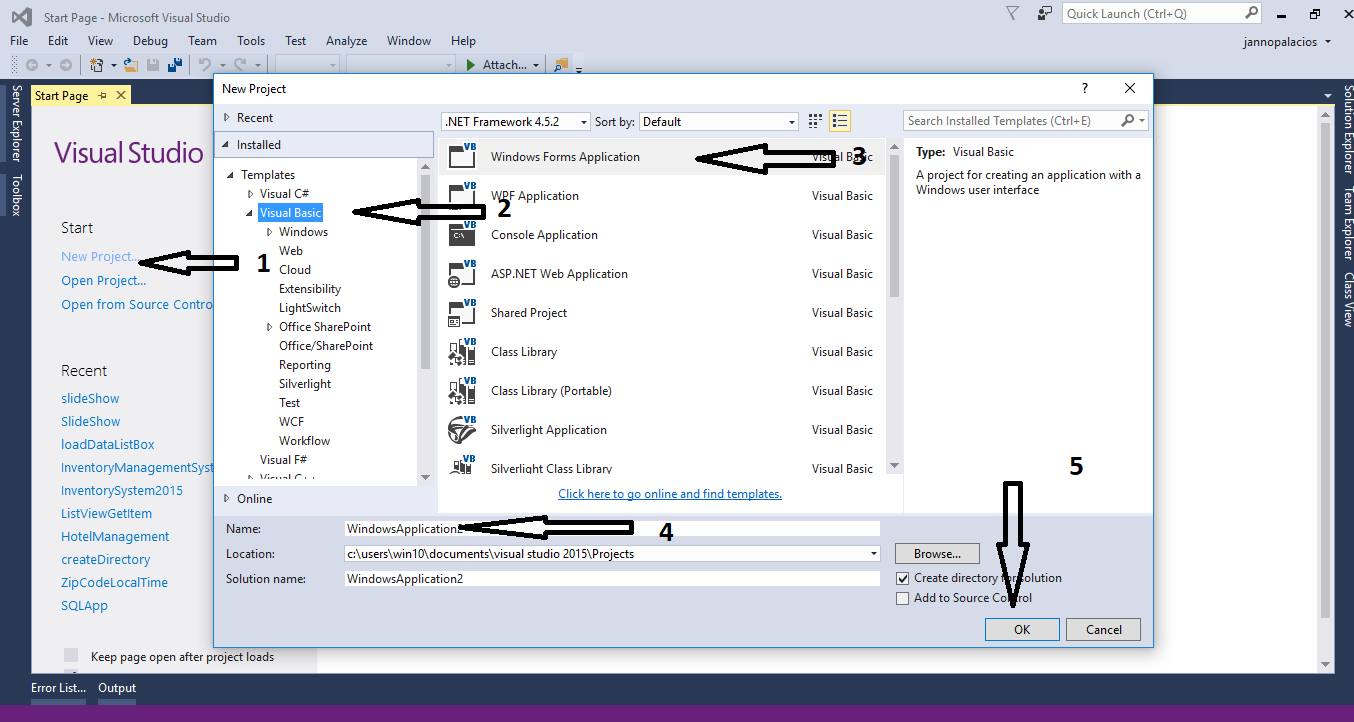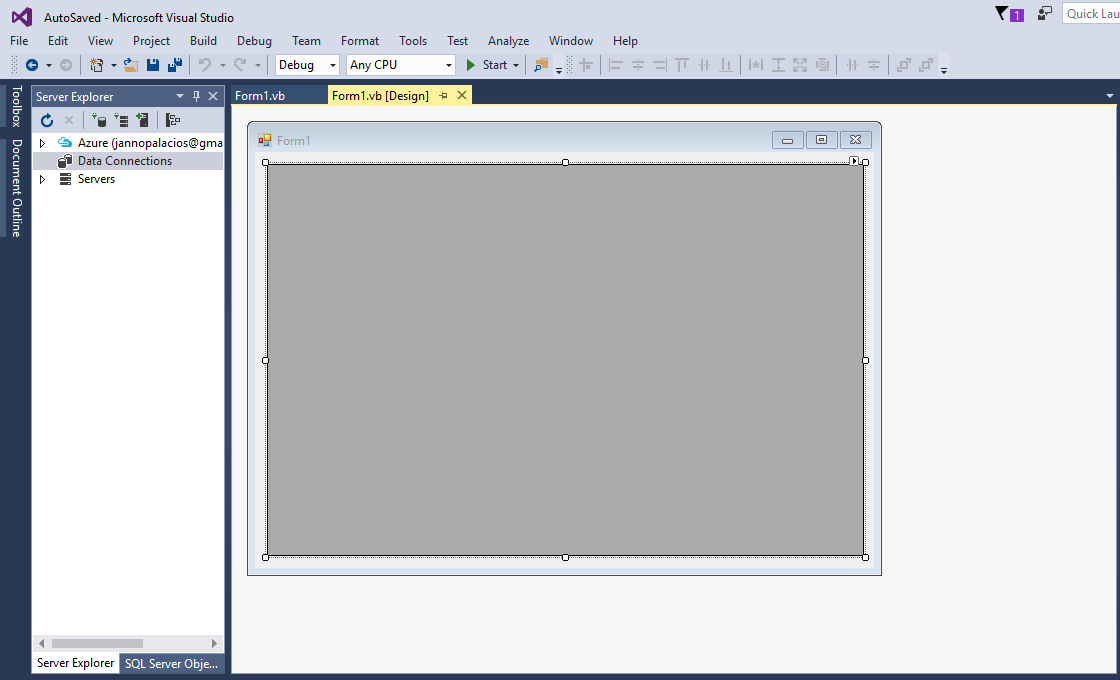In this tutorial, I will teach you
how to auto-save and auto-update the data in the database using ms access database and vb.net. This method has the
ability to add the data in the database automatically when you begin to
write/input any value in the cell of the datagridview. It is also has a function that you can
update the data in the database when you change the current value in the cell of the datagridview. Hope this method will help you with your current problem or in your project.
Creating an Application
Step 1
Open
Microsoft Visual Studio 2015 and create a new windows form application in visual basic.
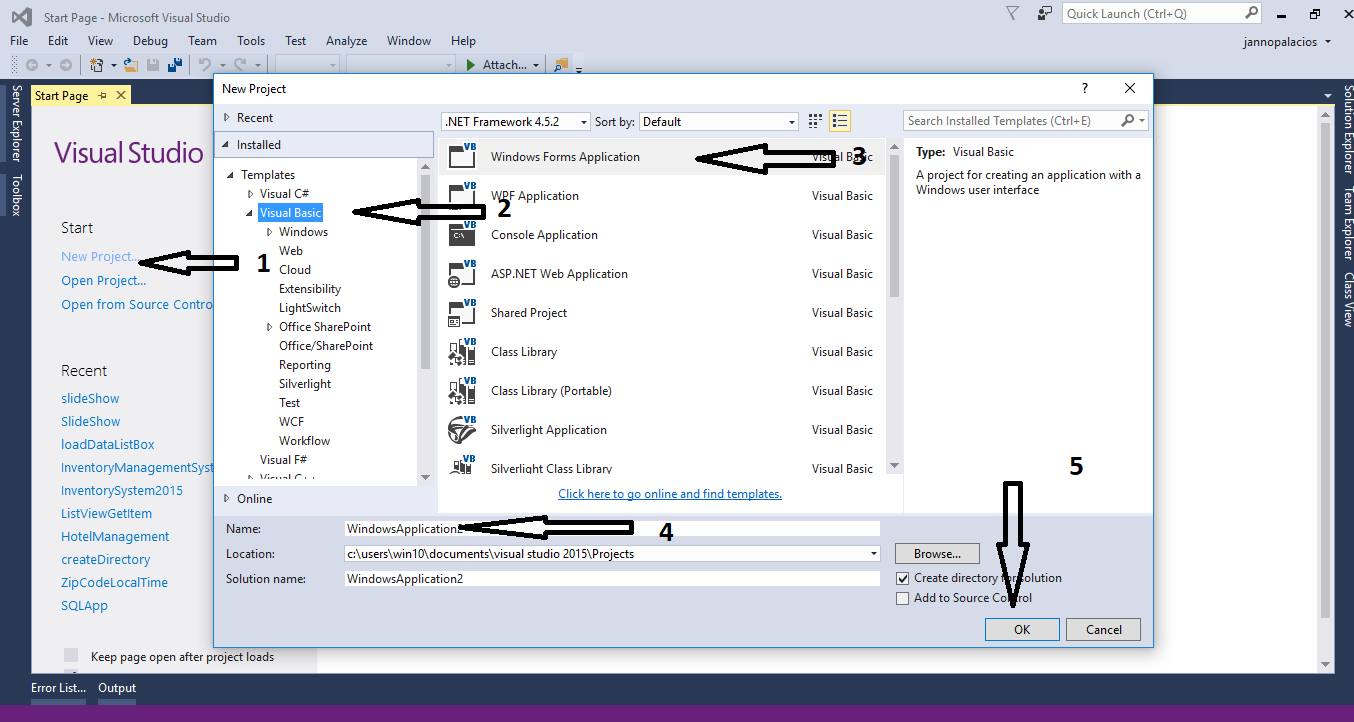
Step 2
Do the form just like shown below.
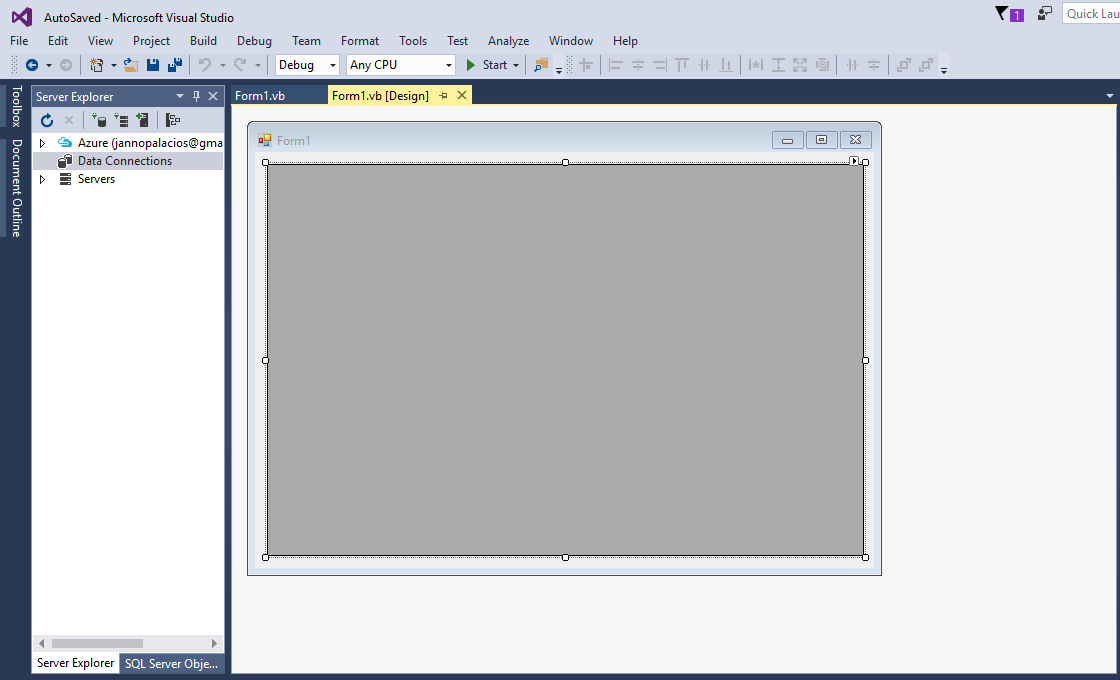
Step 3
Press F7 to open the code editor. In the code editor, add a namespace for
OLeDB to access
OLeDB libraries .
Imports System.Data.OleDb
Step 4
Create a
connection between the access database and c#. After that,
declare all the classes and variables that are needed.
Dim con As OleDbConnection = New OleDbConnection("Provider=Microsoft.ACE.OLEDB.12.0;Data Source=" &
Application.StartupPath & "\peopledb.accdb")
Dim cmd As OleDbCommand
Dim da As OleDbDataAdapter
Dim dt As DataTable
Dim sql As String
Dim maxrow As Integer
Step 5
Create an
auto-save method.
Private Sub Auto_Save(sql As String)
Try
con.Open()
cmd = New OleDbCommand
With cmd
.Connection = con
.CommandText = sql
.ExecuteNonQuery()
End With
Catch ex As Exception
MsgBox(ex.Message)
Finally
con.Close()
End Try
End Sub
Step 6
Create a method for
retrieving data in the database that will be displayed in the datagridview.
Private Sub loaddtg(ByVal sql As String, ByVal dtg As DataGridView)
Try
con.Open()
cmd = New OleDbCommand
da = New OleDbDataAdapter
dt = New DataTable
With cmd
.Connection = con
.CommandText = sql
End With
da.SelectCommand = cmd
da.Fill(dt)
dtg.DataSource = dt
Catch ex As Exception
MsgBox(ex.Message)
Finally
con.Close()
da.Dispose()
End Try
End Sub
Step 7
Create a
function for getting the total number of rows in the database.
Private Function numrows(sql)
Try
con.Open()
cmd = New OleDbCommand
da = New OleDbDataAdapter
dt = New DataTable
With cmd
.Connection = con
.CommandText = sql
End With
da.SelectCommand = cmd
da.Fill(dt)
maxrow = dt.Rows.Count
Catch ex As Exception
MsgBox(ex.Message)
Finally
con.Close()
da.Dispose()
End Try
Return maxrow
End Function
Step 8
Double click the form and do the following code
for displaying data in the datagridview.
sql = "SELECT * FROM tblperson"
loaddtg(sql, DataGridView1)
Step 9
Write the following code for
saving the data automatically in the database.
Private Sub DataGridView1_CellBeginEdit(sender As Object, e As DataGridViewCellCancelEventArgs) Handles DataGridView1.CellBeginEdit
maxrow = DataGridView1.RowCount - 1
DataGridView1.Rows(DataGridView1.RowCount - 1).Cells(0).Value = maxrow
For i As Integer = 0 To DataGridView1.RowCount - 2
With DataGridView1.Rows(i)
sql = "SELECT * FROM tblperson WHERE ID=" & .Cells(0).Value
maxrow = numrows(sql)
If maxrow > 0 Then
sql = "UPDATE tblperson SET Fname='" & .Cells(1).Value &
"',Lname='" & .Cells(2).Value & "',Address='" & .Cells(2).Value &
"' WHERE ID=" & .Cells(0).FormattedValue
Auto_Save(sql)
Else
sql = "INSERT INTO tblperson (ID,Fname,Lname,Address) VALUES ('" & .Cells(0).Value & "','" & .Cells(1).Value & "','" & .Cells(2).Value & "','" & .Cells(3).Value & "')"
Auto_Save(sql)
End If
End With
Next
End Sub
Download the complete source code and run it on your computer.
For any questions about this article. You can contact me @
Email –
[email protected]
Mobile No. – 09305235027 – TNT
Or feel free to comment below