How to Create a Mini Booking System
Submitted by janobe on Monday, October 15, 2018 - 20:22.
In this tutorial, I will teach you how to create a mini booking system in vb.net. This booking system can calculate the total payments of the guest and it can do payments. This is a good start for you when you are starting programing and do some simple projects.
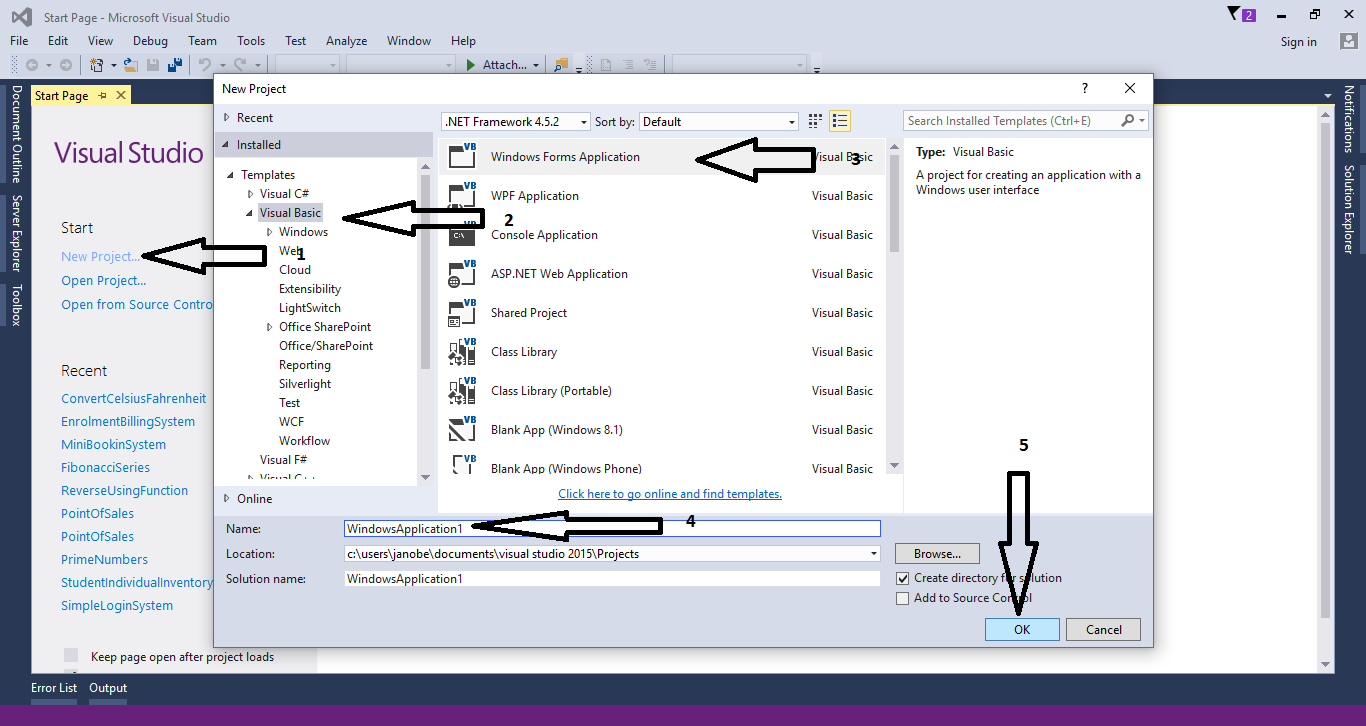
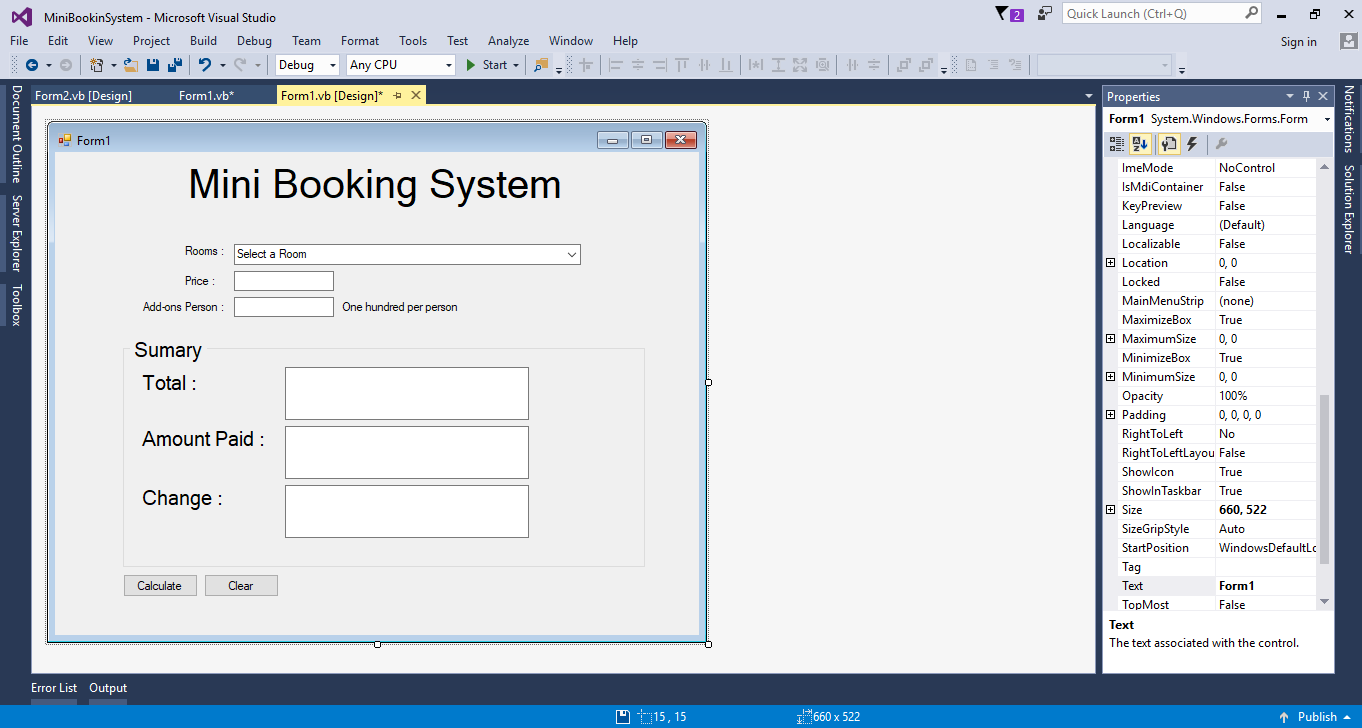 Step 5
This code is for the amount paid.
For any questions about this article. You can contact me @
Email – [email protected]
Mobile No. – 09305235027 – TNT
FB Account – https://www.facebook.com/onnaj.soicalap
Or feel free to comment below.
Step 5
This code is for the amount paid.
For any questions about this article. You can contact me @
Email – [email protected]
Mobile No. – 09305235027 – TNT
FB Account – https://www.facebook.com/onnaj.soicalap
Or feel free to comment below.
Creating Application
Step 1
Open Microsoft Visual Studio 2015 and create a new windows form application.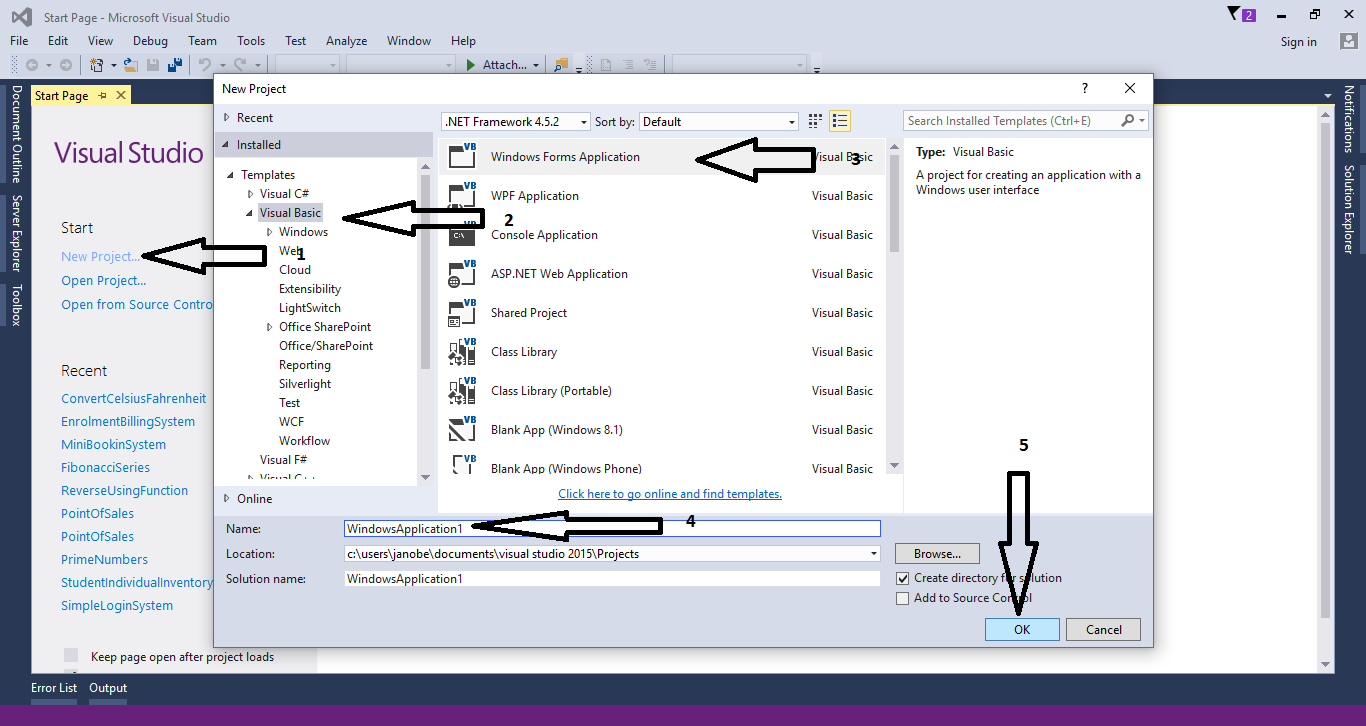
Step 2
Do the form just like shown below.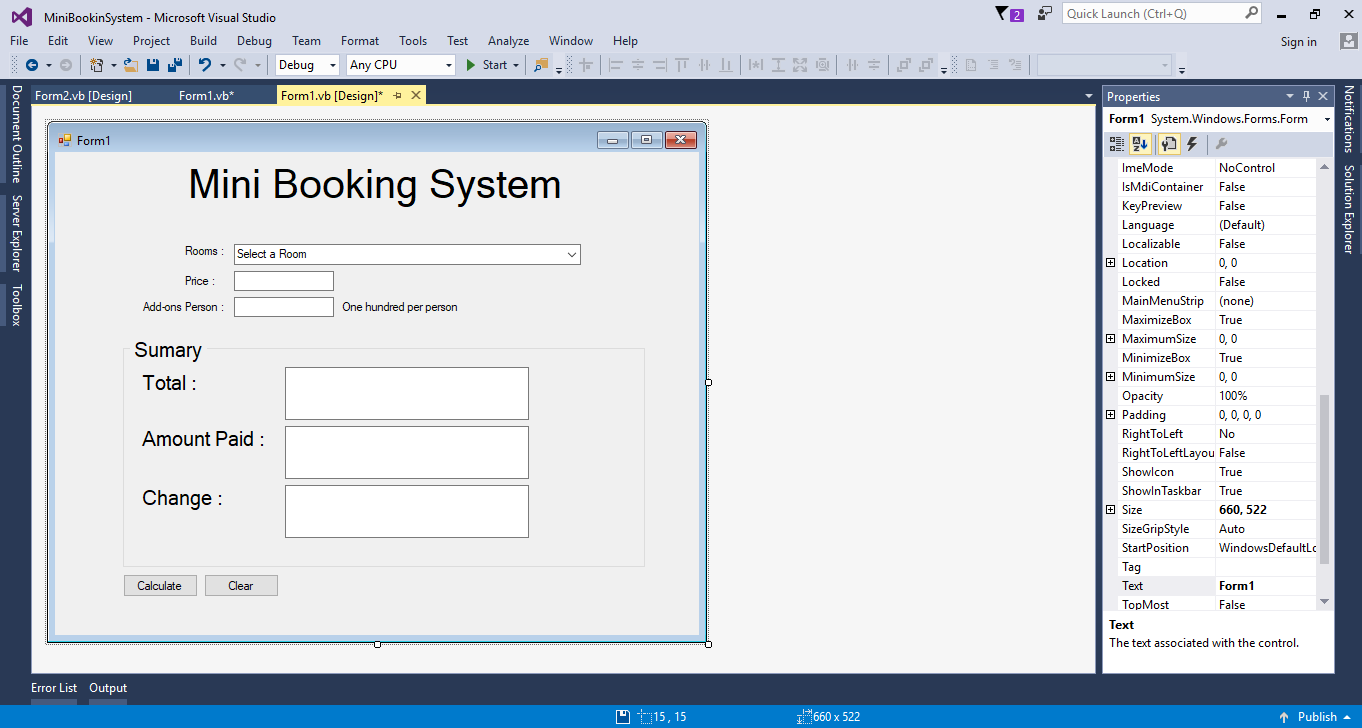
Step 3
Double Click the Form and do the following codes for adding item in the combobox in the first load of the form.- With ComboBox1.Items
- .Add("Standard Room with TV And Electric fan (2 person)")
- .Add("Family Room with TV And Electric fan (6 person)")
- .Add("Deluxe Room with TV And Aircondition (6 person)")
- End With
Step 4
Go back to the design view and double click the “Calculate” button to fire theclick event handler of it. Add the following code for calculating the summary of the payments.
- Try
- Dim totalprice As Double
- Dim personPrice As Double = Val(TextBox2.Text) * 100
- totalprice = Val(TextBox1.Text) + personPrice
- TextBox3.Text = totalprice
- Dim change As Double
- change = Val(TextBox4.Text) - Val(TextBox3.Text)
- TextBox5.Text = change
- Catch ex As Exception
- MsgBox(ex.Message)
- End Try
- Try
- Dim change As Double
- change = Val(TextBox4.Text) - Val(TextBox3.Text)
- TextBox5.Text = change
- Catch ex As Exception
- MsgBox(ex.Message)
- End Try
Step 6
This code is for the clear button- ComboBox1.Text = "Select a Room"
- TextBox1.Clear()
- TextBox2.Clear()
- TextBox3.Clear()
- TextBox4.Clear()
- TextBox5.Clear()
Comments
Add new comment
- Add new comment
- 3093 views

