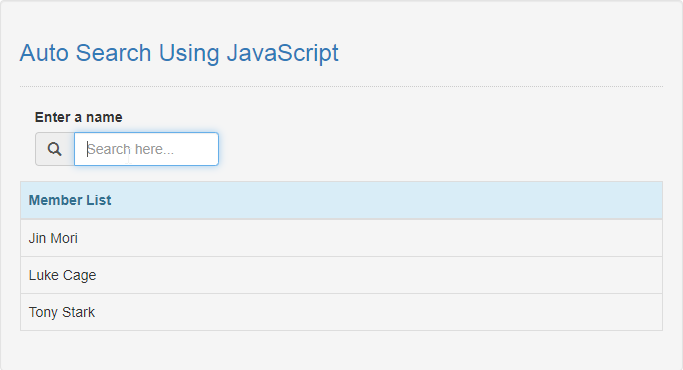Auto Search Using JavaScript
Submitted by razormist on Thursday, July 16, 2020 - 08:58.
In this code we will tackle about Auto Search using JavaScript. The program will enable to automatically search a row data. You are free to modify, and use this code. To learn more about this, just follow the steps below.
There you have it we successfully created a Auto Search using JavaScript. I hope that this simple tutorial help you to what you are looking for. For more updates and tutorials just kindly visit this site. Enjoy Coding!
Getting started:
First you have to download bootstrap framework, this is the link for the bootstrap that I used for the layout design https://getbootstrap.com/.The Main Interface
This code contains the interface of the application. To create this just write these block of code inside the text editor and save this as index.html.- <!DOCTYPE html>
- <html lang="en">
- <head>
- <meta charset="UTF-8" name="viewport" content="width=device-width, initial-scale=1"/>
- <link rel="stylesheet" type="text/css" href="css/bootstrap.css"/>
- </head>
- <body>
- <nav class="navbar navbar-default">
- <div class="container-fluid">
- </div>
- </nav>
- <div class="col-md-6 well">
- <hr style="border-top:1px dotted #ccc;"/>
- <div class="col-md-4">
- <div class="form-group">
- <div class="input-group">
- <input type="text" id="search" placeholder="Search here..." onkeyup="autoSearch()" class="form-control"/>
- </div>
- </div>
- </div>
- <table class="table table-bordered">
- <thead class="alert-info">
- <tr>
- </tr>
- </thead>
- </table>
- </div>
- </body>
- </html>
Creating the Script
This code contains the script of the application. The code will automatically search a specific keyword. To do this just copy and write these block of codes inside the text editor, then save it as script.js inside the js folder.- var members = ['Tony Stark', 'Jin Mori', 'Luke Cage'];
- displayMember();
- function displayMember(){
- members.sort(function(a,b){
- if(a < b){
- return -1;
- }
- if(a > b){
- return 1;
- }
- return 0;
- });
- data = "";
- for(var i=0; i < members.length; i++){
- data += "<tr><td>"+members[i]+"</td></tr>";
- }
- document.getElementById('result').innerHTML = data;
- }
- function autoSearch(){
- var search=document.getElementById('search').value.toLowerCase();
- var parent=document.getElementById("result");
- var children=parent.getElementsByTagName('tr');
- for(var i=0; i<children.length; i++){
- var keyword=children[i].innerText;
- if(keyword.toLowerCase().indexOf(search)>-1){
- children[i].style.display="";
- }else{
- children[i].style.display = "none";
- }
- }
- }
Add new comment
- 536 views