How to use Codejock to add themes to your VB6.0 Project
Submitted by donbermoy on Tuesday, May 6, 2014 - 11:20.
Codejock is a software used to beautify your project to add themes and colorful skin for your visual basic 6.0 forms. Here in this tutorial, i will teach you how to use this software. Anyway, all of the thesis software and capstone projects that i have made has the integration of codejock that my clients praised me that i made a good design of their project. Here's some of my thesis systems/software that need codejock software: Barcode-Based Class Attendance Monitoring System, Hotel Reservation System for EY Suites, Flowershop Management and Information System, Cashiering and Purchasing System for Ocean Bounties Restaurant, LRB Boarding House Management and Billing System, MAJ Microfinance Corporation Loan Collection System, and Medicine Inventory and Patient Information System for Health Centers. Note:I have already attached and provide the codejock installer here.
Now, let's start this one of a kind tutorial! :D
1. Open the folder for codejock. When you see Registrator.exe, click and open it. Then click the "Register" button. Once it will prompt that it is "SUCCEEDED" then you can close the registrator now.
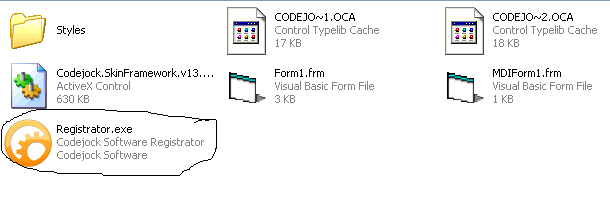
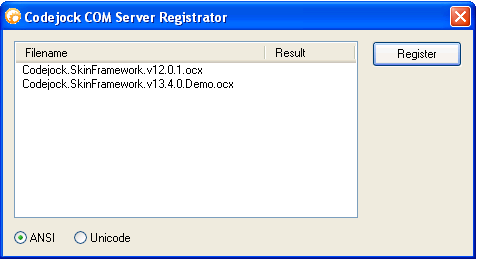
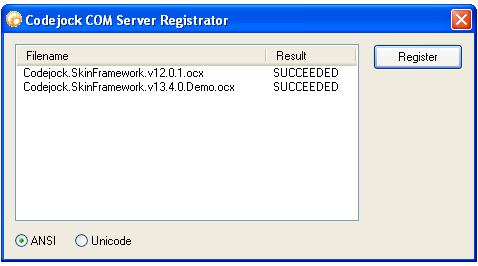 Now, let's start this tutorial!
2. Let's start this tutorial by following the following steps in Microsoft Visual Basic 6.0: Open Microsoft Visual Basic 6.0, click Choose Standard EXE, and click Open.
3. Next, add 6 Buttons named Command1 and labeled it as "Vista Theme", Command2 and labeled it as "Office 2007 Blue Theme", Command3 and labeled it as "XaraDark Theme", Command4 and labeled it as "XP Royale Theme", Command5 and labeled it as "XP Luna Theme", and Command6 and labeled it as "Codejock Theme". Insert SkinFrameWork to the forms that you want to add your themes. You must design your interface like this:
Now, let's start this tutorial!
2. Let's start this tutorial by following the following steps in Microsoft Visual Basic 6.0: Open Microsoft Visual Basic 6.0, click Choose Standard EXE, and click Open.
3. Next, add 6 Buttons named Command1 and labeled it as "Vista Theme", Command2 and labeled it as "Office 2007 Blue Theme", Command3 and labeled it as "XaraDark Theme", Command4 and labeled it as "XP Royale Theme", Command5 and labeled it as "XP Luna Theme", and Command6 and labeled it as "Codejock Theme". Insert SkinFrameWork to the forms that you want to add your themes. You must design your interface like this:
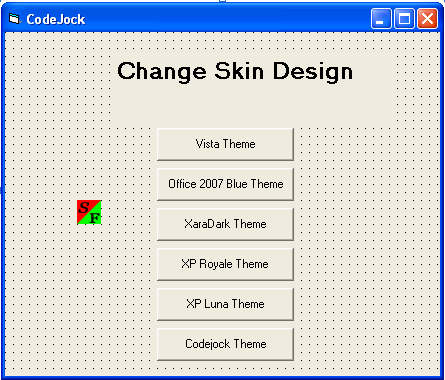 4. In your button1 as Vista Theme, put this code below. Note: All the themes are in the Styles folder that has .cjstyles extension file.
Output:
4. In your button1 as Vista Theme, put this code below. Note: All the themes are in the Styles folder that has .cjstyles extension file.
Output:
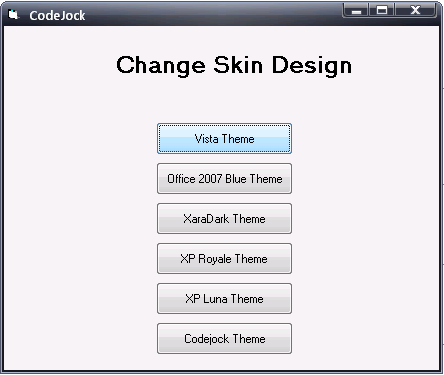 5. In your button2 as Office 2007 Blue Theme, put this code below.
Output:
5. In your button2 as Office 2007 Blue Theme, put this code below.
Output:
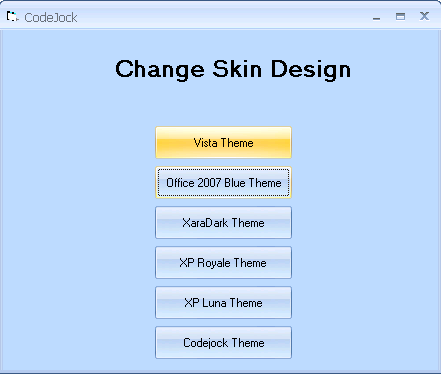 6. In your button3 as XaraDark Theme, put this code below.
Output:
6. In your button3 as XaraDark Theme, put this code below.
Output:
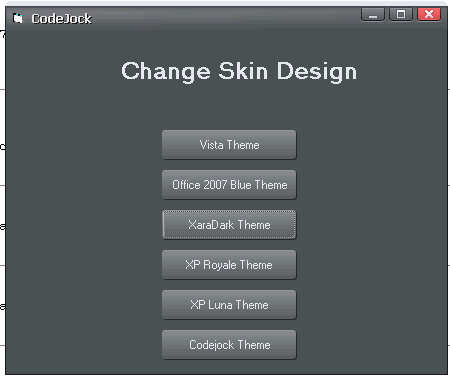 7. In your button4 as XP Royale Theme, put this code below.
Output:
7. In your button4 as XP Royale Theme, put this code below.
Output:
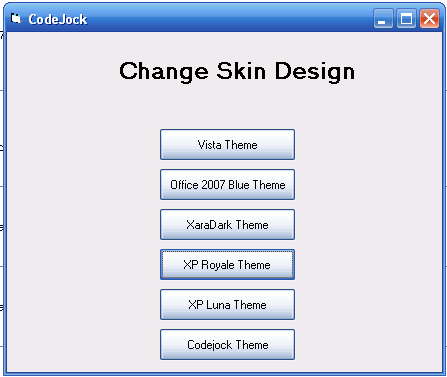 8. In your button4 as XP Luna Theme, put this code below.
Output:
8. In your button4 as XP Luna Theme, put this code below.
Output:
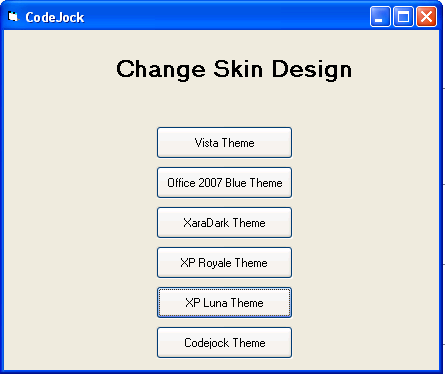 9. In your button4 as Codejock Theme, put this code below.
Output:
9. In your button4 as Codejock Theme, put this code below.
Output:
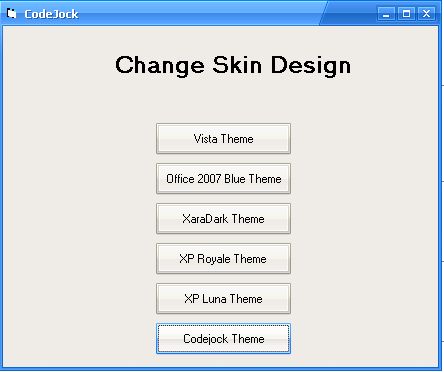 Best Regards,
Engr. Lyndon R. Bermoy
IT Instructor/System Developer/Android Developer/Freelance Programmer
If you have some queries, feel free to contact the number or e-mail below.
Mobile: 09488225971
Landline: 826-9296
E-mail:[email protected]
Visit and like my page on Facebook at: https://www.facebook.com/BermzISware
Add and Follow me on Facebook: https://www.facebook.com/donzzsky
Best Regards,
Engr. Lyndon R. Bermoy
IT Instructor/System Developer/Android Developer/Freelance Programmer
If you have some queries, feel free to contact the number or e-mail below.
Mobile: 09488225971
Landline: 826-9296
E-mail:[email protected]
Visit and like my page on Facebook at: https://www.facebook.com/BermzISware
Add and Follow me on Facebook: https://www.facebook.com/donzzsky
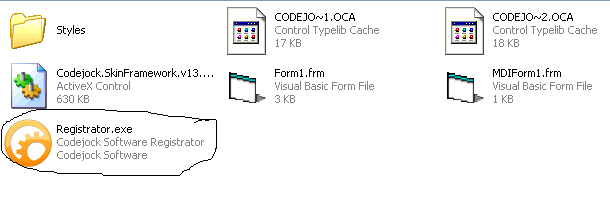
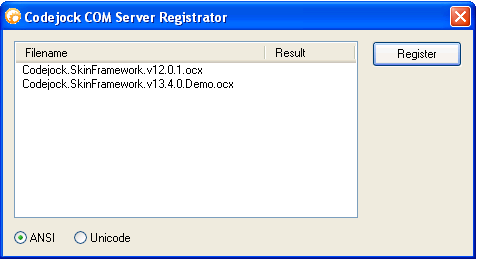
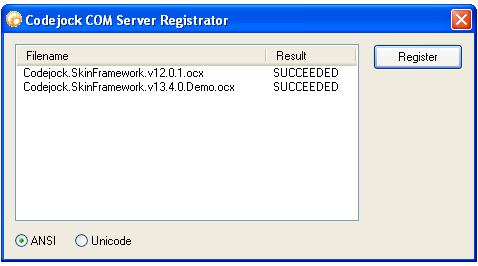 Now, let's start this tutorial!
2. Let's start this tutorial by following the following steps in Microsoft Visual Basic 6.0: Open Microsoft Visual Basic 6.0, click Choose Standard EXE, and click Open.
3. Next, add 6 Buttons named Command1 and labeled it as "Vista Theme", Command2 and labeled it as "Office 2007 Blue Theme", Command3 and labeled it as "XaraDark Theme", Command4 and labeled it as "XP Royale Theme", Command5 and labeled it as "XP Luna Theme", and Command6 and labeled it as "Codejock Theme". Insert SkinFrameWork to the forms that you want to add your themes. You must design your interface like this:
Now, let's start this tutorial!
2. Let's start this tutorial by following the following steps in Microsoft Visual Basic 6.0: Open Microsoft Visual Basic 6.0, click Choose Standard EXE, and click Open.
3. Next, add 6 Buttons named Command1 and labeled it as "Vista Theme", Command2 and labeled it as "Office 2007 Blue Theme", Command3 and labeled it as "XaraDark Theme", Command4 and labeled it as "XP Royale Theme", Command5 and labeled it as "XP Luna Theme", and Command6 and labeled it as "Codejock Theme". Insert SkinFrameWork to the forms that you want to add your themes. You must design your interface like this:
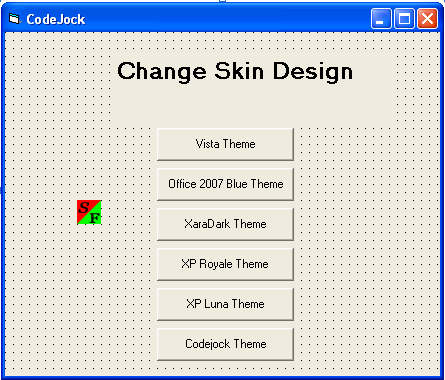 4. In your button1 as Vista Theme, put this code below. Note: All the themes are in the Styles folder that has .cjstyles extension file.
4. In your button1 as Vista Theme, put this code below. Note: All the themes are in the Styles folder that has .cjstyles extension file.
- Private Sub Command1_Click()
- SkinFramework.LoadSkin App.Path + "\Styles\Vista.cjstyles", ""
- SkinFramework.ApplyWindow Me.hWnd
- End Sub
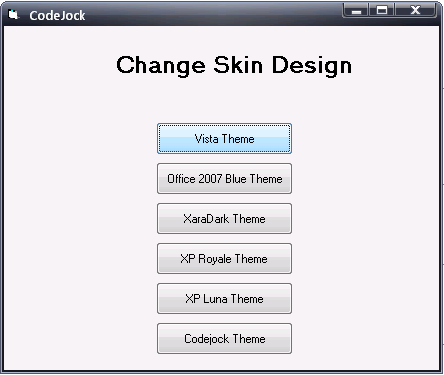 5. In your button2 as Office 2007 Blue Theme, put this code below.
5. In your button2 as Office 2007 Blue Theme, put this code below.
- Private Sub Command2_Click()
- SkinFramework.LoadSkin App.Path + "\Styles\Office2007.cjstyles", ""
- SkinFramework.ApplyWindow Me.hWnd
- End Sub
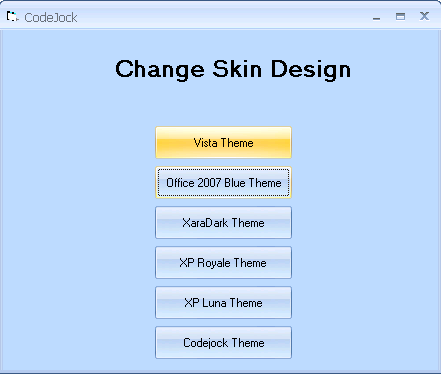 6. In your button3 as XaraDark Theme, put this code below.
6. In your button3 as XaraDark Theme, put this code below.
- Private Sub Command3_Click()
- SkinFramework.LoadSkin App.Path + "\Styles\xaradark.cjstyles", ""
- SkinFramework.ApplyWindow Me.hWnd
- End Sub
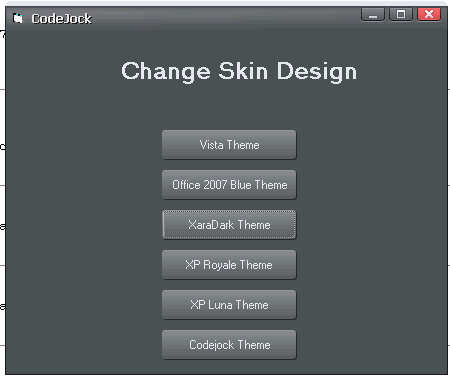 7. In your button4 as XP Royale Theme, put this code below.
7. In your button4 as XP Royale Theme, put this code below.
- Private Sub Command4_Click()
- SkinFramework.LoadSkin App.Path + "\Styles\WinXP.Royale.cjstyles", ""
- SkinFramework.ApplyWindow Me.hWnd
- End Sub
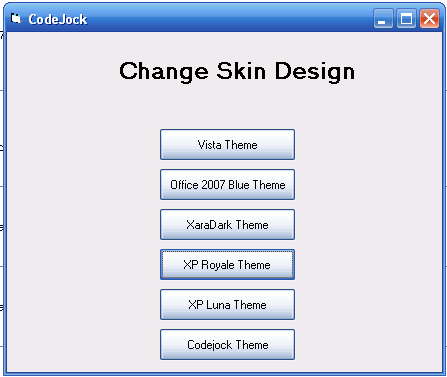 8. In your button4 as XP Luna Theme, put this code below.
8. In your button4 as XP Luna Theme, put this code below.
- Private Sub Command5_Click()
- SkinFramework.LoadSkin App.Path + "\Styles\WinXP.Luna.cjstyles", ""
- SkinFramework.ApplyWindow Me.hWnd
- End Sub
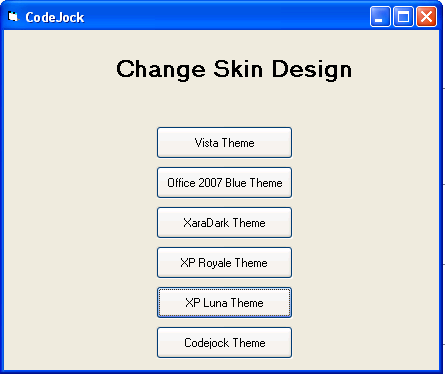 9. In your button4 as Codejock Theme, put this code below.
9. In your button4 as Codejock Theme, put this code below.
- Private Sub Command5_Click()
- SkinFramework.LoadSkin App.Path + "\Styles\Codejock.cjstyles", ""
- SkinFramework.ApplyWindow Me.hWnd
- End Sub
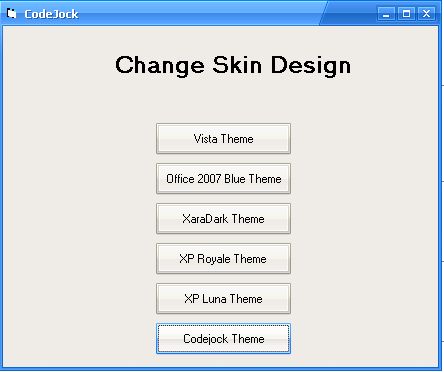 Best Regards,
Engr. Lyndon R. Bermoy
IT Instructor/System Developer/Android Developer/Freelance Programmer
If you have some queries, feel free to contact the number or e-mail below.
Mobile: 09488225971
Landline: 826-9296
E-mail:[email protected]
Visit and like my page on Facebook at: https://www.facebook.com/BermzISware
Add and Follow me on Facebook: https://www.facebook.com/donzzsky
Best Regards,
Engr. Lyndon R. Bermoy
IT Instructor/System Developer/Android Developer/Freelance Programmer
If you have some queries, feel free to contact the number or e-mail below.
Mobile: 09488225971
Landline: 826-9296
E-mail:[email protected]
Visit and like my page on Facebook at: https://www.facebook.com/BermzISware
Add and Follow me on Facebook: https://www.facebook.com/donzzsky

