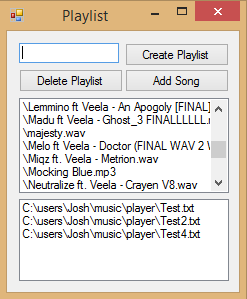Custom Playlist Handler in Visual Basic - Part 1 - Creating Playlists
Submitted by Yorkiebar on Saturday, April 26, 2014 - 04:08.
Introduction:
This is the first of a two part tutorial on how to create a custom music playlist and player in Visual Basic.
Note:
Our Visual Basic player will simply use the Windows Media Player control and this series is going to be mainly focusing on the IO. If you're only interested in custom music players, it may save you time by skipping this series.
This Tutorial:
This part will be covering the form design, music files list, and creating playlists.
Imports:
First we need to import System.IO to read/write to/from files later on, we do this like so...
Design:
Our form design will consist of;
listbox1 - to hold all the music files found in the music directory.
listbox2 - to hold all the current playlists.
button1 - create playlist
button2 - add song to playlist.
button3 - delete playlist.
textbox1 - playlist name.
Form Load:
Once the form has loaded we first want to load all the music files from our main music directory. So first we need to get the username of the currently logged in user, we can get this through...
Now we can use this username to create our default windows music library path...
Next we want to iterate through each found file in both the main directory and each found directory within the main directory, and add the (if applicable, additional directory name(s)) and file name to the listbox1...
Create Playlist:
Next we want to create our 'create playerlist' button function. This will simply create a .txt file in a directory, our default directory will be the windows music path followed by '/player/'. We accept the name in textbox1 as the playlist name...
Delete Playlist:
For deleting a playlist, we first get the listbox2 selected item (playlist name), ensure that the file exists in our default playlist files directory ('music directory/player') and if it does, we delete it...
Adding Songs:
For adding songs, we first ensure that a valid song and playlist is selected, and that the playlist file exists, we then write the song name to the file using a new StreamWriter...
Updating Playlists:
Finally we need to update our listbox2 with all the playlists files names from our default playlist files directory each time we make changes, so first we create the function to iterate through each file and add the filename (not full directory) to the listbox2 items collection...
Then we call it using;
after we add or delete a playlist.
- Imports System.IO
- Dim username As String = Environ("username")
- Dim musicPath As String = "C:\users\" + username + "\music"
- Dim dirs As New List(Of String)
- For Each d As String In My.Computer.FileSystem.GetDirectories(musicPath)
- For Each f As String In My.Computer.FileSystem.GetFiles(d)
- ListBox1.Items.Add(f.Substring(musicPath.Count, f.Count - musicPath.Count))
- Next
- Next
- For Each f As String In My.Computer.FileSystem.GetFiles(musicPath)
- ListBox1.Items.Add(f.Substring(musicPath.Count, f.Count - musicPath.Count))
- Next
- updateLists()
- Private Sub Button1_Click(sender As Object, e As EventArgs) Handles Button1.Click
- Dim username As String = Environ("username")
- Dim musicPath As String = "C:\users\" + username + "\music"
- If Not (My.Computer.FileSystem.DirectoryExists(musicPath + "/player")) Then My.Computer.FileSystem.CreateDirectory(musicPath + "/player")
- File.Create(musicPath + "/player/" + TextBox1.Text + ".txt")
- updateLists()
- End Sub
- Private Sub Button3_Click(sender As Object, e As EventArgs) Handles Button3.Click
- Dim username As String = Environ("username")
- Dim musicPath As String = "C:\users\" + username + "\music\player\"
- If (My.Computer.FileSystem.FileExists(musicPath + TextBox1.Text)) Then My.Computer.FileSystem.DeleteFile(musicPath + TextBox1.Text)
- updateLists()
- End Sub
- Private Sub Button2_Click(sender As Object, e As EventArgs) Handles Button2.Click
- If (ListBox1.SelectedIndex > -1 And ListBox2.SelectedIndex > -1) Then
- If (My.Computer.FileSystem.FileExists(ListBox2.SelectedItem)) Then
- MsgBox(ListBox2.SelectedItem.ToString())
- Using sw As New StreamWriter(ListBox2.SelectedItem.ToString())
- sw.WriteLine(ListBox1.SelectedItem.ToString())
- End Using
- Else : MsgBox("Playlist gone.")
- End If
- End If
- End Sub
- Private Function updateLists()
- Dim username As String = Environ("username")
- Dim musicPath As String = "C:\users\" + username + "\music\player\"
- ListBox2.Items.Clear()
- For Each s As String In My.Computer.FileSystem.GetFiles(musicPath)
- ListBox2.Items.Add(s)
- Next
- End Function
- updateLists()