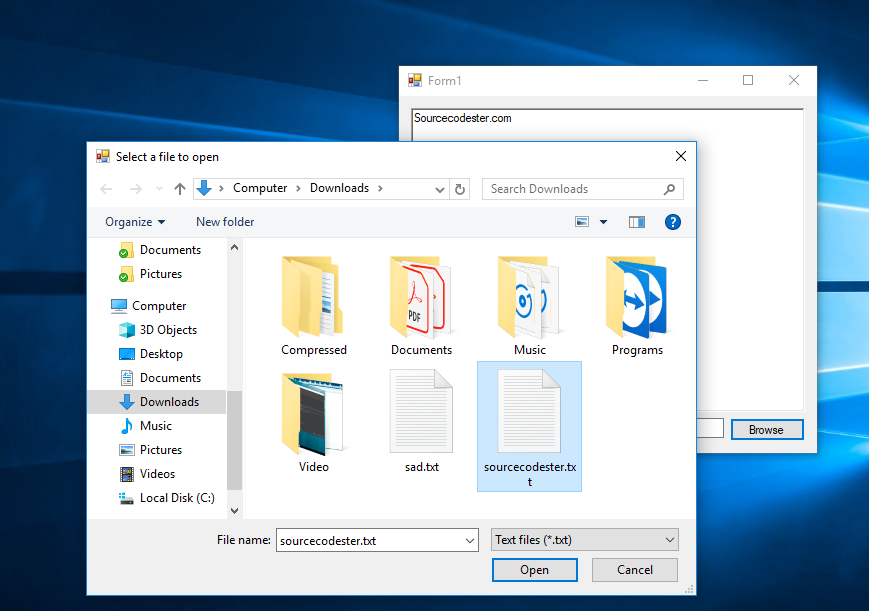How to Use OpenFileDialog in C#
Submitted by janobe on Wednesday, May 22, 2019 - 20:38.
In this tutorial, I’m going to teach you how to use OpenFileDialog in C#. This kind of method allows you to browse and select files on your computer in a form of a windows dialog box. After choosing a file and selects OK, the file that you have chosen will display its contents in the form’s text box.

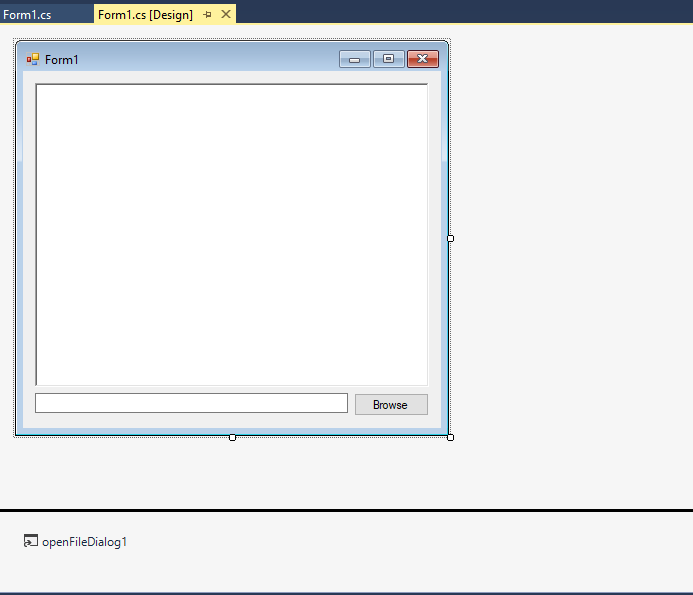 For any questions about this article. You can contact me @
Email – [email protected]
Mobile No. – 09305235027 – TNT
Or feel free to comment below.
For any questions about this article. You can contact me @
Email – [email protected]
Mobile No. – 09305235027 – TNT
Or feel free to comment below.
Creating Application
Step 1
Open Microsoft Visual Studio 2015 and create a new windows form application for c#.
Step 2
Add a Richtexbox,TextBox, button and a OpenfileDialog into the form. Do the form just like shown below.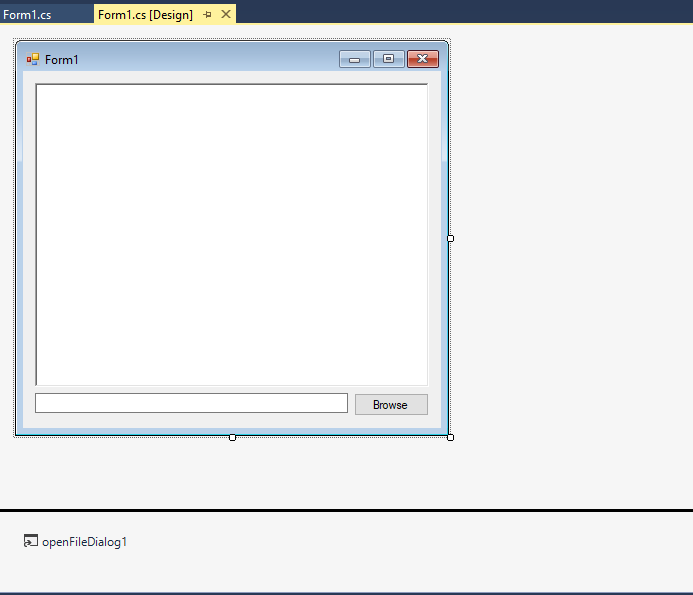
Step 3
Press F7 to open the code editor. In the code editor, create a method to open the windows dialog box and select a file to display it inside the richtextbox.- private void Open_File()
- {
- // 'CHECK THE SELECTED FILE IF IT EXIST OTHERWISE THE DIALOG BOX WILL DISPLAY A WARNING.
- openFileDialog1.CheckFileExists = true;
- // 'CHECK THE SELECTED PATH IF IT EXIST OTHERWISE THE DIALOG BOX WILL DISPLAY A WARNING.
- openFileDialog1.CheckPathExists = true;
- // 'GET AND SET THE DEFAULT EXTENSION
- openFileDialog1.DefaultExt = "txt";
- // 'RETURN THE FILE LINKED TO THE LNK FILE
- openFileDialog1.DereferenceLinks = true;
- // 'SET THE FILE NAME TO EMPTY
- openFileDialog1.FileName = "";
- // 'FILTERING THE FILES
- openFileDialog1.Filter = "Text files (*.txt)|*.txt|All files|*.*";
- // 'SET THIS FOR ONE FILE SELECTION ONLY.
- openFileDialog1.Multiselect = false;
- // 'SET THIS TO PUT THE CURRENT FOLDER BACK TO WHERE IT HAS STARTED.
- openFileDialog1.RestoreDirectory = true;
- // 'SET THE TITLE OF THE DIALOG BOX.
- openFileDialog1.Title = "Select a file to open";
- // 'ACCEPT ONLY THE VALID WIN32 FILE NAMES.
- openFileDialog1.ValidateNames = true;
- if (openFileDialog1.ShowDialog() == DialogResult.OK)
- {
- richTextBox1.Text = System.IO.File.ReadAllText(openFileDialog1.FileName);
- textBox1.Text = openFileDialog1.FileName;
- }
- }
Step 4
Write the following code to execute the method that you have created when the button is clicked.- private void button1_Click(object sender, EventArgs e)
- {
- Open_File();
- }