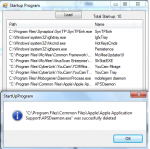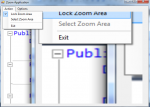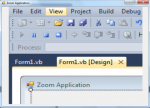Start Up Program - Remove (VB.NET)
This is a continuation of my other tutorial in vb.net that loads and displays the number of startup programs in your computer and then displays it. Now, this tutorial aims to select and remove the retrieved start up programs in our pc.
strong>Now, let's start this tutorial!
1. Let's start with creating a Windows Form Application for this tutorial by following the following steps in Microsoft Visual Studio: Go to File, click New Project, and choose Windows Application.
2.