Android FRONT CAMERA App v1.2
Hi guys! This is my another creation in Android that i have created my own version of accessing Front Camera. This app features to capture photos using the front camera of your Android phone. When clicking the capture button, it will automatically create a folder in your gallery named FrontCam and then have randomized image name from 111 to 33333, and after that it will saved at your default directory in your phone. Install fc.apk in your phone and run it.
- Read more about Android FRONT CAMERA App v1.2
- 1 comment
- Log in or register to post comments
- 299 views



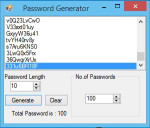






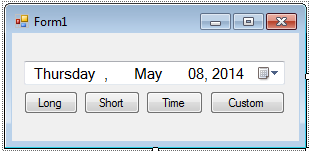 Next, to add functionality to our application double click the “Long” button.
Next, to add functionality to our application double click the “Long” button.
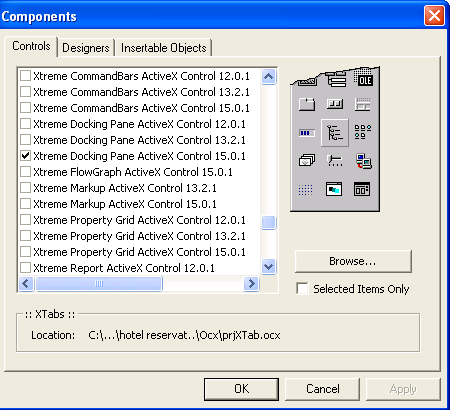 3. Create an MDI form.
3. Create an MDI form.