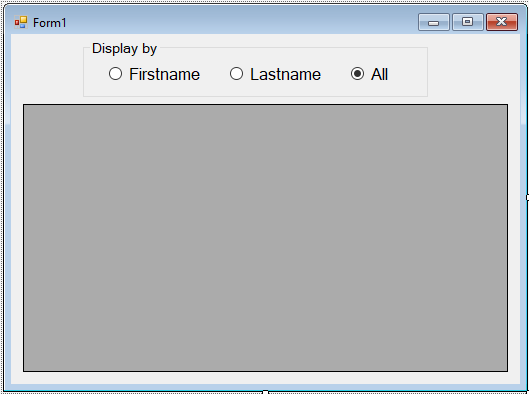In this tutorial, I will teach you
how to filter a group of data using VB.Net SQL Server 2019. This method has the ability to filter a group of data in the datagridview with the use of the radio buttons. You can select whether “
Firstname”, “
Lastname”, or “
All” you want to display in the datagridview.
I used
Microsoft Visual Studio 2015 and SQL Server 2019 to develop this program.
Let’s Begin:
Creating Database
1. Install the
MSSMS 2019 on your machine.
2. Open the
MSSMS 2019 . After that, right click the database, then select “
New Database” and name it “
dbperson”
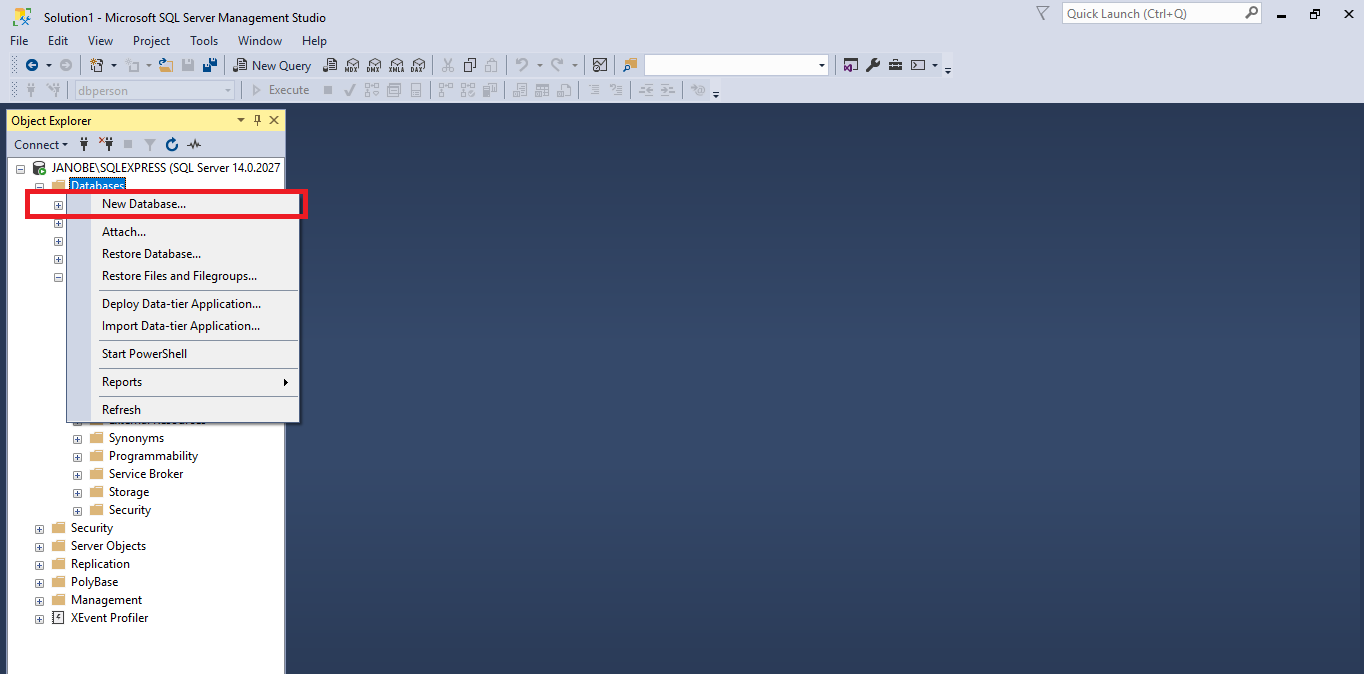
3. Do the following query to create a table in the database that you have created
USE [dbperson]
GO
/****** Object: Table [dbo].[tblperson] Script Date: 11/10/2019 11:15:11 AM ******/
SET ANSI_NULLS ON
GO
SET QUOTED_IDENTIFIER ON
GO
CREATE TABLE [dbo].[tblperson](
[PersonID] [INT] IDENTITY(1,1) NOT NULL,
[Fname] [nvarchar](50) NULL,
[Lname] [nvarchar](50) NULL
) ON [PRIMARY]
GO
Creating Application
Step 1
Open
Microsoft Visual Studio 2015 and create a new windows form application for visual basic.

Step 2
Add three
RadioButtons, a
GroupBox, and a
DataGridview inside the Form. Then do the Form just like shown below.
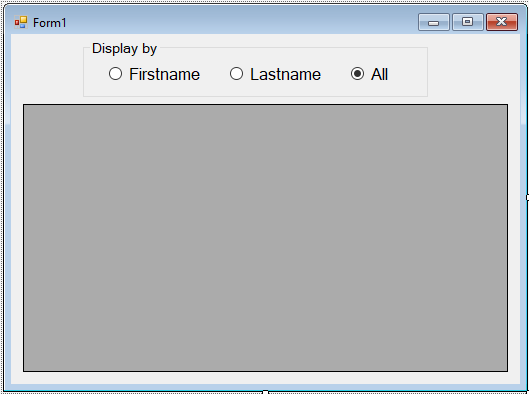
Step 3
Press F7 to open the code editor. In the code editor, add a namespace to access
SQL Server libraries.
Imports System.Data.SqlClient
Step 4
Create a connection between
Visual Basic 2015 and SQL Server database. After that, declare and initialize all the classes and variables that are needed.
Dim con As SqlConnection = New SqlConnection("Data Source=.\SQLEXPRESS;Database=dbperson;trusted_connection=true;")
Dim cmd As SqlCommand
Dim da As SqlDataAdapter
Dim dt As DataTable
Dim sql As String
Step 5
Create a method for
displaying data in the database and display it in the datagridview.
Private Sub displayData(sql As String, dtg As DataGridView)
Try
con.Open()
cmd = New SqlCommand()
da = New SqlDataAdapter
dt = New DataTable
With cmd
.Connection = con
.CommandText = sql
End With
With da
.SelectCommand = cmd
.Fill(dt)
End With
dtg.DataSource = dt
Catch ex As Exception
MsgBox(ex.Message)
Finally
con.Close()
da.Dispose()
End Try
End Sub
Step 6
Write the following codes to retrieve the data in the datagridview in the first load of the form.
Private Sub Form1_Load(sender As Object, e As EventArgs) Handles MyBase.Load
sql = "SELECT Fname as Firstname, Lname as Lastname FROM tblperson"
displayData(sql, DataGridView1)
End Sub
Step 7
Write the following codes for the selection of data.
'first name
Private Sub RadioButton1_CheckedChanged(sender As Object, e As EventArgs) Handles RadioButton1.CheckedChanged
sql = "SELECT Fname as Firstname FROM tblperson"
displayData(sql, DataGridView1)
End Sub
'last name
Private Sub RadioButton2_CheckedChanged(sender As Object, e As EventArgs) Handles RadioButton2.CheckedChanged
sql = "SELECT Lname as Lastname FROM tblperson"
displayData(sql, DataGridView1)
End Sub
'all
Private Sub RadioButton3_CheckedChanged(sender As Object, e As EventArgs) Handles RadioButton3.CheckedChanged
sql = "SELECT Fname as Firstname, Lname as Lastname FROM tblperson"
displayData(sql, DataGridView1)
End Sub
The complete source code is included. You can download it and run it on your computer.
For any questions about this article. You can contact me @
Email –
[email protected]
Mobile No. – 09305235027 – TNT
Or feel free to comment below.
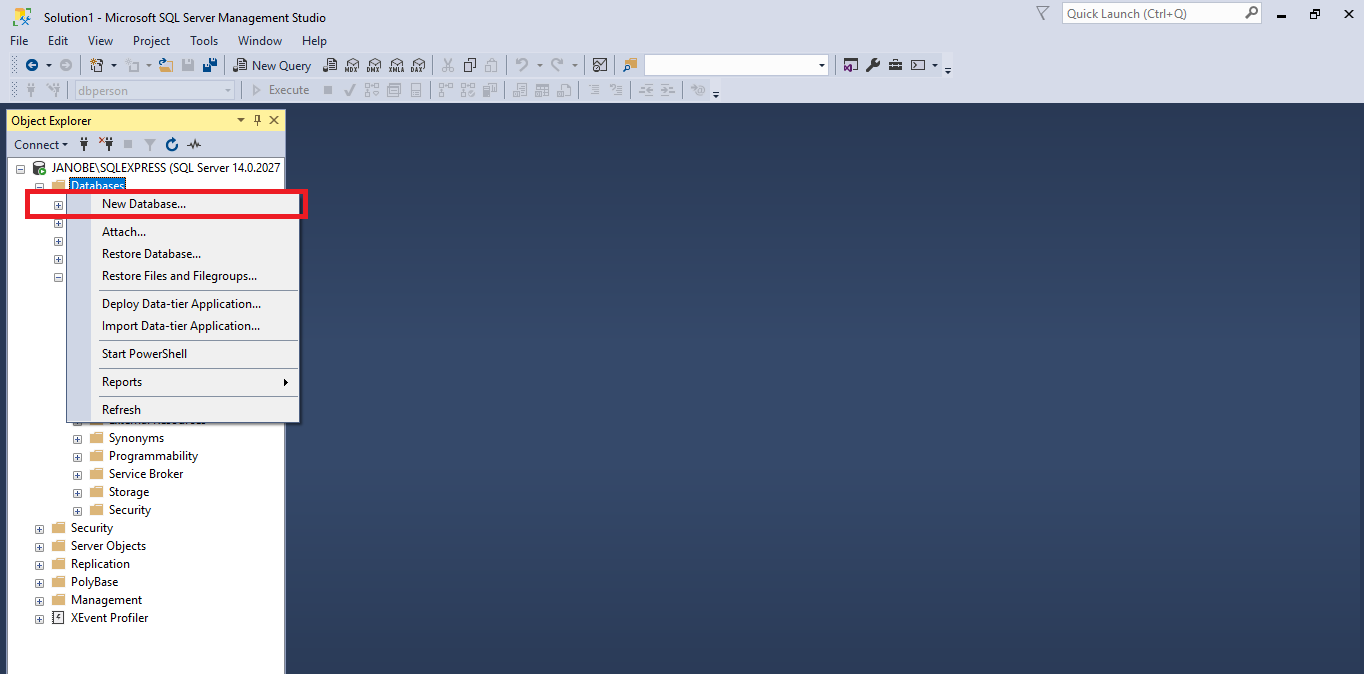 3. Do the following query to create a table in the database that you have created
3. Do the following query to create a table in the database that you have created