In this tutorial we will create a
Uploading Image With SQLite using C#. C# is a general-purpose, object-oriented programming language. C# automatically manages inaccessible object memory using a garbage collector, which eliminates developer concerns and memory leaks. It has a designed for improving productivity in the development of Web applications. It has a friendly environment for all new developers. So let's do the coding...
Getting Started
First you will have to download & install the Visual Studio. Visual Studios is an open source development feel free to create any application that you want.
Here's the link for the Visual Studio
https://www.visualstudio.com/.
Here's the link for the SQLite Browser
http://sqlitebrowser.org/.
Setting up SQLite
SQLite is very carefully tested prior to every release and relevant to use in some way. SQLite is very usable in any environments especially in embedded devices. First all you need to do is to install the components of the SQLIte database, by right clicking in the Main project title in the solution explorer then selecting the
Manage NuGet Packages.
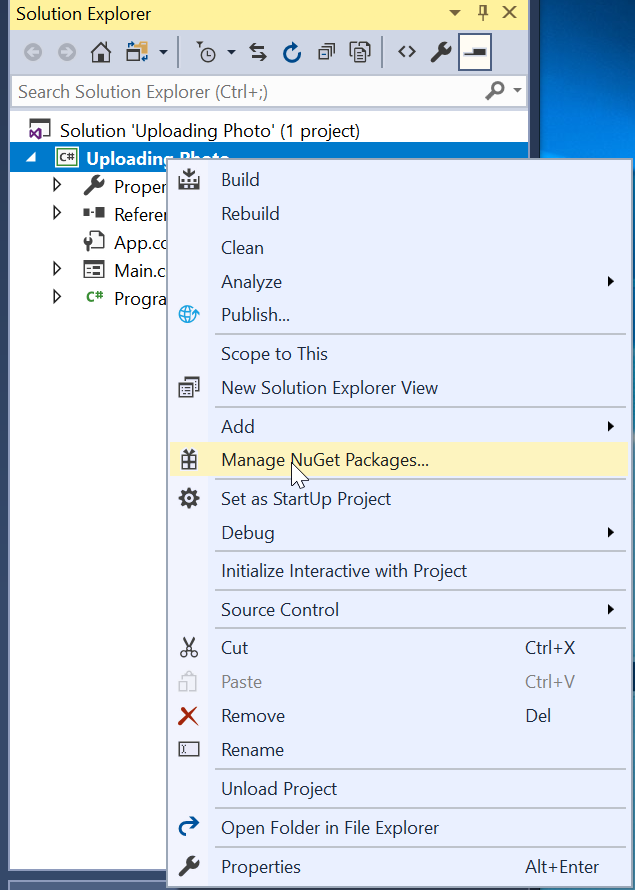
Then go to the browse and search sqlite, after that install it and wait until the process is completed.
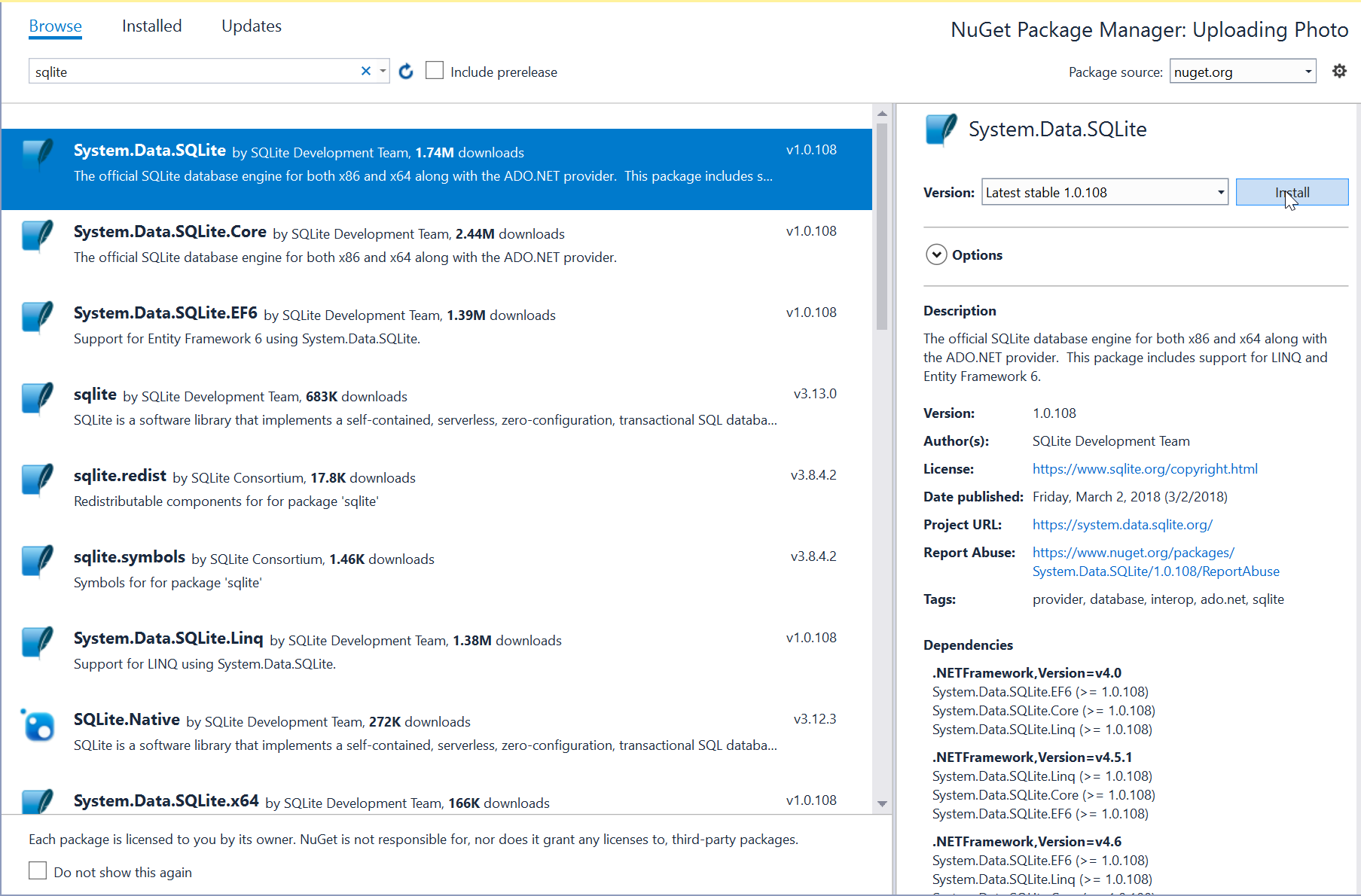
Next go to the Updates and update the needed framework to make sqlite work properly.
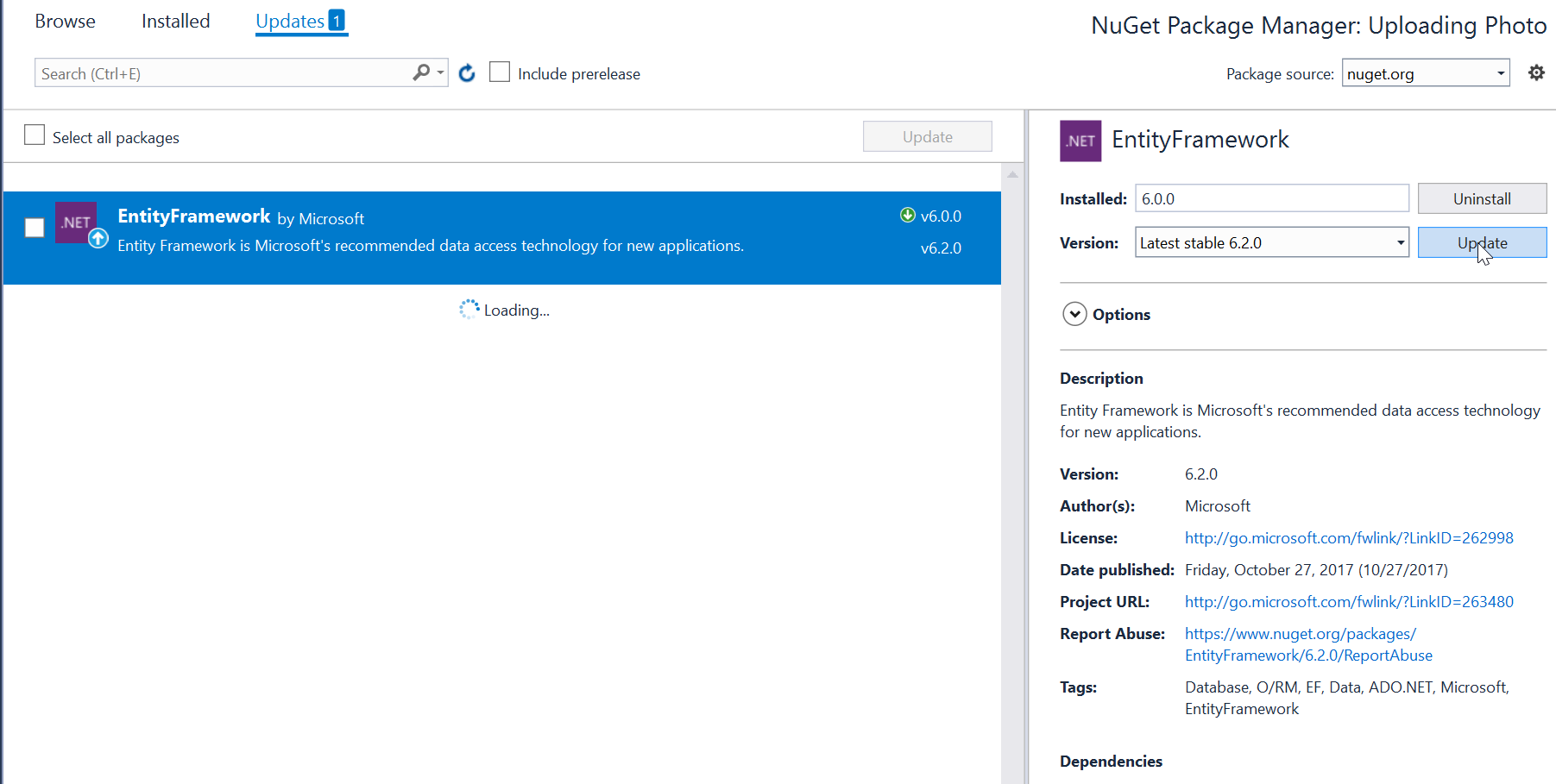 Note:
Note: Update only the framework if there is an available new update.
Application Design
We will now create the design for the application, first locate the designer file called
form1.Designer.cs, this is the default name when you create a new windows form. Rename the form as
Main.cs and then write these codes inside your designer file.
namespace Uploading_Photo
{
partial class Main
{
/// <summary>
/// Required designer variable.
/// </summary>
private System.ComponentModel.IContainer components = null;
/// <summary>
/// Clean up any resources being used.
/// </summary>
/// <param name="disposing">true if managed resources should be disposed; otherwise, false.</param>
protected override void Dispose(bool disposing)
{
if (disposing && (components != null))
{
components.Dispose();
}
base.Dispose(disposing);
}
#region Windows Form Designer generated code
/// <summary>
/// Required method for Designer support - do not modify
/// the contents of this method with the code editor.
/// </summary>
private void InitializeComponent()
{
this.txt_name = new System.Windows.Forms.TextBox(); this.label1 = new System.Windows.Forms.Label(); this.pb_photo = new System.Windows.Forms.PictureBox(); this.label2 = new System.Windows.Forms.Label(); this.txt_contact = new System.Windows.Forms.TextBox(); this.btn_save = new System.Windows.Forms.Button(); this.btn_upload = new System.Windows.Forms.Button(); ((System.ComponentModel.ISupportInitialize)(this.pb_photo)).BeginInit();
this.SuspendLayout();
//
// txt_name
//
this.txt_name.Font = new System.Drawing.Font("Arial", 12F,
System.Drawing.FontStyle.Regular,
System.Drawing.GraphicsUnit.Point,
((byte)(0))); this.txt_name.Location = new System.Drawing.Point(134,
68); this.txt_name.Name = "txt_name";
this.txt_name.Size = new System.Drawing.Size(237,
35); this.txt_name.TabIndex = 0;
//
// label1
//
this.label1.AutoSize = true;
this.label1.Font = new System.Drawing.Font("Arial", 12F,
System.Drawing.FontStyle.Regular,
System.Drawing.GraphicsUnit.Point,
((byte)(0))); this.label1.Location = new System.Drawing.Point(53,
71); this.label1.Name = "label1";
this.label1.Size = new System.Drawing.Size(75,
27); this.label1.TabIndex = 1;
this.label1.Text = "Name";
//
// pb_photo
//
this.pb_photo.BorderStyle = System.Windows.Forms.BorderStyle.FixedSingle;
this.pb_photo.Location = new System.Drawing.Point(428,
30); this.pb_photo.Name = "pb_photo";
this.pb_photo.Size = new System.Drawing.Size(268,
272); this.pb_photo.SizeMode = System.Windows.Forms.PictureBoxSizeMode.StretchImage;
this.pb_photo.TabIndex = 2;
this.pb_photo.TabStop = false;
//
// label2
//
this.label2.AutoSize = true;
this.label2.Font = new System.Drawing.Font("Arial", 12F,
System.Drawing.FontStyle.Regular,
System.Drawing.GraphicsUnit.Point,
((byte)(0))); this.label2.Location = new System.Drawing.Point(33,
150); this.label2.Name = "label2";
this.label2.Size = new System.Drawing.Size(95,
27); this.label2.TabIndex = 4;
this.label2.Text = "Contact";
//
// txt_contact
//
this.txt_contact.Font = new System.Drawing.Font("Arial", 12F,
System.Drawing.FontStyle.Regular,
System.Drawing.GraphicsUnit.Point,
((byte)(0))); this.txt_contact.Location = new System.Drawing.Point(134,
147); this.txt_contact.Name = "txt_contact";
this.txt_contact.Size = new System.Drawing.Size(237,
35); this.txt_contact.TabIndex = 3;
//
// btn_save
//
this.btn_save.Font = new System.Drawing.Font("Arial", 12F,
System.Drawing.FontStyle.Regular,
System.Drawing.GraphicsUnit.Point,
((byte)(0))); this.btn_save.Location = new System.Drawing.Point(184,
236); this.btn_save.Name = "btn_save";
this.btn_save.Size = new System.Drawing.Size(121,
44); this.btn_save.TabIndex = 5;
this.btn_save.Text = "SAVE";
this.btn_save.UseVisualStyleBackColor = true;
this.btn_save.Click += new System.EventHandler(this.Save); //
// btn_upload
//
this.btn_upload.Font = new System.Drawing.Font("Arial", 8F,
System.Drawing.FontStyle.Regular,
System.Drawing.GraphicsUnit.Point,
((byte)(0))); this.btn_upload.Location = new System.Drawing.Point(485,
320); this.btn_upload.Name = "btn_upload";
this.btn_upload.Size = new System.Drawing.Size(141,
44); this.btn_upload.TabIndex = 6;
this.btn_upload.Text = "Browse Image";
this.btn_upload.UseVisualStyleBackColor = true;
this.btn_upload.Click += new System.EventHandler(this.Upload); //
// Main
//
this.AutoScaleDimensions = new System.Drawing.SizeF(9F, 20F
); this.AutoScaleMode = System.Windows.Forms.AutoScaleMode.Font;
this.ClientSize = new System.Drawing.Size(722,
428); this.Controls.Add(this.btn_upload);
this.Controls.Add(this.btn_save);
this.Controls.Add(this.label2);
this.Controls.Add(this.txt_contact);
this.Controls.Add(this.pb_photo);
this.Controls.Add(this.label1);
this.Controls.Add(this.txt_name);
this.Name = "Main";
this.StartPosition = System.Windows.Forms.FormStartPosition.CenterScreen;
this.Text = "Main";
((System.ComponentModel.ISupportInitialize)(this.pb_photo)).EndInit();
this.ResumeLayout(false);
this.PerformLayout();
}
#endregion
private System.Windows.Forms.TextBox txt_name;
private System.Windows.Forms.Label label1;
private System.Windows.Forms.PictureBox pb_photo;
private System.Windows.Forms.Label label2;
private System.Windows.Forms.TextBox txt_contact;
private System.Windows.Forms.Button btn_save;
private System.Windows.Forms.Button btn_upload;
}
}
or also you create the layout by dragging the proper tools to the forms.
Creating the Script
We will now create the script to make things work. To do that go to the csharp script called Main.cs then right click and select view code, this will force you to go to the text editor. Then write these block of codes inside the Class of the form.
using System;
using System.Collections.Generic;
using System.ComponentModel;
using System.Data;
using System.Drawing;
using System.Linq;
using System.Text;
using System.Threading.Tasks;
using System.Windows.Forms;
using System.IO;
using System.Data.SQLite;
namespace Uploading_Photo
{
public partial class Main : Form
{
SQLiteConnection conn;
SQLiteCommand cmd;
String connectString;
String image;
public Main()
{
InitializeComponent();
connectString = @"Data Source=" + Application.StartupPath + @"\upload.db;version=3";
GeneratDatabase();
}
private void Save(object sender, EventArgs e) {
byte[] data = null;
if (txt_name.Text != "" || txt_contact.Text != "" )
{
try
{
data = File.ReadAllBytes(image);
conn
= new SQLiteConnection
(connectString
); cmd
= new SQLiteCommand
(); cmd.CommandText = @"INSERT INTO member (name, contact, photo) VALUES(@name, @contact, @img)";
cmd.Connection = conn;
cmd
.Parameters.Add(new SQLiteParameter
("@name", txt_name
.Text)); cmd
.Parameters.Add(new SQLiteParameter
("@contact", txt_contact
.Text)); cmd.Parameters.Add("@img", DbType.Binary, data.Length);
cmd.Parameters["@img"].Value = data;
conn.Open();
int i = cmd.ExecuteNonQuery();
if (i == 1)
{
MessageBox.Show("Successfully Created!");
txt_name.Text = "";
txt_contact.Text = "";
pb_photo.Image = null;
image = "";
}
conn.Close();
}
catch (Exception ex)
{
MessageBox.Show(ex.Message);
}
}
else
{
MessageBox.Show("Required Field!");
}
}
private void GeneratDatabase() {
String path = Application.StartupPath + @"\upload.db";
if (!File.Exists(path)) {
conn
= new SQLiteConnection
(connectString
); conn.Open();
string sql = "CREATE TABLE member (ID INTEGER PRIMARY KEY AUTOINCREMENT, name TEXT, contact TEXT, photo BLOB)";
cmd
= new SQLiteCommand
(sql, conn
); cmd.ExecuteNonQuery();
conn.Close();
}
}
private void Upload(object sender, EventArgs e) {
OpenFileDialog dialog
= new OpenFileDialog
(); dialog.Filter = "Choose Image(*.jpg;*.png;*.gif;) | *.jpg;*.png;*.gif;";
if (dialog.ShowDialog() == DialogResult.OK)
{
pb_photo.Image = Image.FromFile(dialog.FileName);
image = dialog.FileName;
}
else {
pb_photo.Image = null;
image = "";
}
}
}
}
Try to run the application and see if it works.
There you go we successfully created a
Uploading Image With SQLite using C#. I hope that this tutorial help you understand on how to develop an application using C#. For more updates and tutorials just kindly visit this site. Enjoy Coding!!!
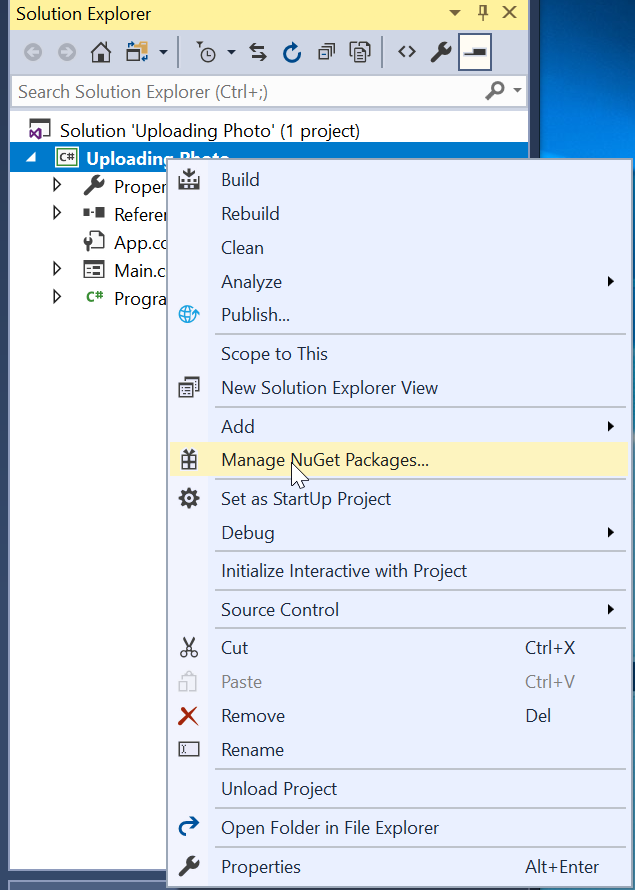 Then go to the browse and search sqlite, after that install it and wait until the process is completed.
Then go to the browse and search sqlite, after that install it and wait until the process is completed.
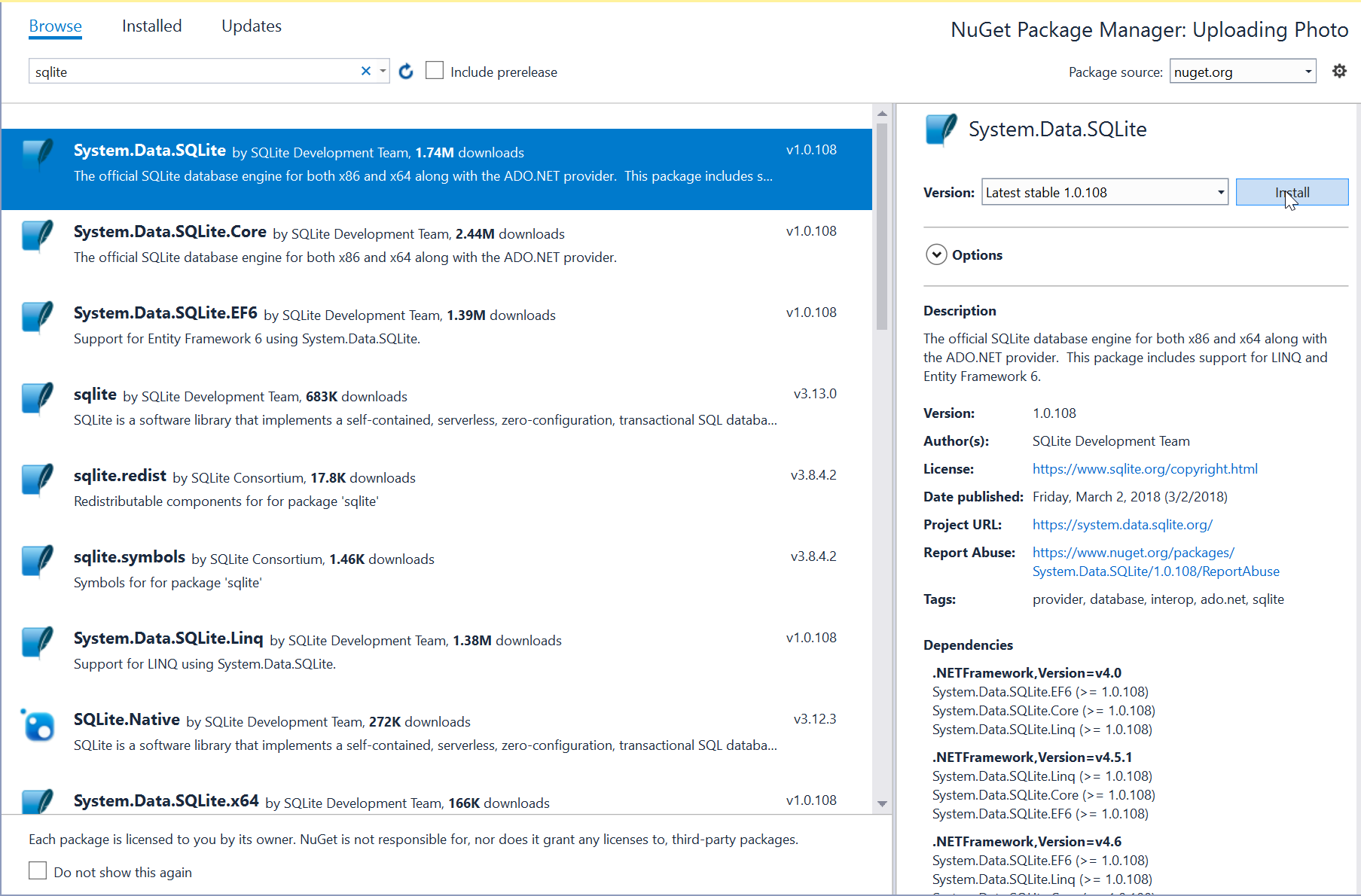 Next go to the Updates and update the needed framework to make sqlite work properly.
Next go to the Updates and update the needed framework to make sqlite work properly.
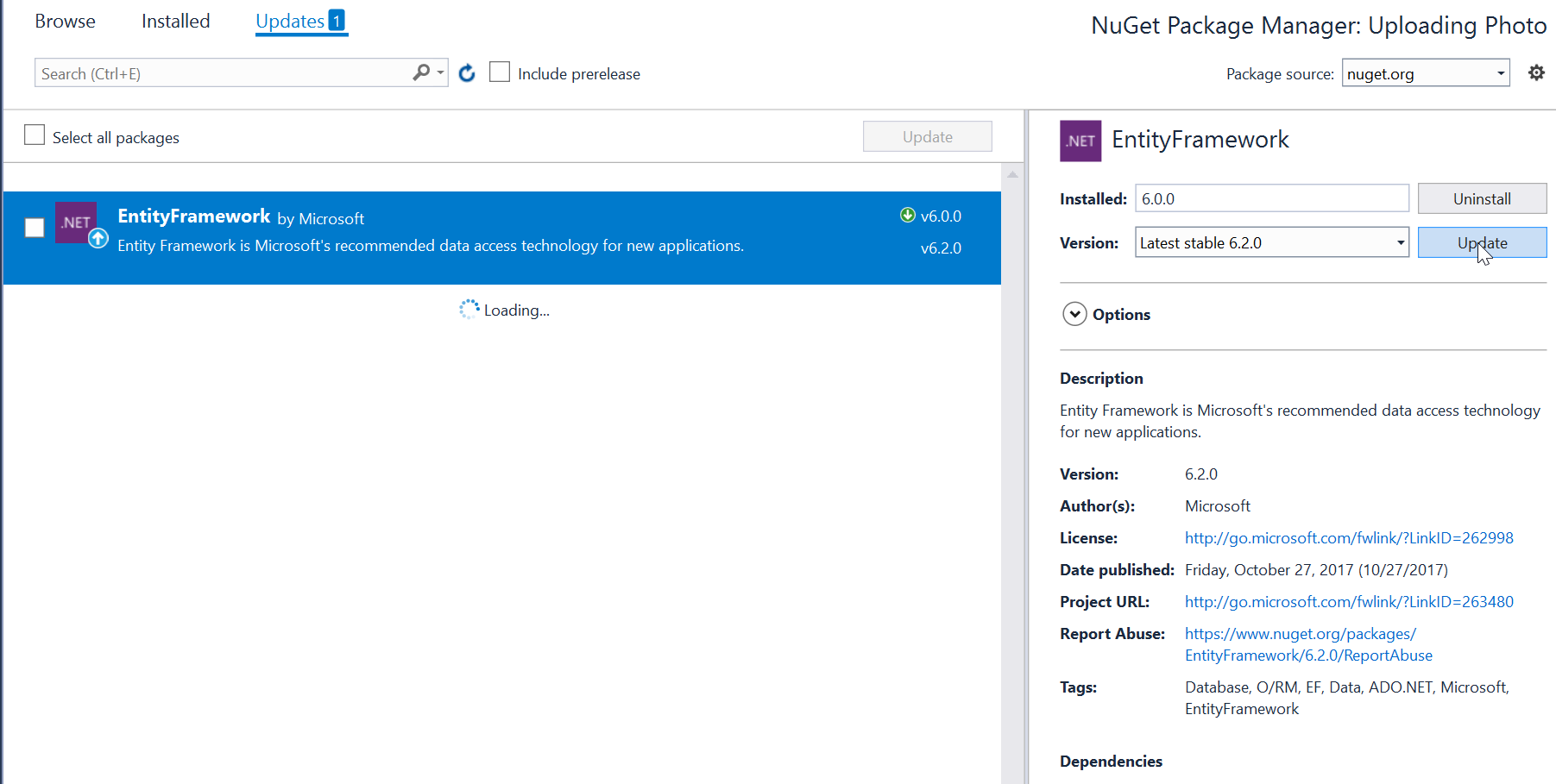 Note: Update only the framework if there is an available new update.
Note: Update only the framework if there is an available new update.